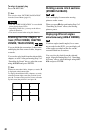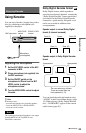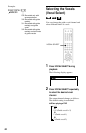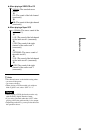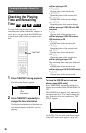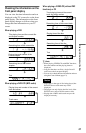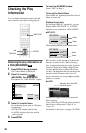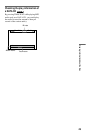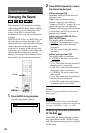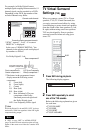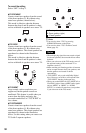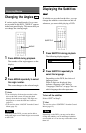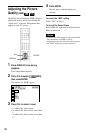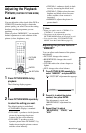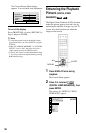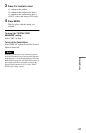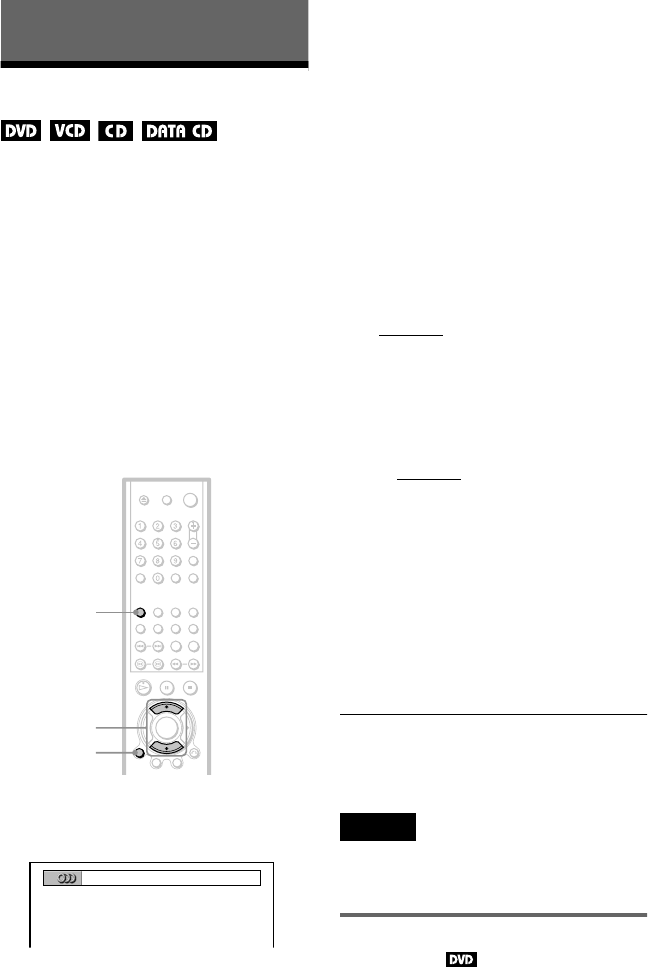
50
Sound Adjustments
Changing the Sound
When playing a DVD recorded in multiple
audio formats (PCM, Dolby Digital, MPEG
audio, or DTS), you can change the audio
format. If the DVD is recorded with
multilingual tracks, you can also change the
language.
With CDs, DATA CDs, or VIDEO CDs, you
can select the sound from the right or left
channel and listen to the sound of the selected
channel through both the right and left
speakers. For example, when playing a disc
containing a song with the vocals on the right
channel and the instruments on the left
channel, you can hear the instruments from
both speakers by selecting the left channel.
1 Press AUDIO during playback.
The following display appears.
2 Press AUDIO repeatedly to select
the desired audio signal.
◆ When playing a DVD
Depending on the DVD, the choice of
language varies.
When 4 digits are displayed, they
indicate a language code. Refer to
“Language Code List” on page 76 to see
which language the code represents.
When the same language is displayed two
or more times, the DVD is recorded in
multiple audio formats.
◆ When playing a VIDEO CD, CD, or
DATA CD (MP3 audio)
The default setting is underlined.
• STEREO
: The standard stereo sound
• 1/L: The sound of the left channel
(monaural)
• 2/R: The sound of the right channel
(monaural)
◆ When playing a Super VCD
The default setting is underlined.
• 1: STEREO
: The stereo sound of the
audio track 1
• 1: 1/L: The sound of the left channel of
the audio track 1 (monaural)
• 1: 2/R: The sound of the right channel
of the audio track 1 (monaural)
• 2: STEREO: The stereo sound of the
audio track 2
• 2: 1/L: The sound of the left channel of
the audio track 2 (monaural)
• 2: 2/R: The sound of the right channel
of the audio track 2 (monaural)
z Hint
You can also select “AUDIO” from the Control
Menu (page 12).
Note
While playing a Super VCD on which the audio
track is not recorded, no sound will come out when
you select “2:STEREO,” “2:1/L,” or “2:2/R.”
Displaying the audio information
of the disc
Press DISPLAY during playback to display
the Control Menu. Select “AUDIO” using
X/x. The channels being played are displayed
on the screen.
AUDIO
X/x
DISPLAYDISPLAY
1
:
ENGLISH