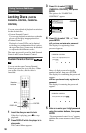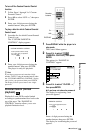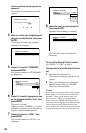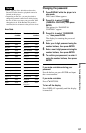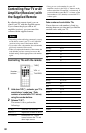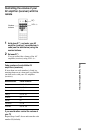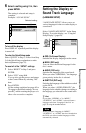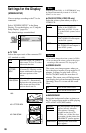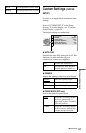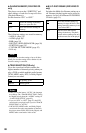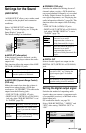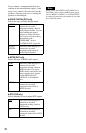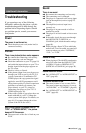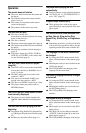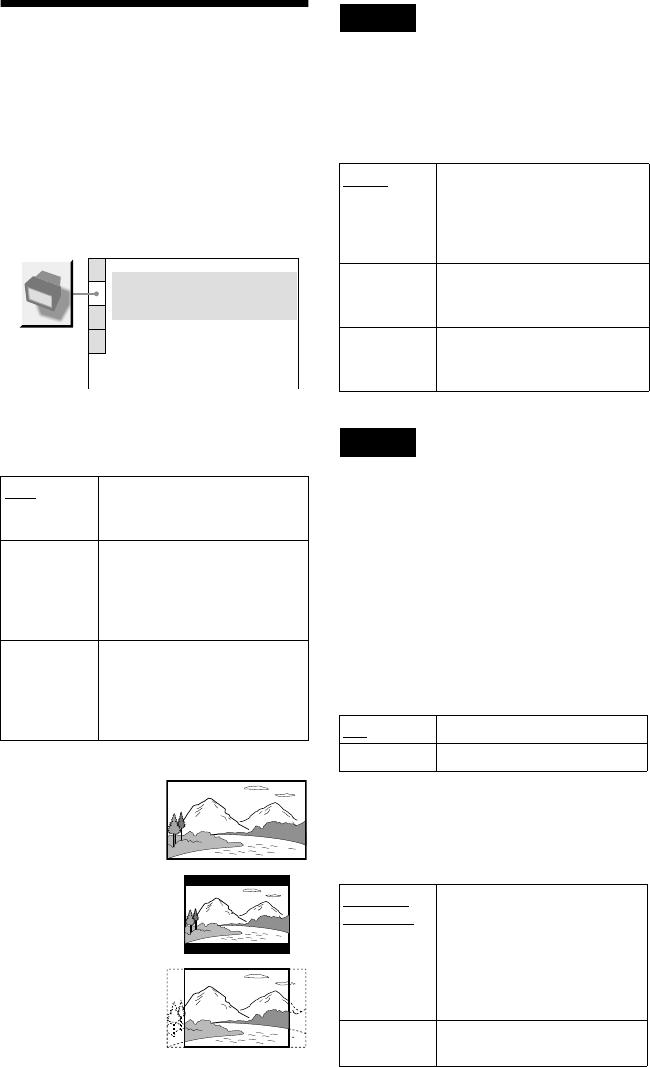
66
Settings for the Display
(SCREEN SETUP)
Choose settings according to the TV to be
connected.
Select “SCREEN SETUP” in the Setup
Display. To use the display, see “Using the
Setup Display” (page 64).
The default settings are underlined.
◆TV TYPE
Selects the aspect ratio of the connected TV
(4:3 standard or wide).
Note
Depending on the DVD, “4:3 LETTER BOX” may
be selected automatically instead of “4:3 PAN
SCAN” or vice versa.
◆COLOR SYSTEM (VIDEO CD only)
Select the colour system when you play a
VIDEO CD.
Notes
• You cannot change the colour system for DVDs.
• You can change the colour system of this player
according to the connected TV. See page 16.
◆SCREEN SAVER
The screen saver image appears when you
leave the player in pause or stop mode for 15
minutes, or when you play back a CD or
DATA CD (MP3 audio) for more than 15
minutes. The screen saver will help prevent
your display device from becoming damaged
(ghosting). Press H to turn off the screen
saver.
◆BACKGROUND
Selects the background colour or picture on
the TV screen in stop mode or while playing
a CD or DATA CD (MP3 audio).
16:9 Select this when you connect a
wide-screen TV or a TV with a
wide mode function.
4:3
LETTER
BOX
Select this when you connect a
4:3 screen TV. Displays a wide
picture with bands on the upper
and lower portions of the
screen.
4:3
PAN SCAN
Select this when you connect a
4:3 screen TV. Automatically
displays the wide picture on the
entire screen and cuts off the
portions that do not fit.
SCREEN SETUP
TV TYPE:
COLOR SYSTEM:
SCREEN SAVER:
16:9
AUTO
ON
BACKGROUND:
JACKET PICTURE
4:3 PAN SCAN
4:3 LETTER BOX
16:9
AUTO Outputs the video signal in the
system of the VIDEO CD,
either PAL or NTSC. If your
TV is the DUAL system, select
AUTO.
PAL Changes the video signal of an
NTSC VIDEO CD and outputs
it in the PAL system.
NTSC Changes the video signal of a
PAL VIDEO CD and outputs it
in the NTSC system.
ON
Turns on the screen saver.
OFF Turns off the screen saver.
JACKET
PICTURE
The jacket picture (still picture)
appears, but only when the
jacket picture is already
recorded on the disc (CD-
EXTRA, etc.). If the disc does
not contain a jacket picture, the
“GRAPHICS” picture appears.
GRAPHICS
A preset picture stored in the
player appears.