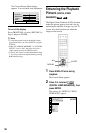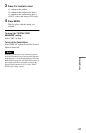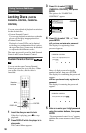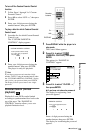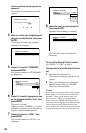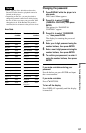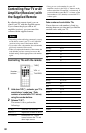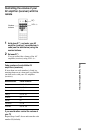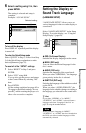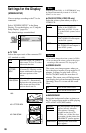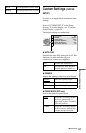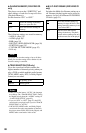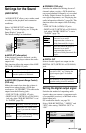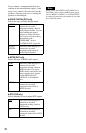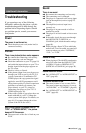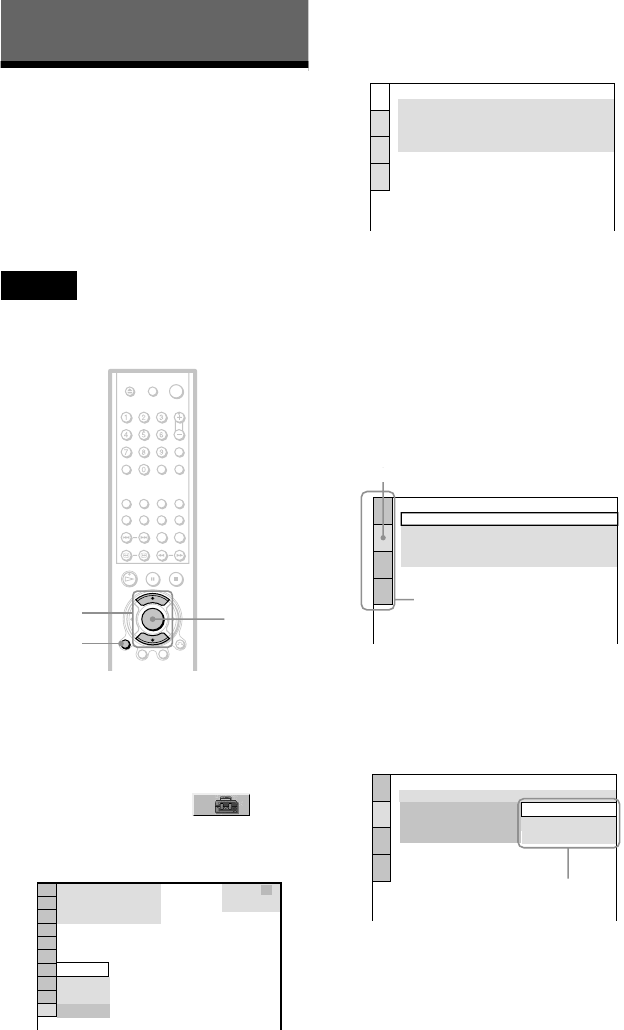
64
Settings and Adjustments
Using the Setup Display
By using the Setup Display, you can make
various adjustments to items such as picture
and sound. You can also set a language for the
subtitles and the Setup Display, among other
things. For details on each Setup Display
item, see pages from 65 to 70.
Note
Playback settings stored in the disc take priority
over the Setup Display settings and not all the
functions described may work.
1 Press DISPLAY when the player is
in stop mode.
The Control Menu appears.
2 Press X/x to select
(SETUP), then press ENTER.
The options for “SETUP” appear.
3 Press X/x to select “CUSTOM,”
then press ENTER.
The Setup Display appears.
4 Press X/x to select the setup item
from the displayed list:
“LANGUAGE SETUP,” “SCREEN
SETUP,” “CUSTOM SETUP,” or
“AUDIO SETUP.” Then press
ENTER.
The Setup item is selected.
Example: “SCREEN SETUP”
5 Select an item using X/x, then
press ENTER.
The options for the selected item appear.
Example: “TV TYPE”
X/x
ENTER
DISPLAY
(
47
)
: :
QUICK
CUSTOM
RESET
DVD VIDEO
STOP
QUICK
LANGUAGE SETUP
OSD:
MENU:
AUDIO:
SUBTITLE:
ENGLISH
ENGLISH
ORIGINAL
ENGLISH
SCREEN SETUP
TV TYPE:
COLOR SYSTEM:
SCREEN SAVER:
16:9
AUTO
ON
BACKGROUND: JACKET PICTURE
Selected item
Setup items
SCREEN SETUP
TV TYPE:
COLOR SYSTEM:
SCREEN SAVER:
16:9
4:3 LETTER BOX
BACKGROUND:
4:3 PAN SCAN
16:9
Options