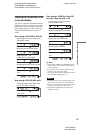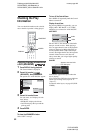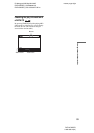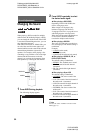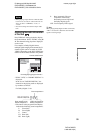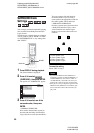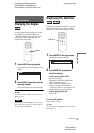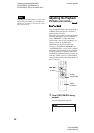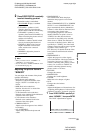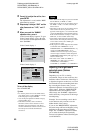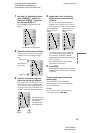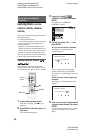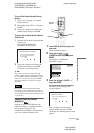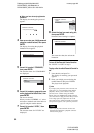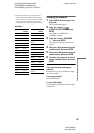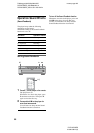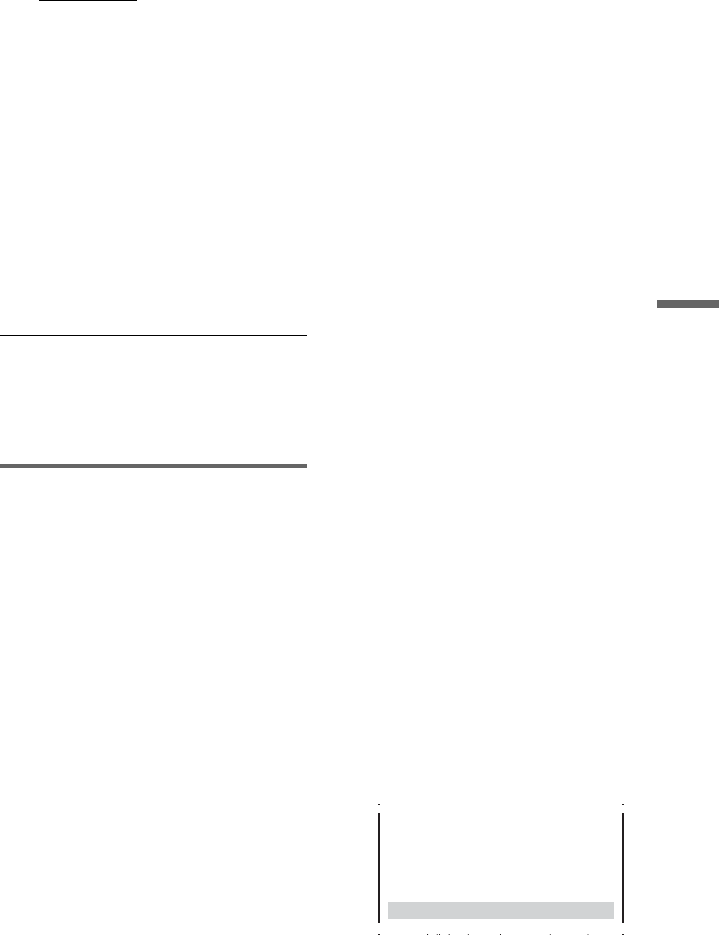
D:\##sagyou\#05 May\824163S
DVPNC555ES_US\3082036112
DVPNC555ES_US\01US10ENJ-U2.fm
master page=right
DVP-NC555ES
3-082-036-11(2)
59
Enjoying Movies
2 Press VIDEO CONTROL repeatedly
to select the setting you want.
The default setting is underlined.
• STANDARD:
displays a standard
picture.
• DYNAMIC 1: produces a bold
dynamic picture by increasing the
picture contrast and the color intensity.
• DYNAMIC 2: produces a more
dynamic picture than DYNAMIC 1 by
further increasing the picture contrast
and the color intensity.
• CINEMA 1: enhances details in dark
areas by increasing the black level.
• CINEMA 2: White colors become
brighter and black colors become
richer, and the color contrast is
increased.
• MEMORY: adjusts the picture in
greater detail.
z Hints
• When you watch a movie, “CINEMA 1” or
“CINEMA 2” is recommended.
• You can also select “VIDEO CONTROL” from
the Control Menu (page 13).
Adjusting the picture items in
“MEMORY”
You can adjust each element of the picture
qualities individually.
• DVE (digital video enhancer):
Sharpens or softens the outlines of the
images. “SOFT” is available only for
DVDs.
• BNR (block noise reduction):
Reduces “block noise” or mosaic like
patterns in the picture.
• Y NR (luminance noise reduction):
Reduces noise contained in the luminance
element of the video signal.
• C NR (chroma noise reduction):
Reduces noise contained in the color
element of the video signal.
• CHROMA DELAY:
Adjusts colors that appear to have shifted
horizontally.
• AV ALIGNMENT:
Adjusts delay between the picture and
sound.
• PROGRESSIVE 1:
Sets a threshold at which the player
determines the progressive conversion
method.
When “COMPONENT OUT” in “SCREEN
SETUP” is set to “PROGRESSIVE,” the
player automatically detects whether the
software is video based or film based, and
converts the video signals in the
corresponding progressive conversion
method. When the set point is closer to
“VIDEO,” the video based software
conversion is more likely to be selected;
when closer to “FILM,” the film based
conversion is the likely choice. When set
specifically to “VIDEO,” the video based
software conversion will be always applied
regardless of the software type.
See “Glossary” for details about the video
based software and film based software
(page 82).
• PROGRESSIVE 2:
Adjusts the progressive video signals
processed under the video based software
conversion. Set closer to “STILL” for
software containing static pictures such as
scenery. Or, set closer to “MOVE” for
software containing dynamic moving
pictures such as a car chase.
•PICTURE:
Changes the contrast.
• BRIGHTNESS:
Changes the overall brightness.
• COLOR:
Makes the colors deeper or lighter.
•HUE:
Changes the color balance.
• GAMMA:
Adjusts the brightness of selected areas. See
“Adjusting the brightness of selected areas
(Gamma Correction)” for details (page 60).
1 Press VIDEO CONTROL repeatedly to
select “MEMORY,” then press ENTER.
The “DVE” adjustment bar appears.
C
0
1
:
3
2
:
5
5
DVE OFF 1 2 3 SOFT
ClSl
c continued