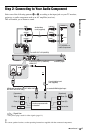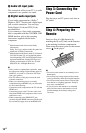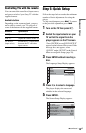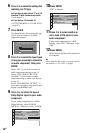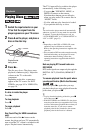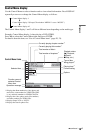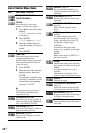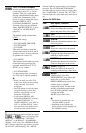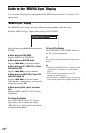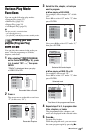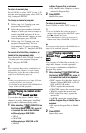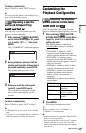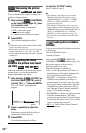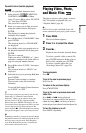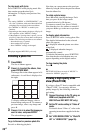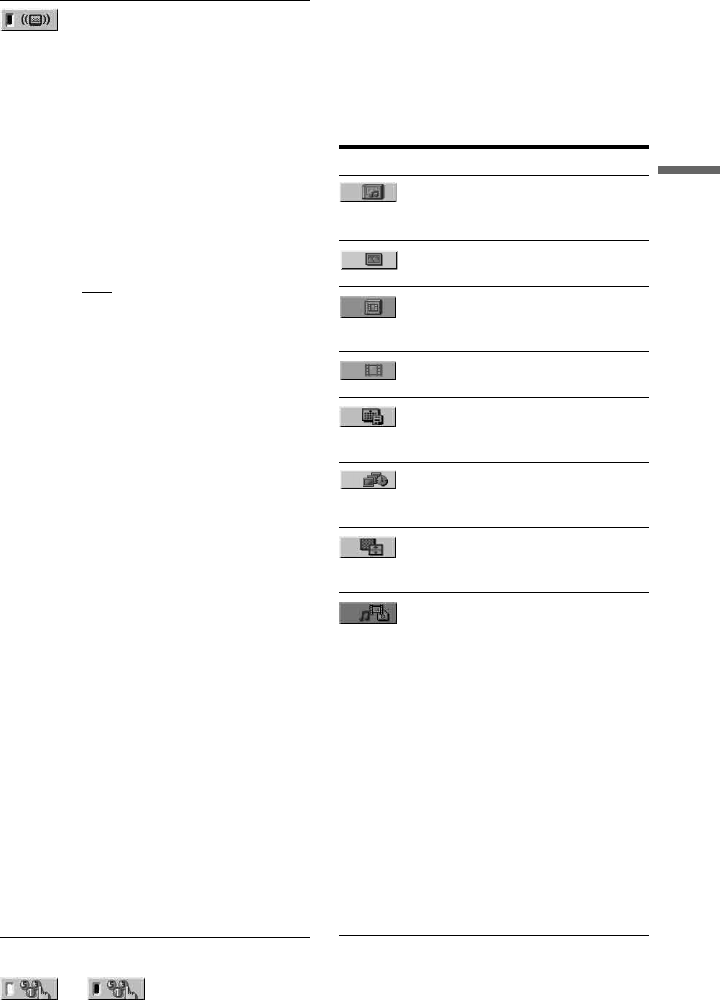
Playback
21
US
z
The Control Menu icon indicator lights up in green
when you select any item
except “OFF” (“PROGRAM,” “SHUFFLE,”
“REPEAT,” “A-B REPEAT,” “SHARPNESS,”
“ZOOM,” “TVS” only). The “ORIGINAL/PLAY
LIST” indicator lights up in green when you select
“PLAY LIST” (default setting). The “ANGLE”
indicator lights up in green when you can change
the angle. The “CUSTOM PICTURE MODE”
indicator lights up in green when any setting other
than “STANDARD” is selected. The “AV SYNC”
indicator lights up in green when set to more than 0
ms.
◆Items for DATA discs
TVS (TV Virtual Surround)
Selects surround sound effect when
connecting a stereo TV or 2 front
speakers. This only works when
playing a multichannel Dolby audio
sound track. Furthermore, if the
player is set up to output the signal
from the DIGITAL OUT
(COAXIAL)/HDMI OUT jack, the
surround effect will only be heard
when “DOLBY DIGITAL” is set to
“D-PCM” in “AUDIO SETUP”
(page 34).
The default setting is underlined.
•OFF
Cancels the setting.
• TVS DYNAMIC THEATER
• TVS DYNAMIC
• TVS WIDE
This mode is effective when the
distance between the front L and R
speakers is short, such as with built-
in speakers on a stereo TV.
• TVS NIGHT
This feature is useful when you want
to hear the dialog and enjoy the
surround sound effects of “TVS
WIDE” at low volume.
• TVS STANDARD
Use this setting when you want to
use TVS with 2 separate speakers.
b
• When you select one of the TVS
modes, turn off the surround setting
of the connected TV or audio
component.
• The TVS effects do not work when
using the Fast Play or Slow Play
functions, even though you can
change the TVS modes.
• If you use the DIGITAL OUT
(COAXIAL)/HDMI OUT jack and
set “DOLBY DIGITAL” to
“DOLBY DIGITAL,” and “DTS” to
“ON” in “AUDIO SETUP,” sound
will come from your speakers but it
will not have the surround effect.
t
Item Item Name, Function
ALBUM
Selects the album that contains
music and photo files to be played.
FILE
Selects the photo file to be played.
ALBUM
Selects the album that contains video
file to be played.
FILE
Selects the video file to be played.
DATE
Displays the date the picture was
taken by a digital camera.
INTERVAL (page 29)
Specifies the duration for which the
slides are displayed on the screen.
EFFECT (page 29)
Selects the effects to be used for
changing slides during a slide show.
MEDIA
VIDEO: plays video files.
PHOTO/MUSIC: plays photo and
music files as a slide show.
PHOTO (BGM): plays photo files
with the player’s internal
background sound. To choose the
melody of the background sound,
press AUDIO repeatedly while
viewing the image.
MUSIC: plays music files.
b
• For details on playable files, see
“Playable Media” page 40.
• Depending on the contents, the
player will play all files regardless of
the “MEDIA” settings.