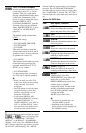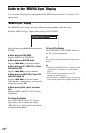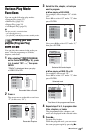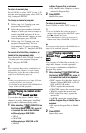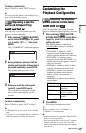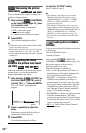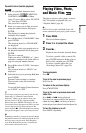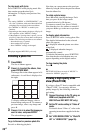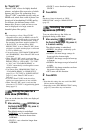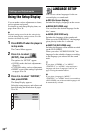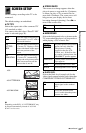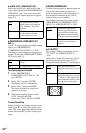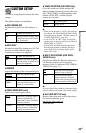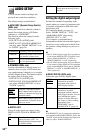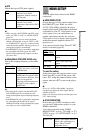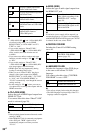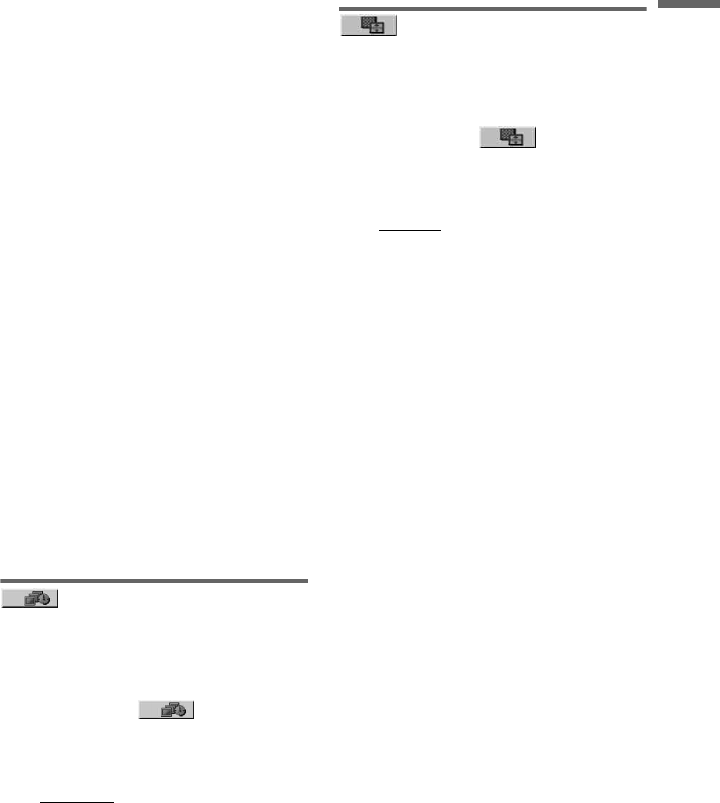
Playback
29
US
On “PhotoTV HD”
“PhotoTV HD” allows for highly-detailed
pictures, and photo-like expression of subtle
textures and colors. By connecting Sony
“PhotoTV HD” compatible devices using an
HDMI cord, whole new world of photos can
be enjoyed in breathtaking Full HD quality.
For instance, the delicate texture of the
human skin, flowers, sand, and waves can
now be displayed on a large screen in
beautiful photo-like quality.
b
• By connecting to a Sony “PhotoTV HD”
compatible device using an HDMI cord, the TV
will set the optimal image quality for viewing still
picture automatically. For more details, refer to
the operating instructions supplied with the TV.
• “PhotoTV HD” is activated when “JPEG
RESOLUTION” is set to “PhotoTV HD,” photo
playback is available, and the player is connected
to a TV by HDMI cord.
• You cannot select “CUSTOM PICTURE MODE”
and “SHARPNESS,” when “PhotoTV HD” mode
is activated.
• When “PhotoTV HD” mode is activated, the
player changes video signal output from “HDMI
RESOLUTION” to “1920×1080i,” “TV TYPE”
to “16:9,” and “YC
BCR/RGB (HDMI)” to
“YC
BCR” automatically even though the current
settings are kept.
• You cannot select “HDMI RESOLUTION” or
“YC
BCR/RGB (HDMI)” in “HDMI SETUP”
(page 35), or “TV TYPE” in “SCREEN SETUP”
(page 31), when “PhotoTV HD” mode is
activated.
• If you set “PhotoTV HD” mode, the effect,
rotation and zoom functions are not available.
• When “PhotoTV HD” mode is activated, the
selection for “TV TYPE” is skipped during Quick
Setup (page 15).
Setting the pace for a
slide show (INTERVAL)
You can set the time the slides are displayed
on the screen.
1 After selecting (INTERVAL) on
the Control Menu (page 19), press X/
x to select a setting.
The default setting is underlined.
• NORMAL
: sets to standard duration
• FAST: sets a duration shorter than
NORMAL
• SLOW 1: sets a duration longer than
NORMAL
• SLOW 2: sets a duration longer than
SLOW 1
2 Press ENTER.
b
Duration of interval depends on “JPEG
RESOLUTION” setting in “HDMI SETUP”
(page 35).
Selecting the slides’
appearance (EFFECT)
You can select the way the slides are
displayed during a slide show.
1 After selecting (EFFECT) on
the Control Menu (page 19), press X/
x to select a setting.
The default setting is underlined.
• MODE 1
: the images randomly cycle
through the effects
• MODE 2: the next image sweeps in
from top left to bottom right
• MODE 3: the image sweeps in from top
to bottom
• MODE 4: the image sweeps in from left
to right
• MODE 5: the image stretches out from
the center of the screen
• OFF: turns off this function
2 Press ENTER.
b
• Note that this setting does not work if the JPEG
file has rotation information.
• Depending on the “JPEG RESOLUTION” setting
(page 35), some effect may not function.