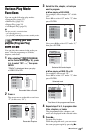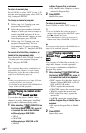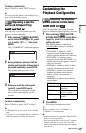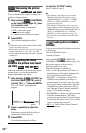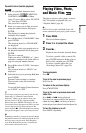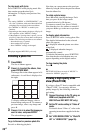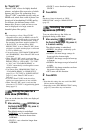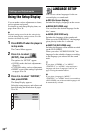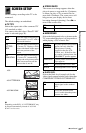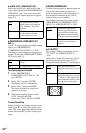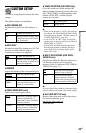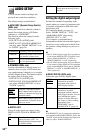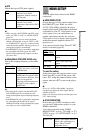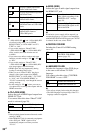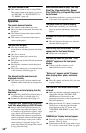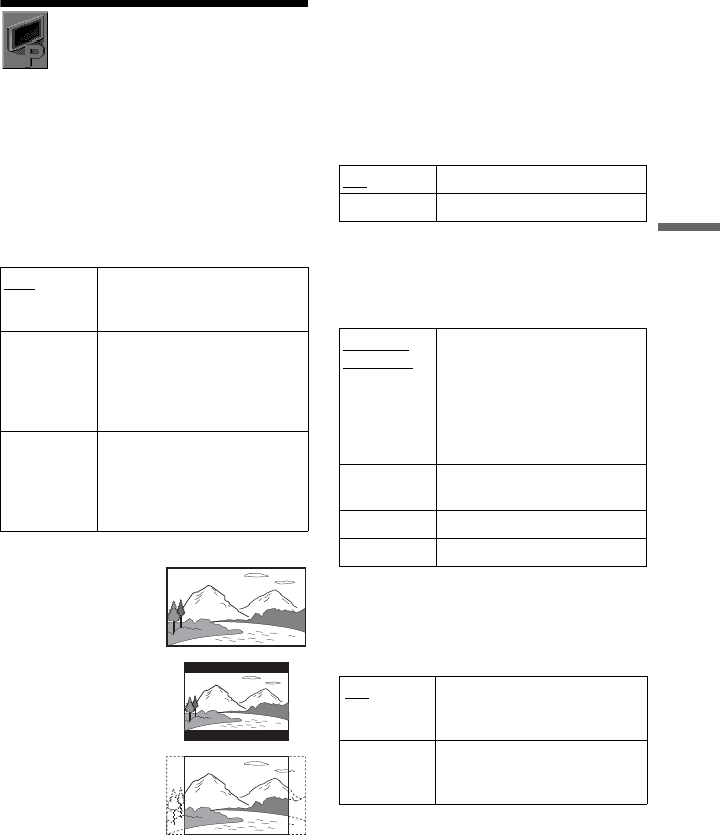
Settings and Adjustments
31
US
SCREEN SETUP
Choose settings according to the TV to be
connected.
The default settings are underlined.
◆ TV TYPE
Selects the aspect ratio of the connected TV
(4:3 standard or wide).
You cannot select this when “PhotoTV HD”
mode is activated (page 28).
b
Depending on the DVD, “4:3 LETTER BOX” may
be selected automatically instead of “4:3 PAN
SCAN” or vice versa.
◆ SCREEN SAVER
The screen saver image appears when the
player in pause or stop mode for 15 minutes,
or when you play a CD, or music files for
more than 15 minutes. The screen saver will
help prevent your display device from
becoming damaged (ghosting). Press N to
turn off the screen saver.
◆ BACKGROUND
Selects the background color or picture on the
TV screen when the player is in stop mode or
while playing a CD, or music files.
◆ BLACK LEVEL
Selects the black level (setup level) for the
video signals output from the jacks other than
COMPONENT VIDEO OUT/HDMI OUT.
16:9 Select this when connecting to a
wide-screen TV or a TV with a
wide mode function.
4:3
LETTER
BOX
Select this when connecting to a
4:3 screen TV. Displays a wide
picture with bands on the upper
and lower portions of the
screen.
4:3
PAN SCAN
Select this when connecting to a
4:3 screen TV. Automatically
displays the wide picture on the
entire screen and cuts off the
portions that do not fit.
16:9
4:3 LETTER BOX
4:3 PAN SCAN
ON Turns on the screen saver.
OFF Turns off the screen saver.
JACKET
PICTURE
The jacket picture (still picture)
appears, but only when the
jacket picture is already
recorded on the disc (CD-
EXTRA, etc.). If the disc does
not contain a jacket picture, the
“GRAPHICS” picture appears.
GRAPHICS A preset picture stored in the
player appears.
BLUE The background color is blue.
BLACK The background color is black.
ON
Sets the black level of the
output signal to the standard
level.
OFF Lowers the standard black
level. Use this when the picture
becomes too white.
,continued