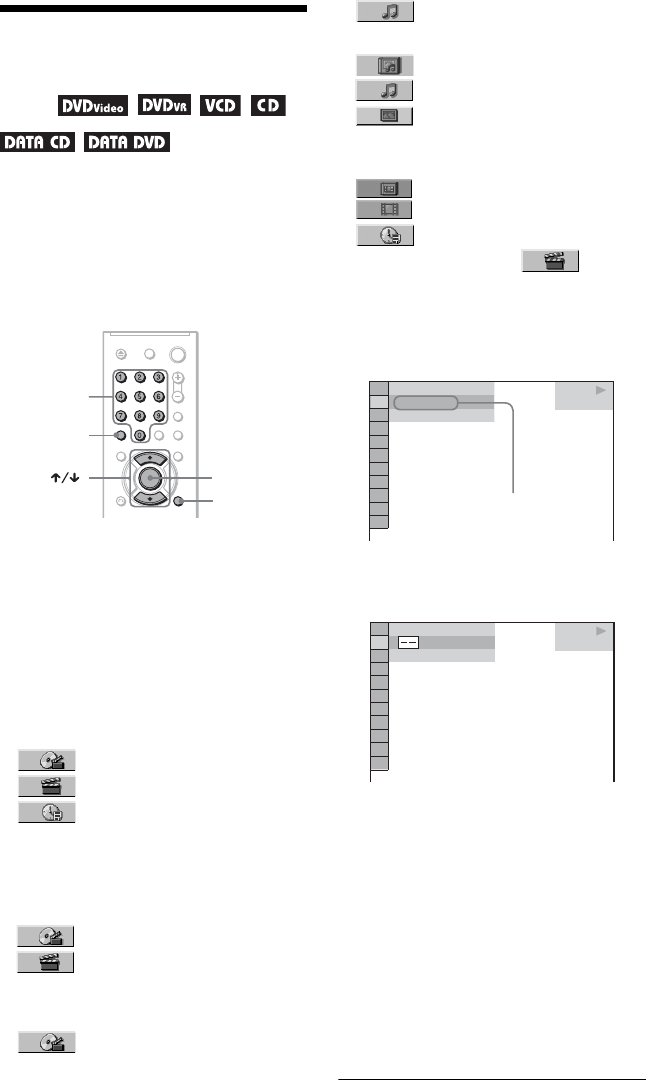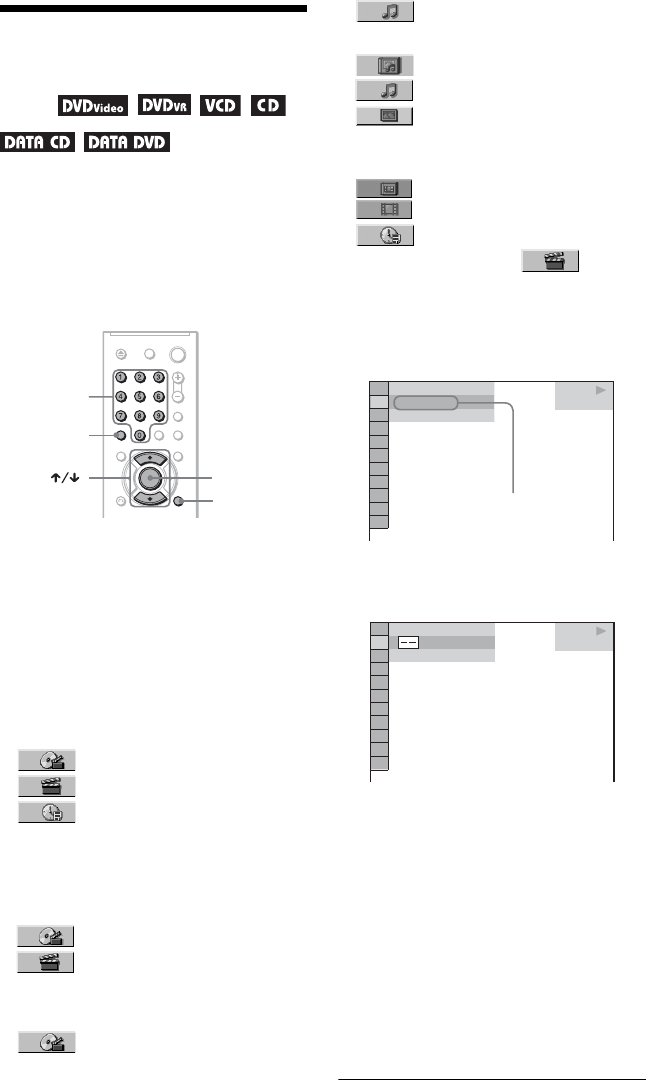
36
Searching for a Title/
Chapter/Track/Scene,
etc.
You can search a DVD by title or chapter, and
you can search a VIDEO CD/CD/DATA CD/
DATA DVD by track, index, file, or scene.
As titles and tracks are assigned unique
numbers on the disc, you can select the
desired one by entering its number. You can
also search for a scene using the time code.
1 Press DISPLAY (When playing a
DATA CD or DATA DVD with JPEG
image files, press twice).
The Control Menu appears.
2 Press X/x to select the search
method.
◆When playing a DVD
TITLE
CHAPTER
TIME/TEXT
Select “TIME/TEXT” to search for a starting
point by inputting the time code.
◆When playing a VIDEO CD or Super VCD
without PBC Playback
TRACK
INDEX
◆When playing a VIDEO CD or Super VCD
with PBC Playback
SCENE
◆When playing a CD
TRACK
◆When playing a DATA CD/DATA DVD
ALBUM
TRACK (MP3 audio tracks only)
FILE (JPEG image files only)
◆When playing a DATA CD (DivX video
files)/DATA DVD (DivX video files)
ALBUM
FILE
TIME/TEXT
Example: when you select
CHAPTER
“** (**)” is selected (** refers to a number).
The number in parentheses indicates the total
number of titles, chapters, tracks, indexes,
scenes, albums, or files.
3 Press ENTER.
“** (**)” changes to “-- (**).”
4 Press the number buttons to select
the title, chapter, track, index,
scene, etc., number you want to
search.
If you make a mistake
Cancel the number by pressing CLEAR,
then select another number.
5 Press ENTER.
The player starts playback from the
selected number.
ENTER
DISPLAY
CLEAR
Number
buttons
PLAY
1 8
(
3 4
)
1 2
(
2 7
)
DVD VIDEO
T
1 : 3 2 : 5 5
Selected row
PLAY
DVD VIDEO
1 2
(
2 7
)
T
1 : 3 2 : 5 5
(
3 4
)