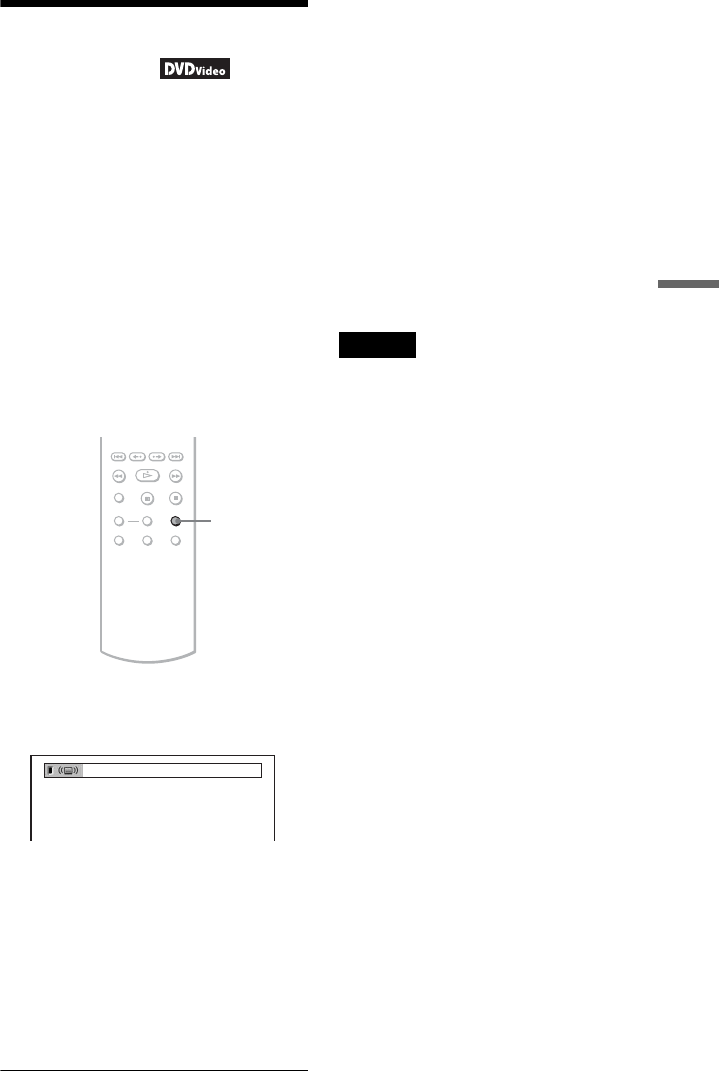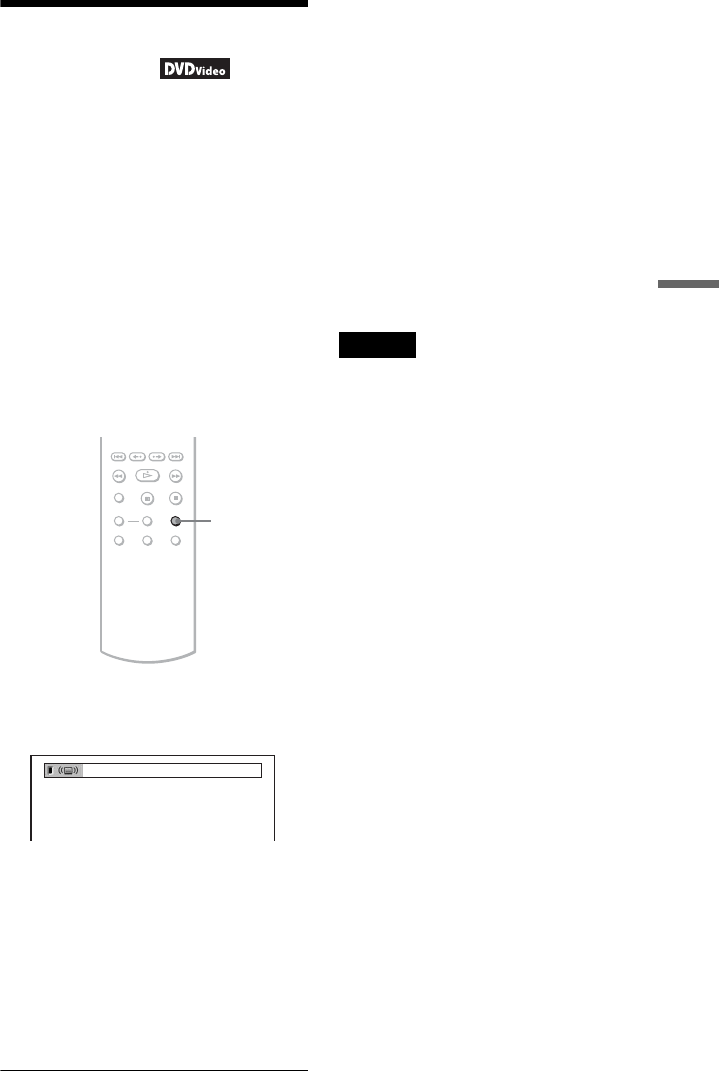
Sound Adjustments
41
TV Virtual Surround
Settings (TVS)
When you connect a stereo TV or 2 front
speakers, TVS (TV Virtual Surround) lets
you enjoy surround sound effects by using
sound imaging to create virtual rear speakers
from the sound of the front speakers (L: left,
R: right) without using actual rear speakers.
TVS was developed by Sony to produce
surround sound for home use using just a
stereo TV.
This only works when playing a multichannel
Dolby audio sound track. Furthermore, if the
player is set up to output the signal from the
DIGITAL OUT (COAXIAL) jack, the
surround effect will only be heard when
“DOLBY DIGITAL” is set to “D-PCM” in
“AUDIO SETUP” (page 55).
1 Press SUR during playback.
The following display appears.
2 Press SUR repeatedly to select
one of the TVS sounds.
See the explanations given for each item
in the following section.
• TVS DYNAMIC THEATER
• TVS DYNAMIC
•TVS WIDE
• TVS NIGHT
• TVS STANDARD
To cancel the setting
Select “OFF” in step 2.
◆TVS DYNAMIC THEATER, TVS DYNAMIC,
TVS WIDE
This mode is effective when the distance
between the front L and R speakers is short,
such as with built-in speakers on a stereo TV.
◆TVS NIGHT
This feature is useful when you want to hear
the dialog and enjoy the surround sound
effects of “TVS WIDE” at low volume.
◆TVS STANDARD
Use this setting when you want to use TVS
with 2 separate speakers.
Notes
• When the playing signal does not contain a signal
for the rear speakers, the surround effects cannot
be heard.
• When you select one of the TVS modes, turn off
the surround setting of the connected TV or audio
component.
• Make sure that your listening position is between
and at an equal distance from your speakers, and
that the speakers are located in similar
surroundings.
• Not all discs will respond to the “TVS NIGHT”
function in the same way.
• The TVS effects do not work when using the Fast
Play or Slow Play functions, even though you can
change the TVS modes.
SUR
TVS DYNAMIC THEATER