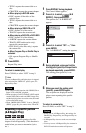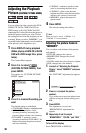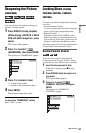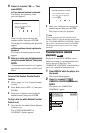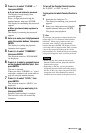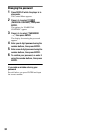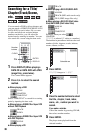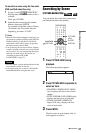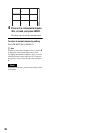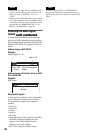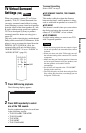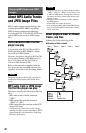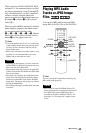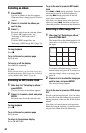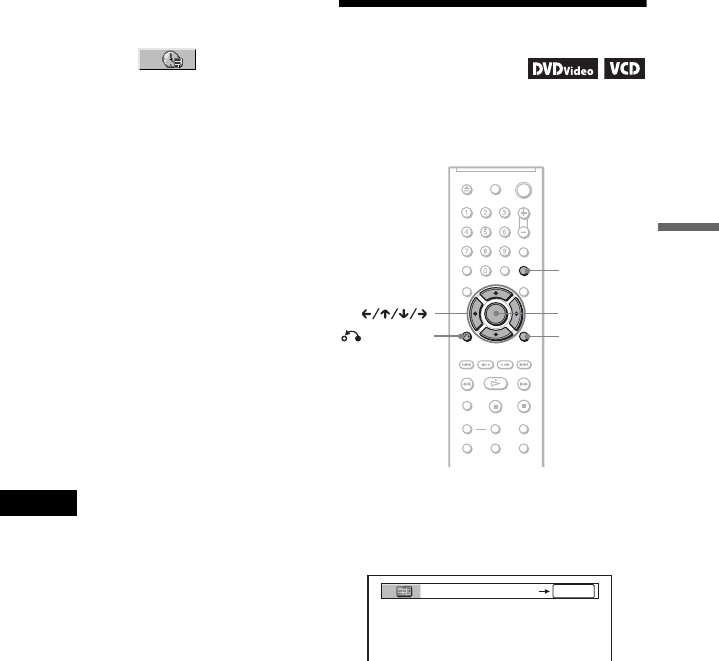
Searching for a Scene
37
To search for a scene using the time code
(DVD and DivX video files only)
1 In step 2, select TIME/TEXT.
Playing time of the current title or file is
selected.
Then, press ENTER.
2 Input the time code using the number
buttons, then press ENTER.
For example, to find the scene at 2 hours,
10 minutes, and 20 seconds after the
beginning, just enter “2:10:20.”
z Hints
• When the Control Menu display is turned off, you
can search for a chapter (DVD), track (CD/DATA
CD/DATA DVD), or file (DATA CD (DivX
video)/DATA DVD (DivX video)) by pressing
the number buttons and ENTER.
• You can display the first scene of titles, chapters,
or tracks recorded on the disc on a screen divided
into 9 sections. You can start playback directly by
selecting one of the scenes. For details, see
“Searching by Scene (PICTURE
NAVIGATION)” (page 37).
Notes
• The title, chapter, or track number displayed is the
same number recorded on the disc.
• You cannot search for a scene on a DVD+RW/
DVD+R/DVD+R DL using the time code.
Searching by Scene
(PICTURE NAVIGATION)
You can divide the screen into 9 subscreens
and find the desired scene quickly.
1 Press PICTURE NAVI during
playback.
The following display appears.
2 Press PICTURE NAVI repeatedly to
select an item.
• CHAPTER VIEWER (DVD VIDEO
only): displays the first scene of each
chapter.
• TITLE VIEWER (DVD VIDEO only):
displays the first scene of each title.
• TRACK VIEWER (VIDEO CD/
Super VCD only): displays the first
scene of each track.
3 Press ENTER.
The first scene of each chapter, title, or
track appears as follows.
DISPLAY
PICTURE
NAVI
RETURN
ENTER
CHAPTER VIEWER
ENTER
,continued