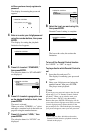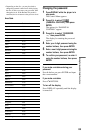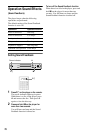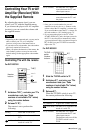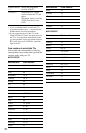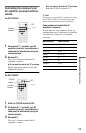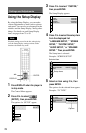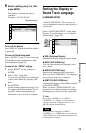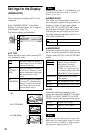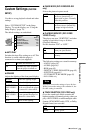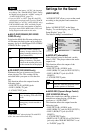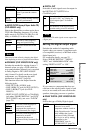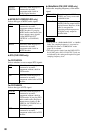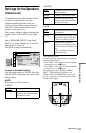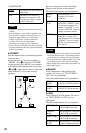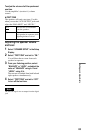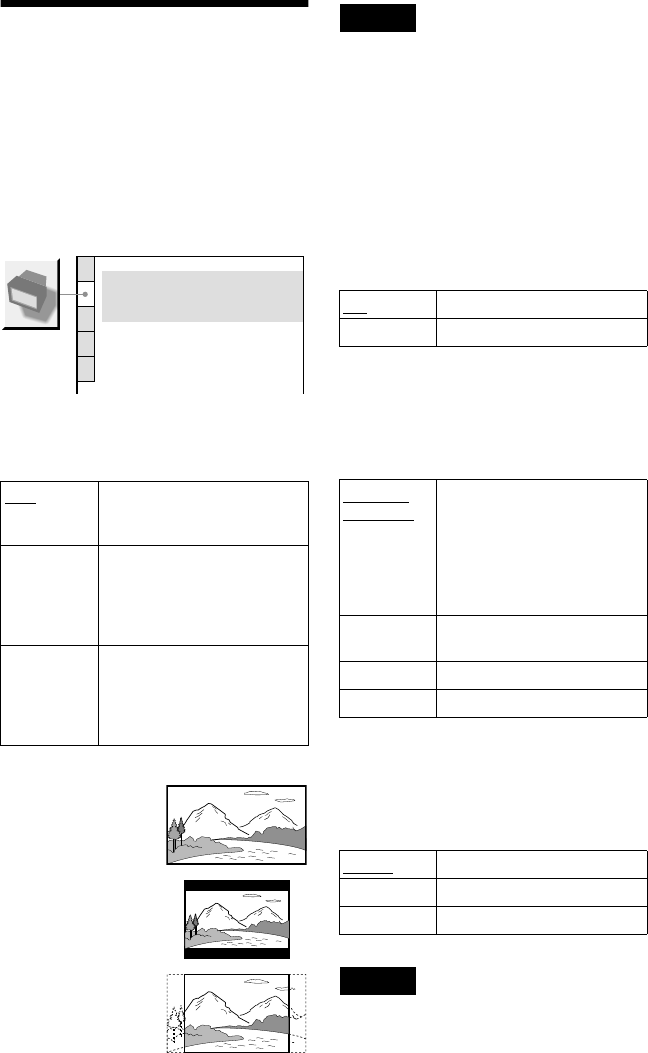
76
Settings for the Display
(SCREEN SETUP)
Choose settings according to the TV to be
connected.
Select “SCREEN SETUP” in the Setup
Display. To use the display, see “Using the
Setup Display” (page 74).
The default settings are underlined.
◆TV TYPE
Selects the aspect ratio of the connected TV
(4:3 standard or wide).
Note
Depending on the DVD, “4:3 LETTER BOX” may
be selected automatically instead of “4:3 PAN
SCAN” or vice versa.
◆SCREEN SAVER
The screen saver image appears when you
leave the player in pause or stop mode for 15
minutes, or when you play back a Super
Audio CD, CD, or DATA CD (MP3 audio)
for more than 15 minutes. The screen saver
will help prevent your display device from
becoming damaged (ghosting). Press H to
turn off the screen saver.
◆BACKGROUND
Selects the background colour or picture on
the TV screen in stop mode or while playing
a Super Audio CD, CD, or DATA CD (MP3
audio).
◆LINE
Selects the method of outputting video
signals from the LINE (RGB)-TV (for DVP-
NS705V) or LINE 1 (RGB)-TV (for DVP-
NS905V) jack on the rear panel of the player.
Note
If your TV does not conform to the S video or the
RGB signals, no picture appears on the TV screen
even if you select “S VIDEO” or “RGB.” Refer to
the instructions supplied with your TV.
16:9 Select this when you connect a
wide-screen TV or a TV with a
wide mode function.
4:3
LETTER
BOX
Select this when you connect a
4:3 screen TV. Displays a wide
picture with bands on the upper
and lower portions of the
screen.
4:3
PAN SCAN
Select this when you connect a
4:3 screen TV. Automatically
displays a wide picture on the
entire screen and cuts off the
portions that do not fit.
SCREEN SETUP
TV TYPE:
SCREEN SAVER:
BACKGROUND:
16:9
ON
JACKET PICTURE
LINE:
VIDEO
4:3 PAN SCAN
4:3 LETTER BOX
16:9
ON Turns on the screen saver.
OFF Turns off the screen saver.
JACKET
PICTURE
The jacket picture (still picture)
appears, but only when the
jacket picture is already
recorded on the disc (CD-
EXTRA, etc.). If the disc does
not contain a jacket picture, the
“GRAPHICS” picture appears.
GRAPHICS
A preset picture stored in the
player appears.
BLUE The background colour is blue.
BLACK The background colour is black.
VIDEO
Outputs video signals.
S VIDEO Outputs S video signals.
RGB Outputs RGB signals.