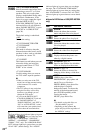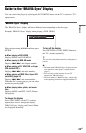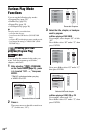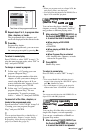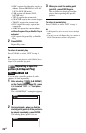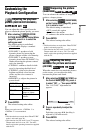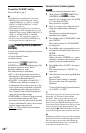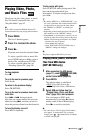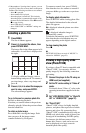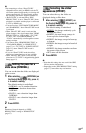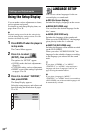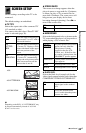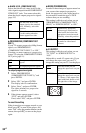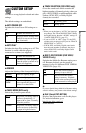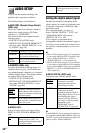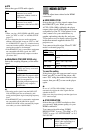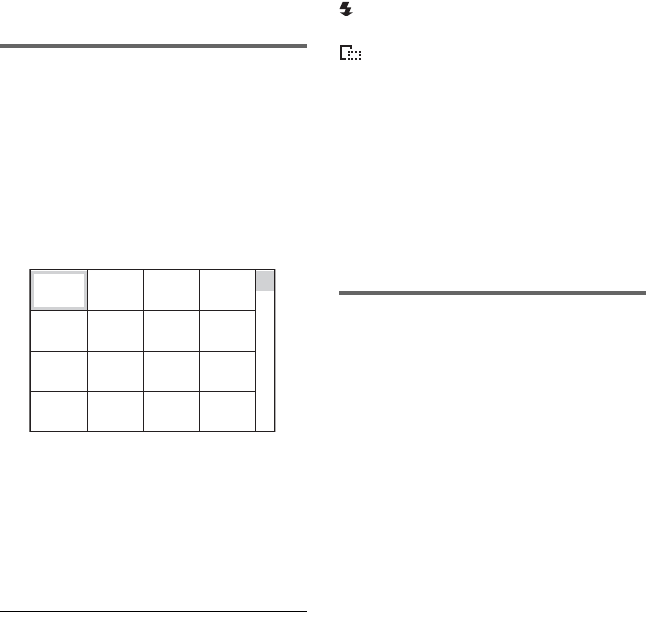
30
US
• If the number of viewing times is preset, you can
play DivX video files as many times as the preset
number. The following occurrences are counted:
– when Z is pressed.
– when another file is played.
– when the player is turned off. This includes
when the player is automatically turned off by
the Auto Power Off function. Press X instead of
x to stop viewing.
– when USB device is removed.
– when “DISC/USB” or “MEDIA” settings are
changed.
Selecting a photo file
1 Press MENU.
The list of albums appears.
2 Press X/x to select the album, then
press PICTURE NAVI.
The image files in the album appear in 16
subscreens. A scroll box is displayed on
the right.
To display additional images, select a
bottom image and press x. To return to a
previous image, select a top image and
press X.
3 Press C/X/x/c to select the image you
want to view, and press ENTER.
The selected image appears.
To go to the next or previous photo file
Press C or c during playback.
Note that you cannot return to the previous
album by using C. Select the previous album
from the album list.
To rotate a photo image
Press X/x while viewing the image. Each
time you press X, the image rotates
counterclockwise by 90 degrees.
To return to normal view, press CLEAR.
Note that the view also returns to normal if
you press C/c to go to the next or previous
image.
To display photo information
Press SUBTITLE while viewing photo files.
The detailed information for the selected
photo file appears.
is displayed when the picture was taken
using flash.
is displayed when the image is
automatically rotated.
To hide the information, press SUBTITLE.
Note that the above information may not
appear depending on the digital camera.
To stop viewing the photo
Press x.
b
PICTURE NAVI does not work if “MUSIC” is
selected in “MEDIA” (page 22).
Viewing a high quality slide
show (PhotoTV HD)
If you have a Sony TV that is compatible with
“PhotoTV HD,” you can enjoy the best
quality images by the following connection
and setting.
1 Connect the player to the TV using an
HDMI cord (not supplied).
2 Set the TV’s video setting to “Video-A”
mode.
For details about “Video-A,” refer to the
operating instructions supplied with the
TV.
3 Set “JPEG RESOLUTION” to “PhotoTV
HD” in “HDMI SETUP” (page 37).
On “PhotoTV HD”
“PhotoTV HD” allows for highly-detailed
pictures, and photo-like expression of subtle
textures and colors. By connecting Sony
“PhotoTV HD” compatible devices using an
HDMI cord, whole new world of photos can
be enjoyed in breathtaking Full HD quality.
For instance, the delicate texture of the
human skin, flowers, sand, and waves can
now be displayed on a large screen in
beautiful photo-like quality.
1234
5678
13 14 15 16
9 10 11 12