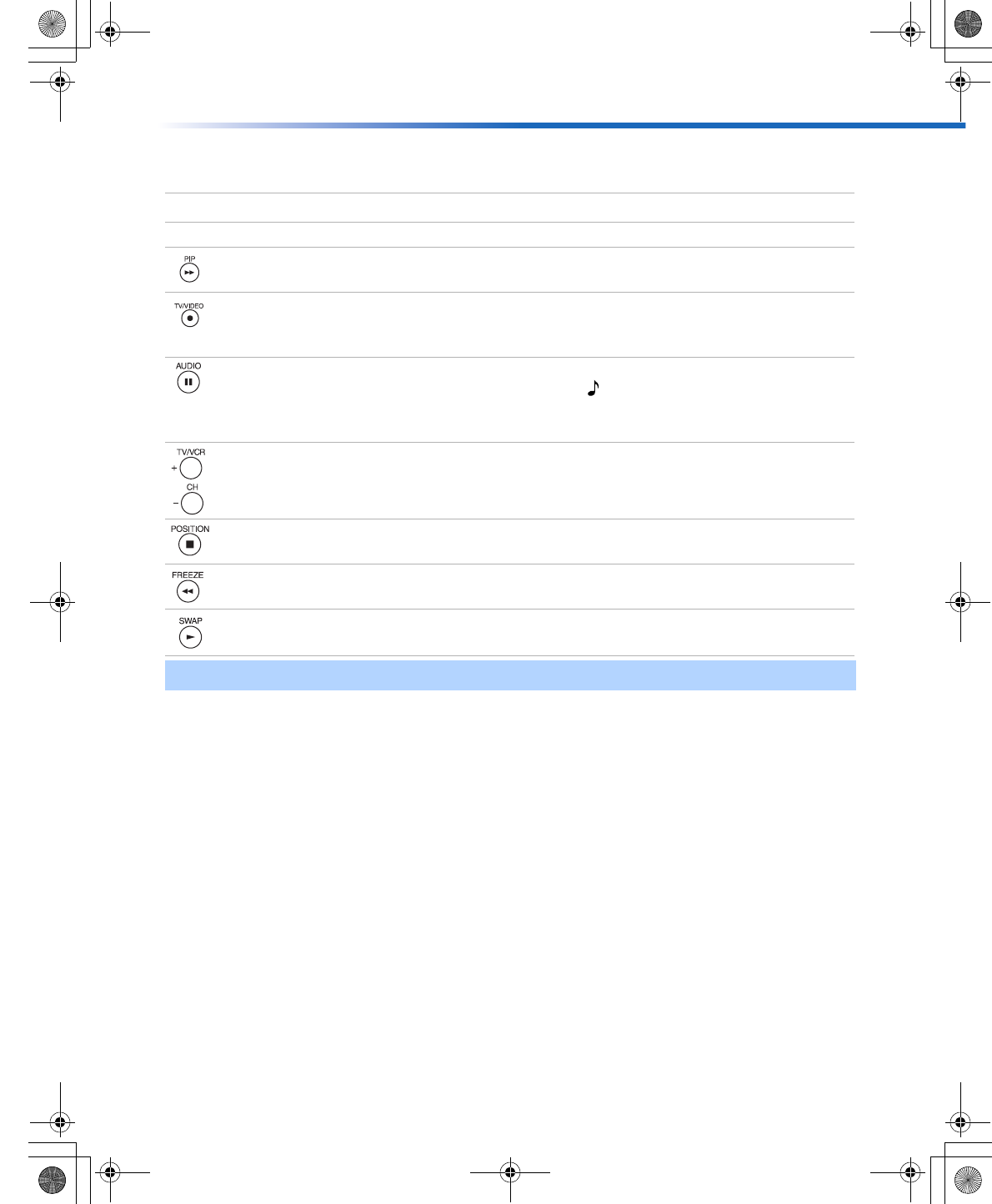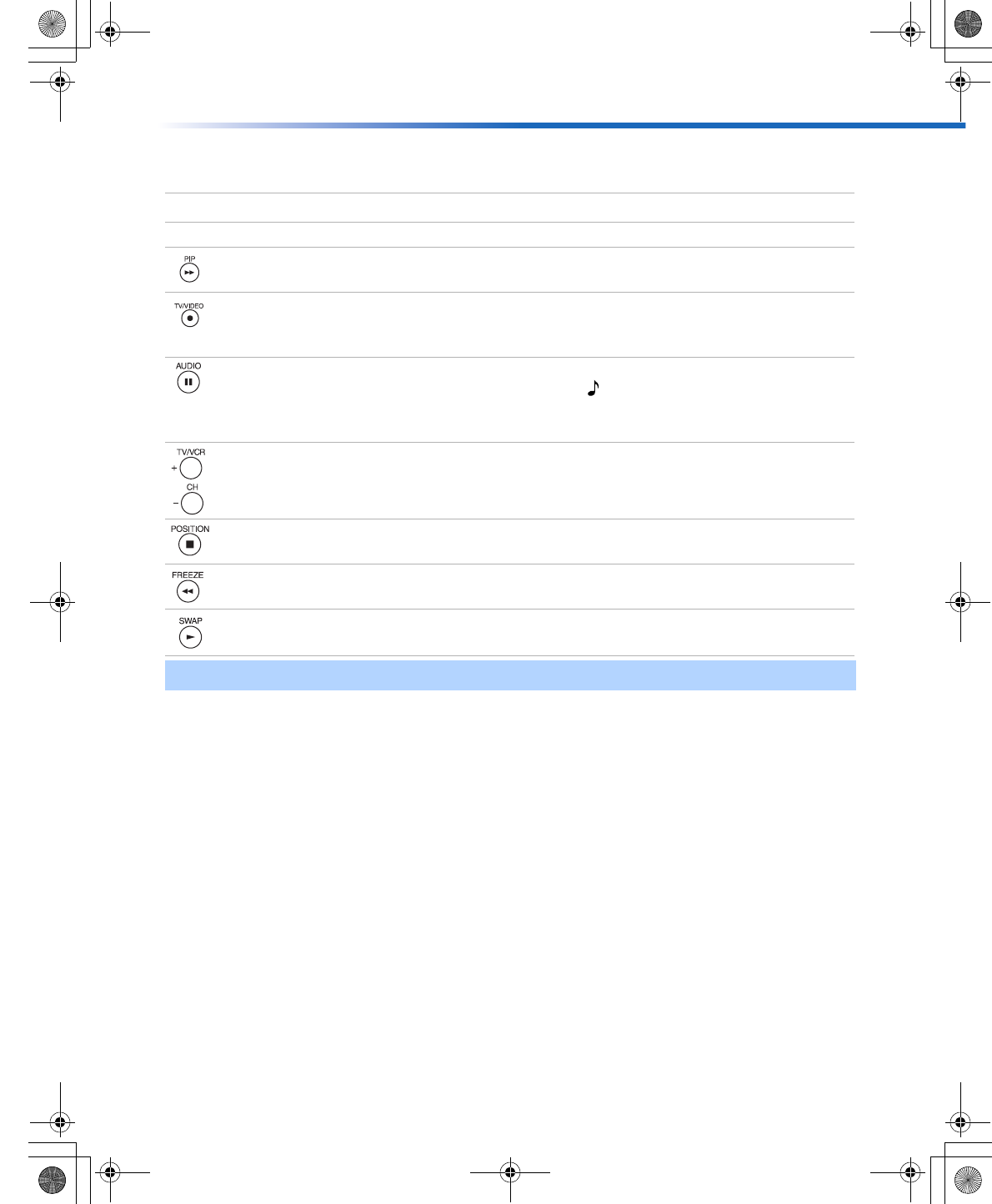
Using Basic Functions
27
To change channels/programs in the PIP window
❏ Use the yellow PIP (CH +/-) button to scroll through TV channels.
❏ Use the yellow TV/VIDEO button to cycle through other video equipment connected to
the TV, such as your VCR, DVD player, or satellite receiver.
PIP Function buttons
Yellow PIP button
Description
Press to turn the PIP feature on and off. Press repeatedly to change the
window size (1/9, 1/16, Off).
Press to cycle through the available video equipment you have
connected to the TV in the PIP window picture. The connected
equipment in VIDEO 4-5 (Y, Pb, Pr) is not visible in PIP.
Press to alternate sound between the main picture and the PIP
window picture. The sound symbol appears for three seconds,
indicating whether you are hearing the sound from the main or PIP
window picture.
Press to change the channel in the PIP window picture. To change the
channel in the main window, use the main (CH +/-) buttons at the
bottom of the remote control.
Press to move the location of the window picture to any of the four
corners of the screen.
Press to freeze the window picture. Press again to restore the picture.
The main window continues to play as usual.
Press to switch the main picture with the PIP window picture. Press
again to switch back.
✍ For more information about your remote control, see “Using the Remote Control” on page 3.
01US01COV-BR2.book Page 27 Wednesday, February 19, 2003 5:45 PM