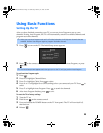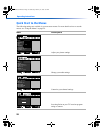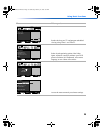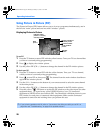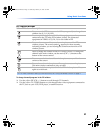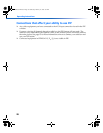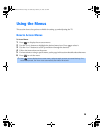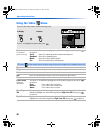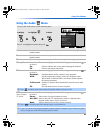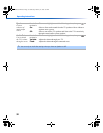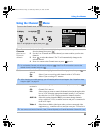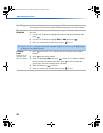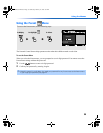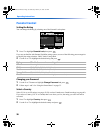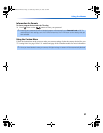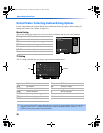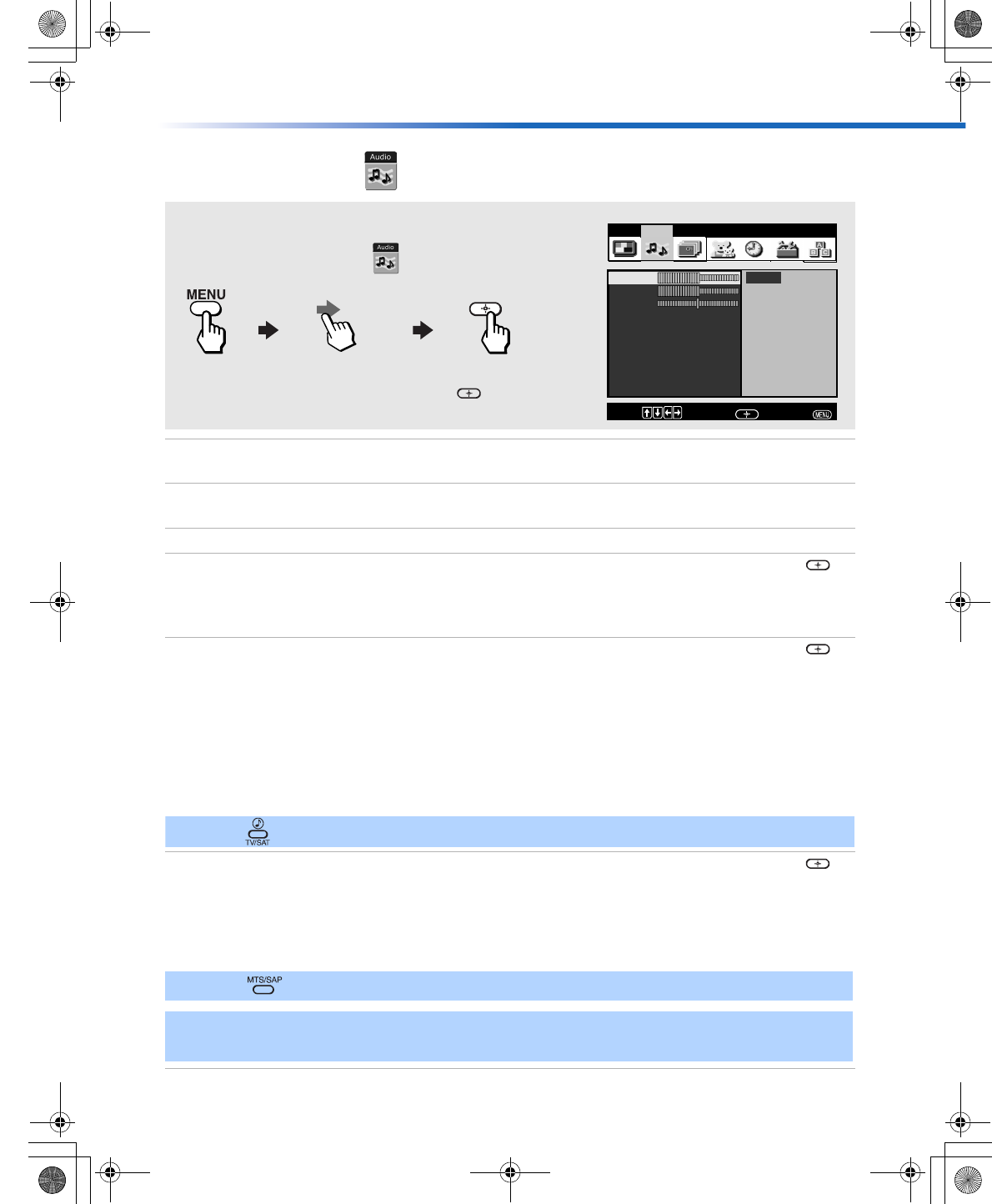
Using the Menus
31
Using the Audio Menu
Treble Press G to
decrease the higher pitched sounds. Press
g to increase the higher
pitched sounds.
Bass Press G to decrease the lower pitched sounds. Press g to increase the lower
pitched sounds.
Balance Press G to
emphasize the left speaker. Press
g to emphasize the right speaker.
Steady Sound
Use the F or f buttons to highlight one of the following options, then press
to select it.
On: Select to stabilize the volume when changing the channels.
Off: Select to turn Steady Sound Off.
Effect Use the F or f buttons to highlight one of the following options, then press
to select it.
Simulated: Simulates theater quality sound for mono programs.
WOW: Provides a dramatic presence with a full, deep bass sound.
When WOW is enabled, BBE is activated to further enhance
the audio performance.
TruSurround: Produces a dynamic three-dimensional sound for stereo audio
signals.
Off: Provides normal stereo or mono reception.
MTS
Multi-Channel
TV Sound
Use the
F or f buttons to highlight one of the following options, then press
to select it.
Stereo: Select when viewing a broadcast in stereo.
Auto SAP: Select to have the TV automatically switch to a Second Audio
Program (SAP) when a signal is received.
Mono: Select to reduce noise in areas of poor reception.
To access the Audio menu, use the following steps:
To Display To Highlight To Select
Steady Sound: Off
Bass
Effect: TruSurround
Balance
MTS: Stereo
Video Audio Channel Parent Timer Setup Basic
Speaker: On
Audio Out: Variable
Adjust
Treble
High frequency sound
Move:
Select:
End:
Press f to highlight an option; then press .
✍ Press to directly select Effect settings (Simulated, WOW, TruSurround, Off).
✍ Press to directly select MTS settings (Stereo, Auto SAP, Mono).
✍ If your TV is set to Auto SAP, some programs may be muted or distorted. If your TV does not output
sound, change your Audio MTS setting to Stereo or Mono.
01US01COV-BR2.book Page 31 Wednesday, February 19, 2003 5:45 PM