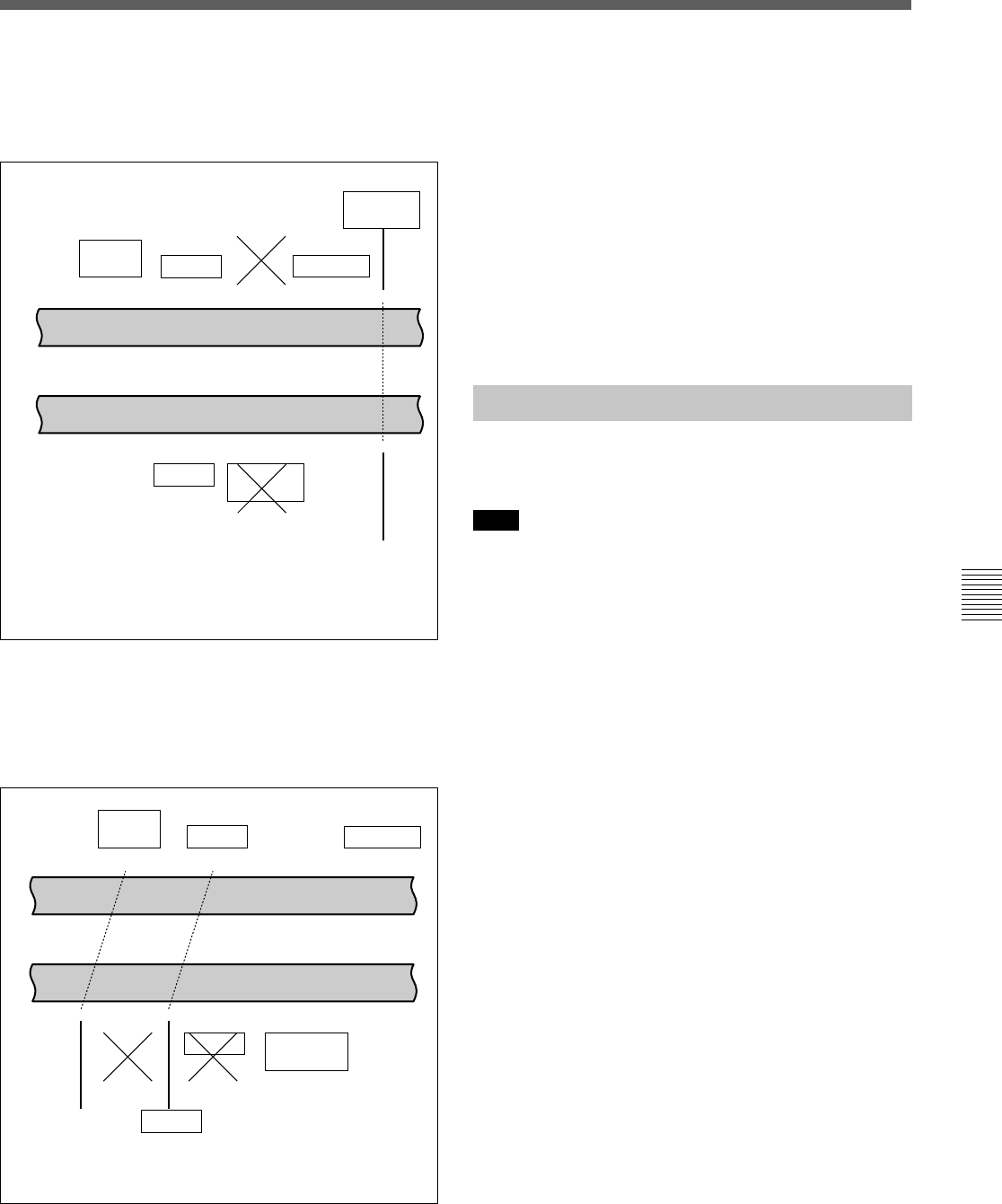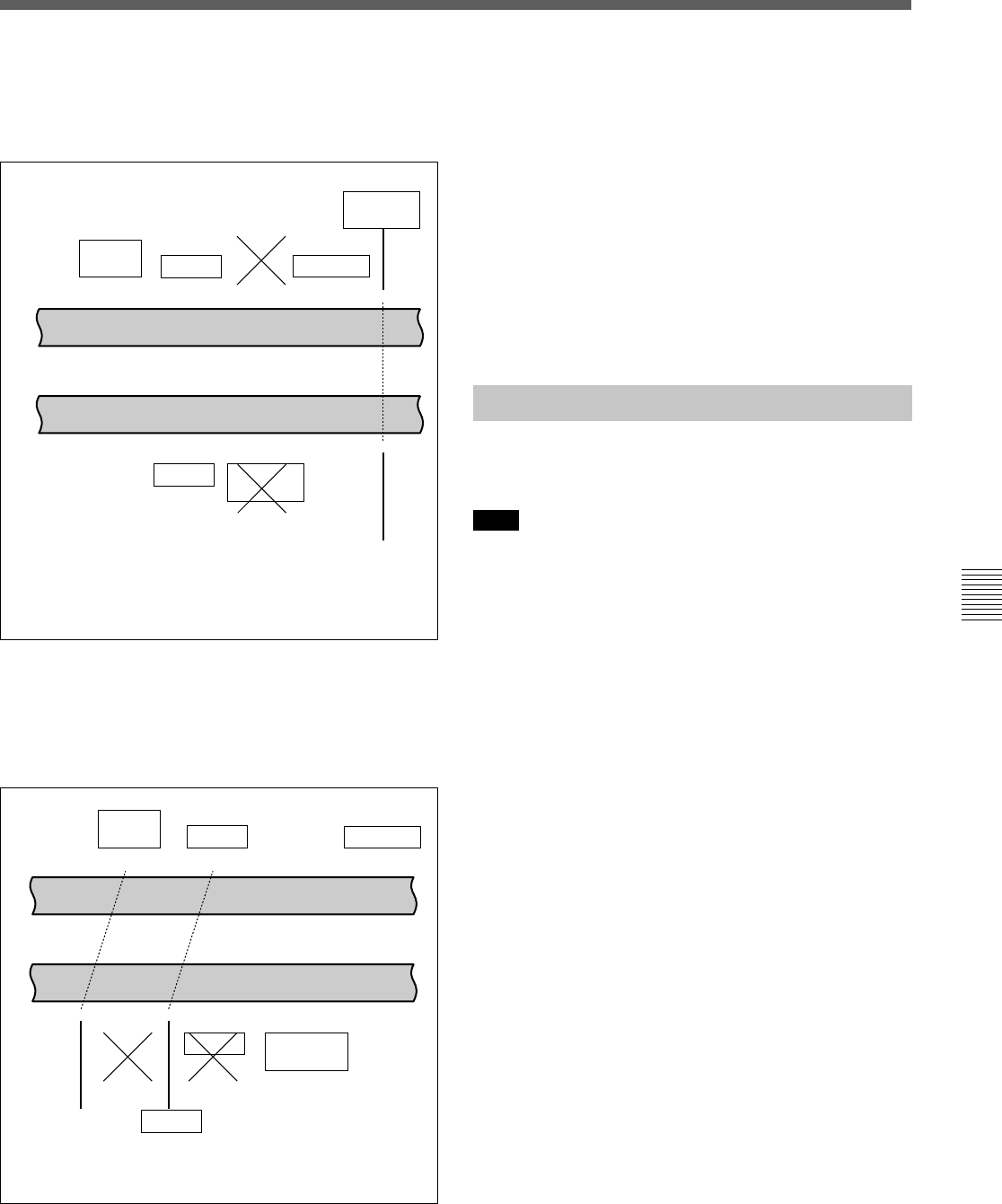
Chapter 6 Editing 6-7
Chapter 6 Editing
$$
44
$
4
$$
44
Automatic setting of AUDIO OUT points
When the sixth edit point (AUDIO OUT point) is set,
the edit point data is activated and the invalid AUDIO
OUT points are automatically deleted
Automatic setting of edit points by correcting
IN points
When IN points are corrected, the duration in the
uncorrected VTR is used to automatically set OUT
points and AUDIO IN/OUT points.
You can select audio cut-in, crossfade, and fade in/out
in edits, as well as their duration, in the VTR SETUP
menu.
For details, refer to the menu items in the 300 range in the
VTR SETUP menu.
Using a VTR without the split editing function
If the player VTR does not support the separate setting
of edit points for video and audio, you can set AUDIO
IN and AUDIO OUT points on the recorder and three
video edit points to enable split editing.
6-1-5 Editing Non-audio Data
Before editing non-audio data, set item 317.AUDIO
EDIT MODE in the VTR SETUP menu to “cut edit.”
Note
Noise may be produced during editing of certain non-
audio data.
Sixth edit point set
AUDIO
OUT point
AUDIO
IN point
IN point
AUDIO
OUT
point
OUT point
Recorder VTR
Player VTR
AUDIO
IN point
IN point AUDIO
OUT point
OUT point
AUDIO
OUT point
Edit point set
automatically
$$
44
$$
444 4
Recorder VTR
AUDIO
IN point
IN point
AUDIO
OUT point
OUT point
Player VTR
AUDIO
IN point
IN point AUDIO
OUT points
OUT points
AUDIO
IN points
Automatically
set edit point
IN point
Corrected
IN point