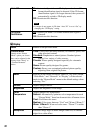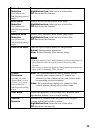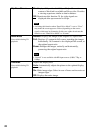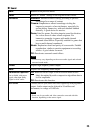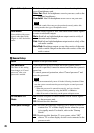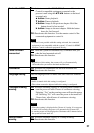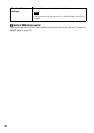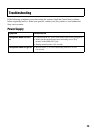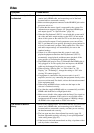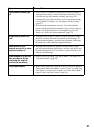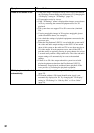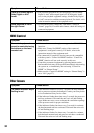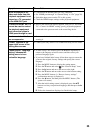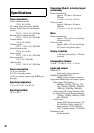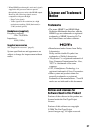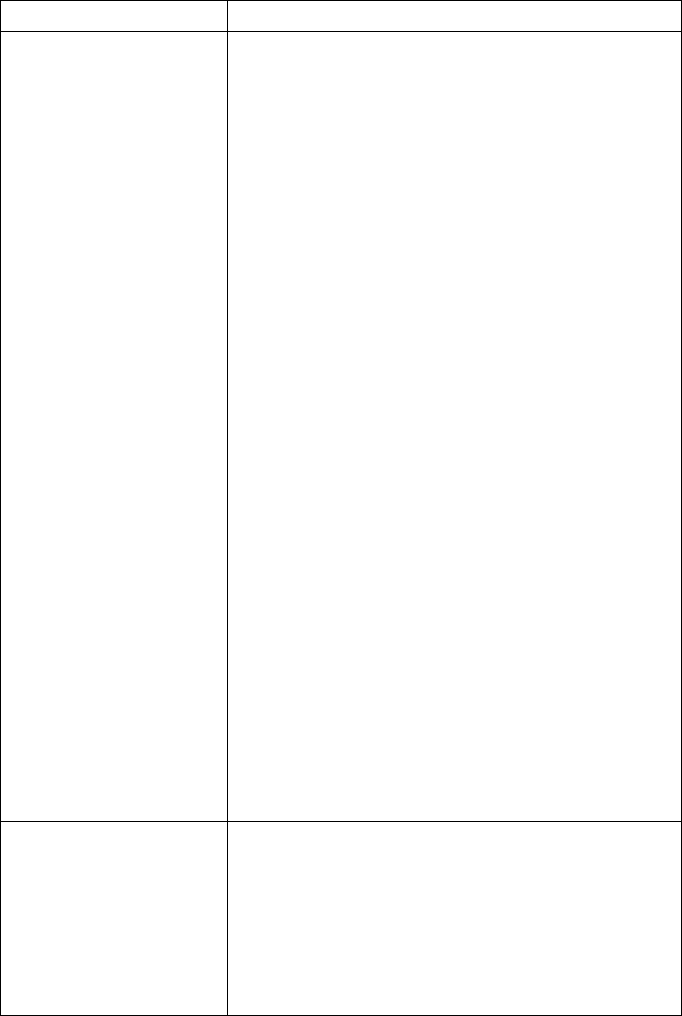
30
Video
Symptom Cause/Action
No video, or output video
is distorted
p Refer to the “Startup Guide” and confirm that the AC power cord
(mains lead), HDMI cable, and connecting cord of the head
mounted unit are connected correctly.
p Make sure that equipment connected to the HDMI IN jack on the
processor unit is on.
p Confirm that the source signal is supported by the system. For
information on supported signals, see “Supported HDMI input
and output signals:” in “Specifications” (page 36).
p When the PlayStation
®
3 (PS3™) is used with this system and if
the video and audio output settings on the PS3™ do not match
those of this system or the cable and TV in use, there may be no
video and audio outputs. If such symptoms occur, turn off the
PS3™, and then turn it on again by pressing its power button for
at least 5 seconds until you hear a beep sound twice. The video
and audio output settings will automatically be reset to the
standard settings.
p If there is no video output when this system is used with
playback equipment other than the PlayStation
®
3 (PS3™),
momentarily stop playback, and then resume playback. If the
issue persists, try restarting the playback equipment.
p The HDMI cable may be loose. Confirm that the HDMI cable is
fully plugged in. If video quality does not improve, the HDMI
cable may be damaged. In this case, try a new cable.
p When selecting “Side-by-Side” or “Over-Under” in “3D
Display” (in “3D Settings”), change the setting to “Off” after
viewing 3D content (page 21).
p If equipment is connected to the processor unit via an AV
amplifier (receiver), try connecting the equipment directly to the
processor unit instead. For details, refer to the instruction manual
of the equipment used.
p When using an HDMI selector, make sure the input on the
selector is switched correctly.
p Use either the supplied HDMI cable or a commercially available
HDMI cable identified as a High-Speed cable.
p Make sure to disable video output with the Deep Color signal on
the connected equipment. If this option is not available on the
equipment and the content is being output at 1080/60p, change
the HDMI video output mode to 1080i video mode.
The screen is dark or
blurry
p Refer to the “Startup Guide” and confirm that the AC power cord
(mains lead), HDMI cable, and connecting cord of the head
mounted unit are connected correctly, and that you are wearing
the head mounted unit correctly.
p The lens span may have been adjusted incorrectly (page 18).
Perform adjustment again by accessing “Lens span adjustment”
in the setting menu (page 20).
p If the lenses in the head mounted unit are dirty, wipe them with a
soft dry cloth to clean them.