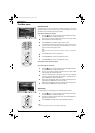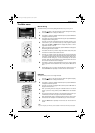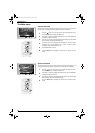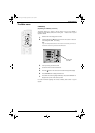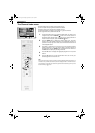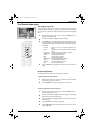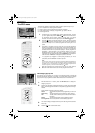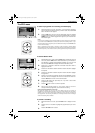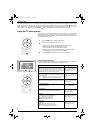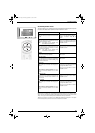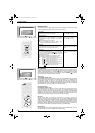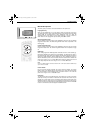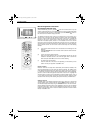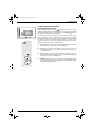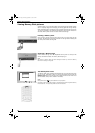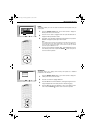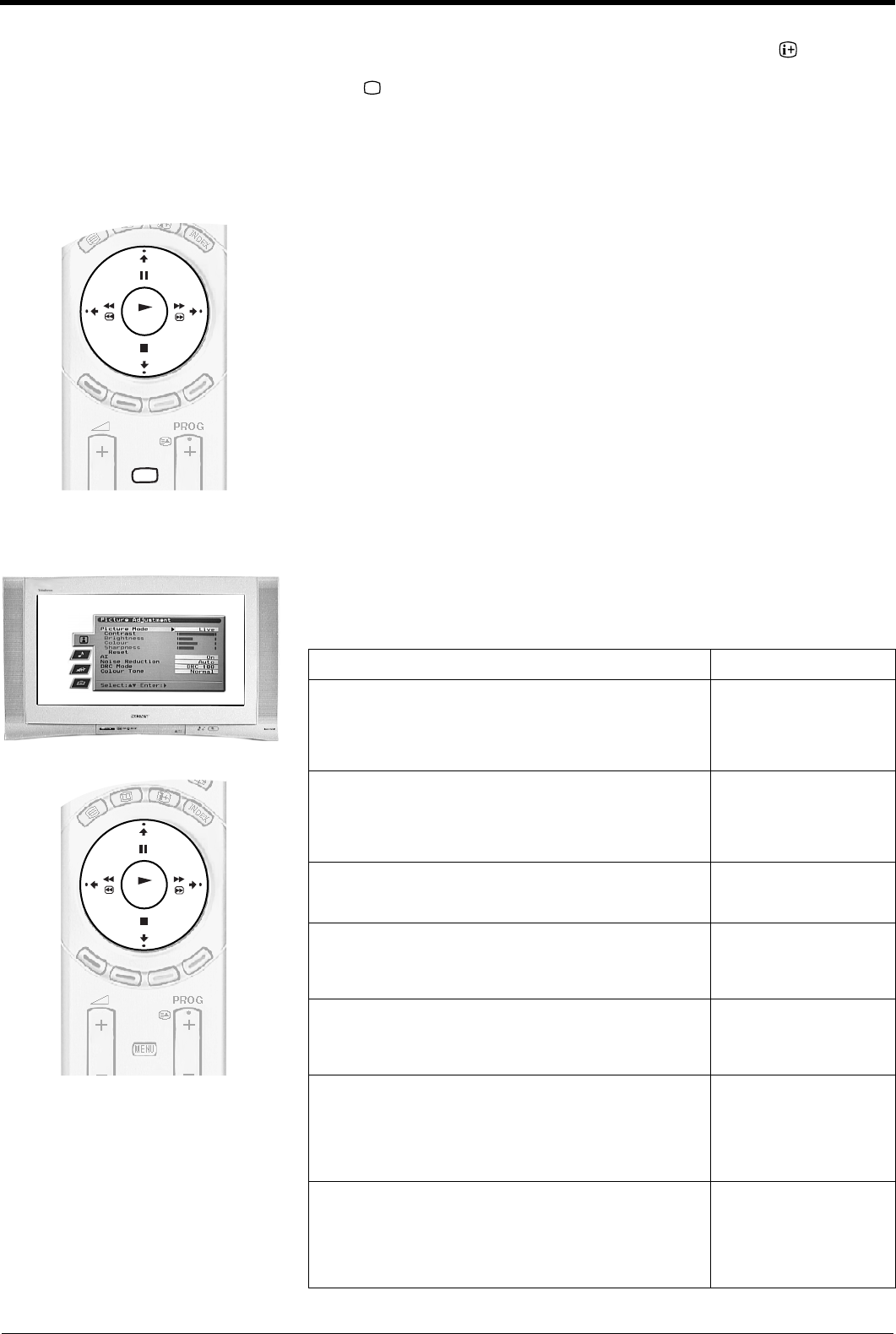
TV menu system
24
OK
MENU
OK
The following pages explain the TV set up menus and their operation. Although most of these menus can be accessed whilst watching
digital programmes, we recommend you view them in analogue mode. To check which mode you are in, press the button on the
remote control. If you are watching a digital programme, an Info display appears on screen providing brief details for the current and
next programme. If this happens, press the DIGITAL/ button on the remote control to switch to analogue channels.
This TV contains a menu system which is based on a series of on screen displays.
These displays help you get the most from your TV, from customising the picture and
sound to accessing advanced features. Use the following buttons on the remote control
to operate the TV menu system.
Picture Adjustment menu
This menu allows you to customise the picture. Highlight the required option and press
b to select. The table below explains each option and how to use it.
1.
Press the MENU button to display the main menu.
2.
Use the following buttons to operate the menu:
- Press the v or V buttons to highlight the required menu or option.
- Press the b button to enter the required menu or option.
- Press the B button to return to the last menu or option.
- Press the v, V, B or b buttons to alter the settings of the selected option.
- Press the OK button to confirm and store your selection.
3.
Press the MENU button to remove the menu from the TV screen.
Option How to use
Picture Mode
This option allows you to select one of four picture modes. Live,
Movie and Game modes are preset and only Contrast can be
adjusted. The Personal mode, however, also allows you to
adjust the Brightness, Colour and Sharpness options.
Press V or v to select Live,
Personal, Movie or Game.
Press OK to confirm.
Contrast, Brightness, Colour, Sharpness
These options allow you to adjust the contrast, brightness,
colour and sharpness.
Note: Brightness, Colour and Sharpness can only be
adjusted when Picture Mode is set to Personal.
Press B or b to set the
levels. Press OK to
confirm.
Reset
This option resets all picture settings to the factory preset levels. Press b to restore default
picture settings.
AI (Artificial Intelligence)
This option monitors the picture and limits any sudden increases
in Brightness and Contrast.
Press V or v to select On or
Off. Press OK to confirm.
Noise Reduction
Sometimes a weak signal can produce a snowy picture (called
Picture Noise). This option can help to reduce this effect.
Press V or v to select High,
Mid, Low, Auto or Off.
Press OK to confirm.
DRC Mode
DRC (Digital Reality Creation) Mode allows you to enjoy higher
quality pictures. The settings available are:
Off: Basic 100Hz picture quality.
DRC 50: Improved picture resolution.
DRC 100:Optimum picture resolution
Press V or v to select Off,
DRC 50 or DRC 100. Press
OK to confirm.
Colour Tone
This option allows you to alter the tint of the picture. The settings
available are:
Warm: Gives the white colours a red tint.
Normal: Gives the white colours a neutral tint.
Cool: Gives the white colours a blue tint.
Press V or v to select
Warm, Normal or Cool.
Press OK to confirm.
Using the TV menu system
NX 24-33.fm Page 24 Monday, September 16, 2002 2:04 PM