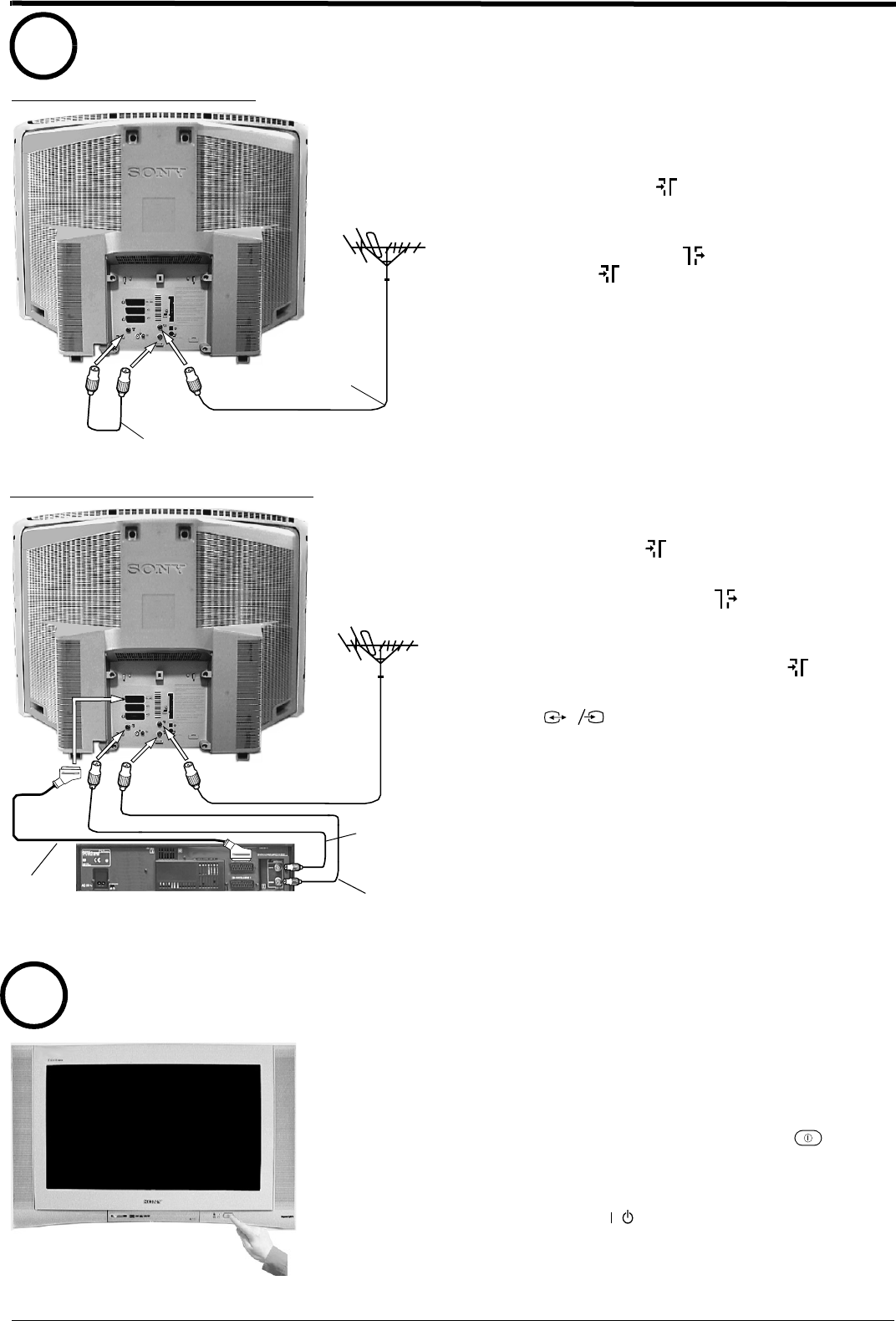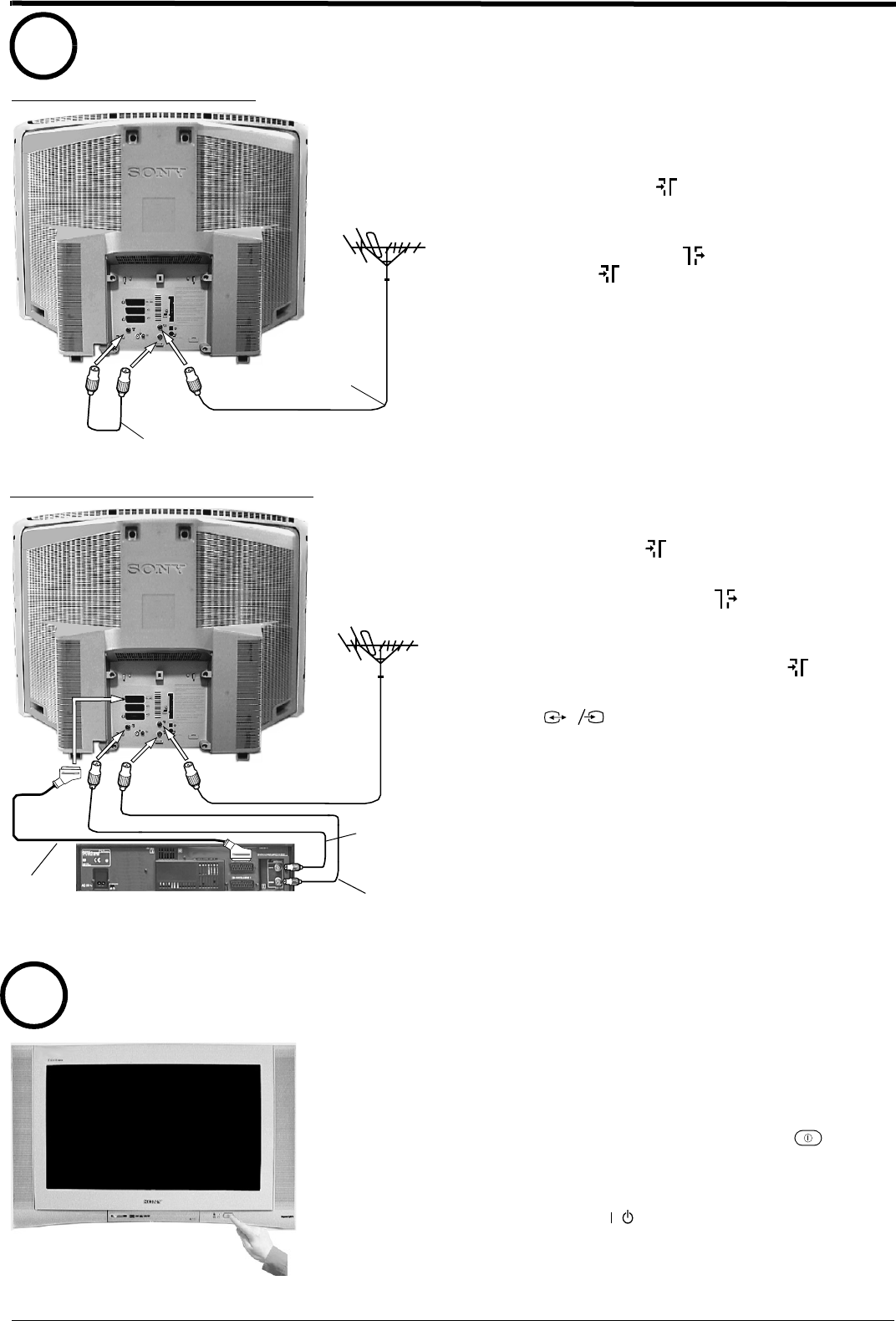
Getting started
5
Connecting an aerial and a VCR to the TV
Connecting an aerial and a VCR
Switching on the TV
3
4
1.
Connect your existing aerial lead to the digital
socket marked on the rear of the TV as
shown.
2.
Connect the supplied RF loopthrough cable from
the socket marked to the analogue socket
marked .
1.
Connect your existing aerial lead to the digital
socket marked on the rear of the TV as shown.
2.
Connect the supplied RF loopthrough cable from
the lower socket marked on the TV to the RF
IN socket on your VCR.
3.
Connect a lead from the RF OUT socket of your
VCR to the analogue socket marked on the TV.
4.
Connect a scart lead from the socket marked
on the rear of the TV to the scart socket
on your VCR (refer to your VCR instruction
manual).
5.
Connect the VCR to the mains socket and switch
on.
6.
Insert a pre-recorded tape into the VCR and press
the ‘PLAY’ button. This enables the TV to locate
and store the video channel during the
‘Automatically tuning the TV’ procedure.
Note:
Your VCR sockets may not be labelled RF IN and RF OUT. If not,
please refer to your VCR instruction manual for guidance.
s
3
3
1.
Connect the TV plug to your mains socket
(220 - 240 V AC, 50 Hz).
2.
Push in the on/off button (labelled ) on the
front of the TV.
Note:
If the red indicator on the front of the TV is lit the TV is in standby
mode. Press the TV button on the remote control to switch on
the TV. Please be patient as the picture may take a few moments to
appear on screen.
/
Connecting an aerial only
R/D/D/D
L/G/S/I
ANALOGUE
1
2
DVD
VCR
s
3
3
(SMARTLINK)
DIGITAL
OPTICAL OUTPUT
MODEM
. . .
5V 200mA
Existing
aerial lead
R/D/D/D
L/G/S/I
ANALOGUE
1
2
DVD
VCR
s
3
3
(SMARTLINK)
DIGITAL
OPTICAL OUTPUT
MODEM
. . .
5V 200mA
RF lead (not
supplied)
RF loopthrough
cable (supplied)
Scart lead
(not supplied)
RF loopthrough
lead (supplied)
NX1-8.fm Page 5 Monday, September 16, 2002 12:24 PM