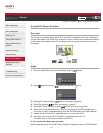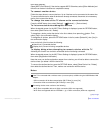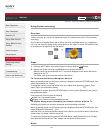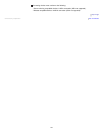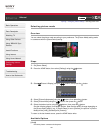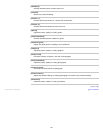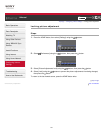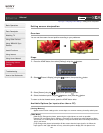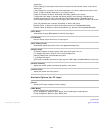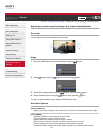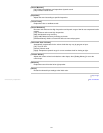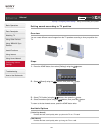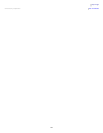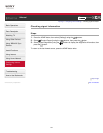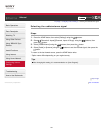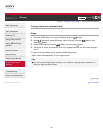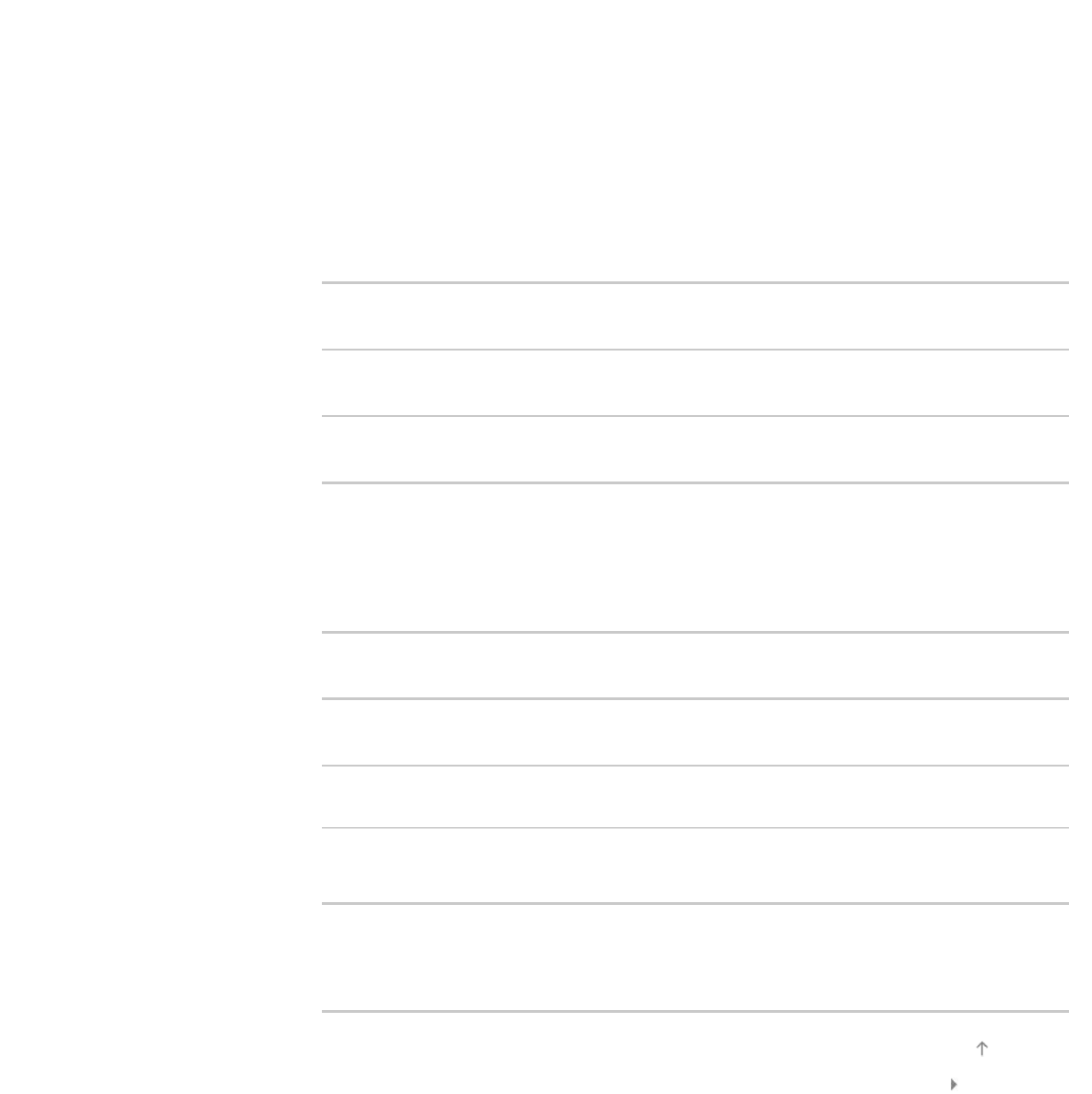
original size.
[Zoom]: Displays a 16:9 picture that has been converted into 4:3 letter box format, in the correct
aspect ratio.
[14:9]: Displays the 14:9 picture in the correct proportion. As a result, side bars are shown on the
screen. ([14:9] is available depending on your region/country.)
[Captions]: Enlarges the picture horizontally, while fitting captions in the screen.
If component input (480p) is selected and [Scene Select] is set to [Game] or [Graphics], the
available options change to [Fine-Normal]/[Fine-Full]/[Portable Game 1]/[Portable Game 2].
[Fine-Normal]: Displays a 4:3 picture in its original size. Side bars are shown to fill the 16:9 screen.
[Fine-Full]: Stretches the 4:3 picture horizontally, to fill the 16:9 screen.
[Portable Game 1]: Stretches a black-framed game picture from PlayStation®Portable.
[Portable Game 2]: Stretches a black-framed picture (e.g. browser) from PlayStation®Portable.
[Auto Wide]
Automatically changes [Wide Mode] to match the input signal.
[4:3 Default]
Sets the default screen format for a 4:3 input signal.
[Auto Display Area]
Automatically adjusts the picture to the most appropriate display area.
[Display Area]
[Full Pixel]: Displays the original picture when parts of the picture are cut.
[+1]: Displays the picture using the TV’s maximum display area.
[Normal]: Displays the recommended size picture.
[-1]: Enlarges the picture.
([Full Pixel] is available only when the input signal is 1080i/1080p and [Wide Mode] is set to [Full].)
[Screen Position]
Adjusts the vertical position and horizontal position of the picture.
[Vertical Size]
Adjusts the vertical size of the picture.
Available Options (for PC input)
[Reset]
Resets all PC screen settings to factory settings.
[Wide Mode]
[Normal]: Displays the original picture.
[Full 1]: Enlarges the picture to fill the display area maintaining the original picture.
[Full 2]: Enlarges the picture to fill the display area.
List of Contents© 2013 Sony Corporation
Top of Page
129