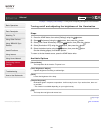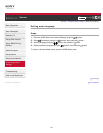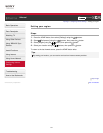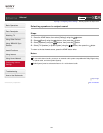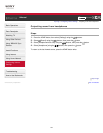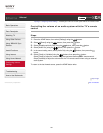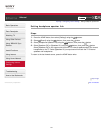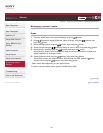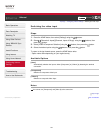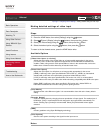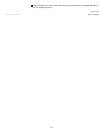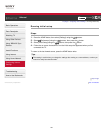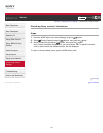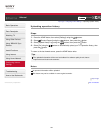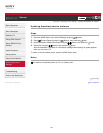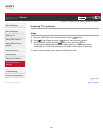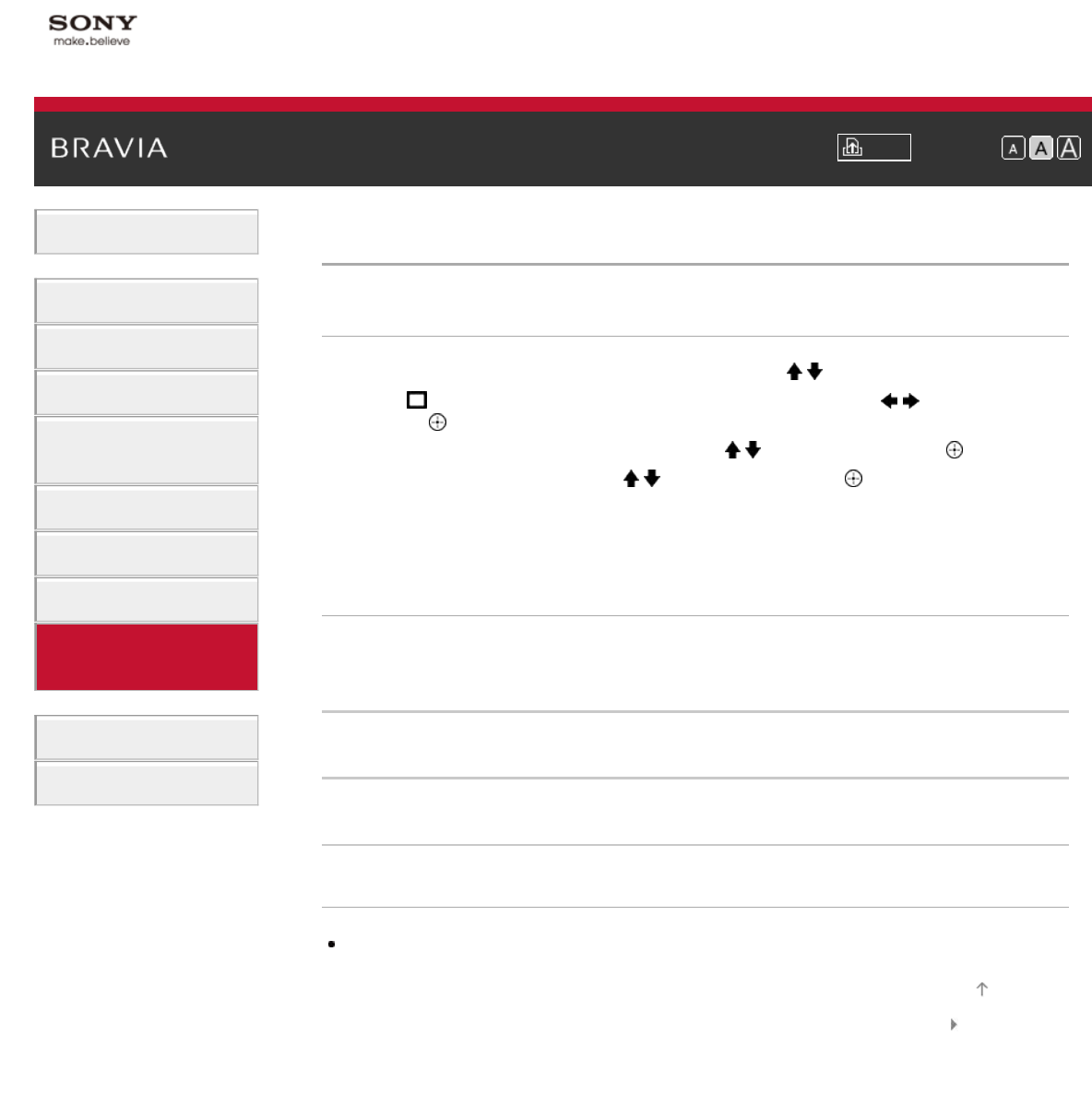
i-Manual Print Font Size
Basic Operations
Parts Description
Watching TV
Using Other Devices
Using “BRAVIA” Sync
Devices
Useful Functions
Using Internet
Using Home Network
Configuring Various
Settings
Troubleshooting
How to Use Bookmarks
Top Page > Configuring Various Settings > Switching the video input
Switching the video input
Steps
1.
Press the HOME button, then select [Settings] using the / buttons.
2. Select [Channels & Inputs]/[Channels, Inputs & Ginga]* using the / buttons, then
press the
button.
3. Select [Video 2/Component Selection] using the / buttons, then press the button.
4. Select the desired option using the / buttons, then press the button.
To return to the last viewed source, press the HOME button twice.
* Option name differs depending on your region/country.
Available Options
[Auto]
Automatically switches the input to either [Component] or [Video 2] by detecting the terminal
connection.
[Component]
Switches to component video input.
[Video 2]
Switches to composite video input.
Notes
You cannot use [Component] and [Video 2] at the same time.
List of Contents© 2013 Sony Corporation
Top of Page
153