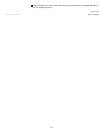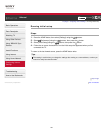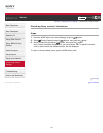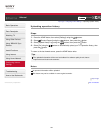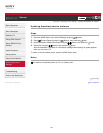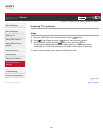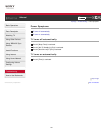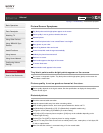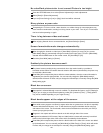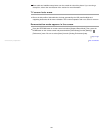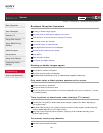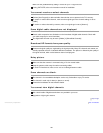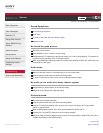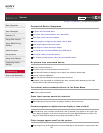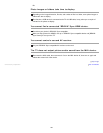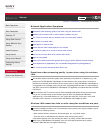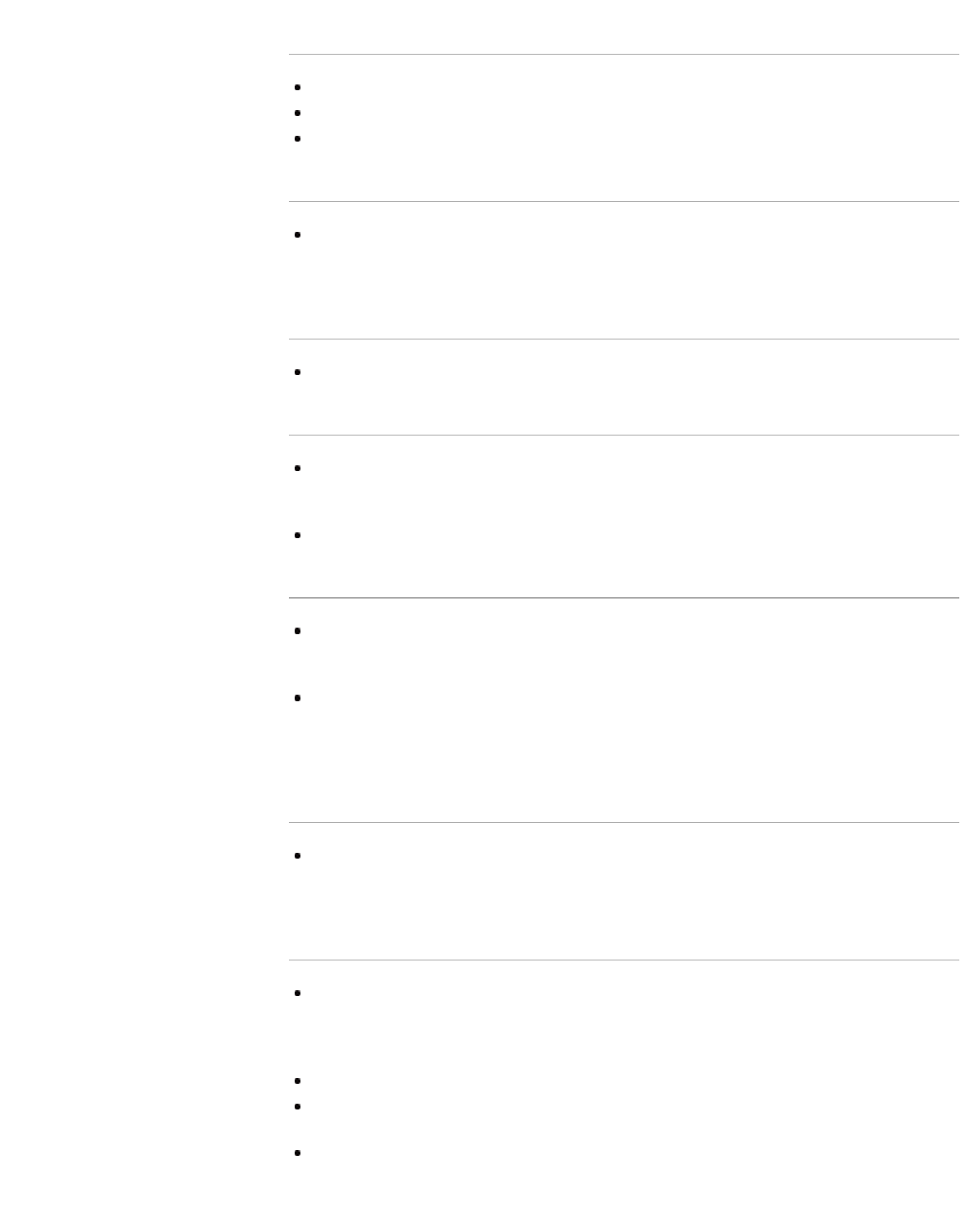
No color/Dark picture/color is not correct/Picture is too bright
Press the OPTIONS button, then select [Picture Adjustments] to make adjustments.
Select [Reset] in [Picture Adjustments].
If you set [Power Saving] to [Low] or [High], black level will be enhanced.
Blurry picture or poor color.
Transporting the TV from a cold to a warm location or a sudden change in room temperature may
cause moisture condensation, resulting in a blurry picture or poor color. Turn off your TV and wait a
few hours before powering on again.
There is lag between video and sound.
When enjoying Karaoke from a connected device, set [Scene Select] to [Game].
Screen format/wide mode changes automatically.
When changing the channel or video input, if [Auto Wide] in [Screen] is set to [On], the current
[Wide Mode] setting is automatically changed according to the input signal. To lock in [Wide Mode]
selected with the WIDE button on the remote control, set [Auto Wide] to [Off].
Check the [Auto Wide] setting in [Screen].
Suddenly the picture becomes small.
The picture becomes smaller during commercials due to the method used by a provider to
broadcast content. When HD content channels switch to SD content (commercials), the picture may
be small with a black border.
[Auto Wide] will not expand the picture while the content switches, since the content information is
regulated by the channel signal provider. You can manually change the [Wide Mode] setting if
desired, which will remain in effect until you change the channel/input or manually change the [Wide
Mode] setting again.
Black box on screen.
A text option is selected although no text is available. To deactivate this feature, set [CC Display] to
[Off]. If you are trying to select closed captioning, select [CC1] instead of [Text1] - [Text4] (options
may not be available depending on your region/country).
Black bands appear at the edges of the screen.
Some wide screen programs are filmed in aspect ratios that are greater than 16:9 (this is especially
common with theatrical releases). Your TV will show these programs with black bands at the top
and bottom of the screen. For more details, check the documentation that came with your DVD (or
contact your program provider).
Programs in 4:3 aspect ratio will have bands on the left and right sides of the screen.
Programs broadcasted in HD formats (720p and 1080i) with 4:3 content will commonly have black
bands on the left and right sides of the screen which are added by the broadcaster.
[Auto Wide] will not expand the picture when the black bands on the sides of the screen are added
by the broadcaster. You can manually set [Wide Mode] to [Wide Zoom] or [Zoom], which will remain
in effect until you change the channel/input or manually change the [Wide Mode] setting again.
163