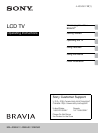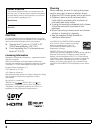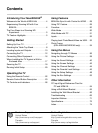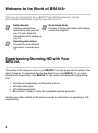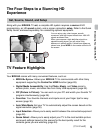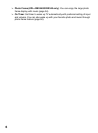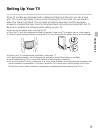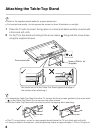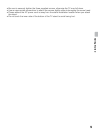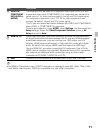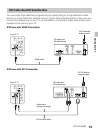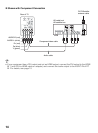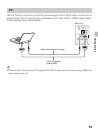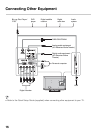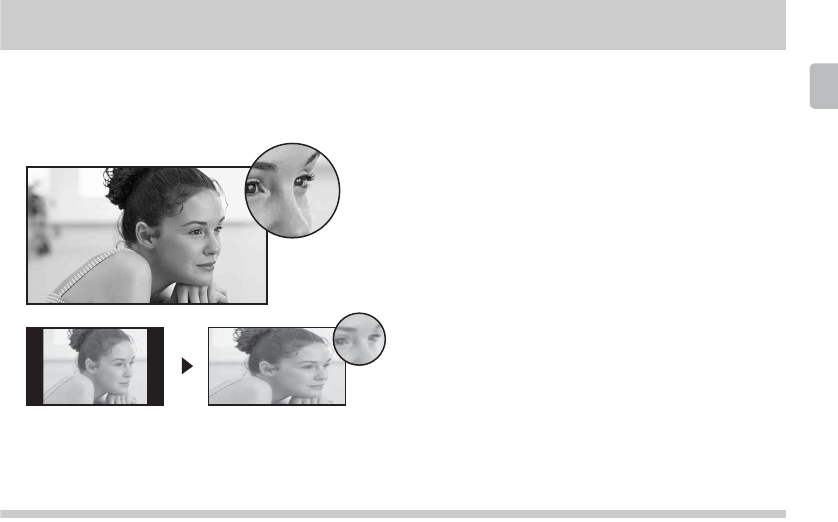
5
Introducing Your New BRAVIA
®
The Four Steps to a Stunning HD
Experience
Set, Source, Sound, and Setup
Along with your BRAVIA TV set, a complete HD system requires a source of HD
programming, an HD sound system, and a proper connection setup. Refer to the Quick
Setup Guide, enclosed separately, for connecting optional equipment.
TV Feature Highlights
Your BRAVIA comes with many convenient features, such as:
➢ BRAVIA
®
Sync
TM
: Allows your BRAVIA TV to communicate with other Sony
equipment supporting the Control for HDMI function (page 28).
➢ Digital Media Accessibility: Use the Photo, Music, and Video icons to
access photo, music, and video files from Sony USB equipment (page 32).
➢ PIP (Picture in Picture): You can work on your PC and watch your favorite TV
program simultaneously (page 29).
➢ Favorites: Your favorite channels and inputs are at your finger tips for easy
access (page 30).
➢ Auto Wide Mode: Set your TV to automatically adjust the screen based on the
signal resolution (page 30).
➢ Input Selection: Allows you to easily switch between the connected equipment
(page 32).
➢ Scene Select: Allows you to easily adjust your TV to the most suitable picture
and sound settings based on the scenes for the best quality result for the
contents genre you are watching (page 24).
You can enjoy crisp, clear images, smooth
movement, and high-impact visuals from 1080 HD
signals as shown here.
When you compare a high-definition signal to a
standard analog signal, you will notice a big
difference in picture quality. If black bars appear as
shown here, press WIDE on the remote control to fill
the screen.
(Continued)