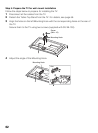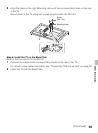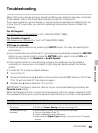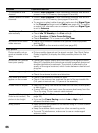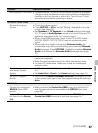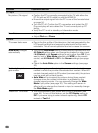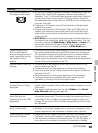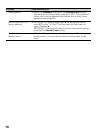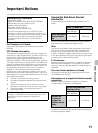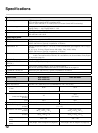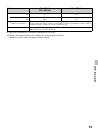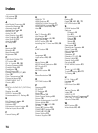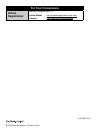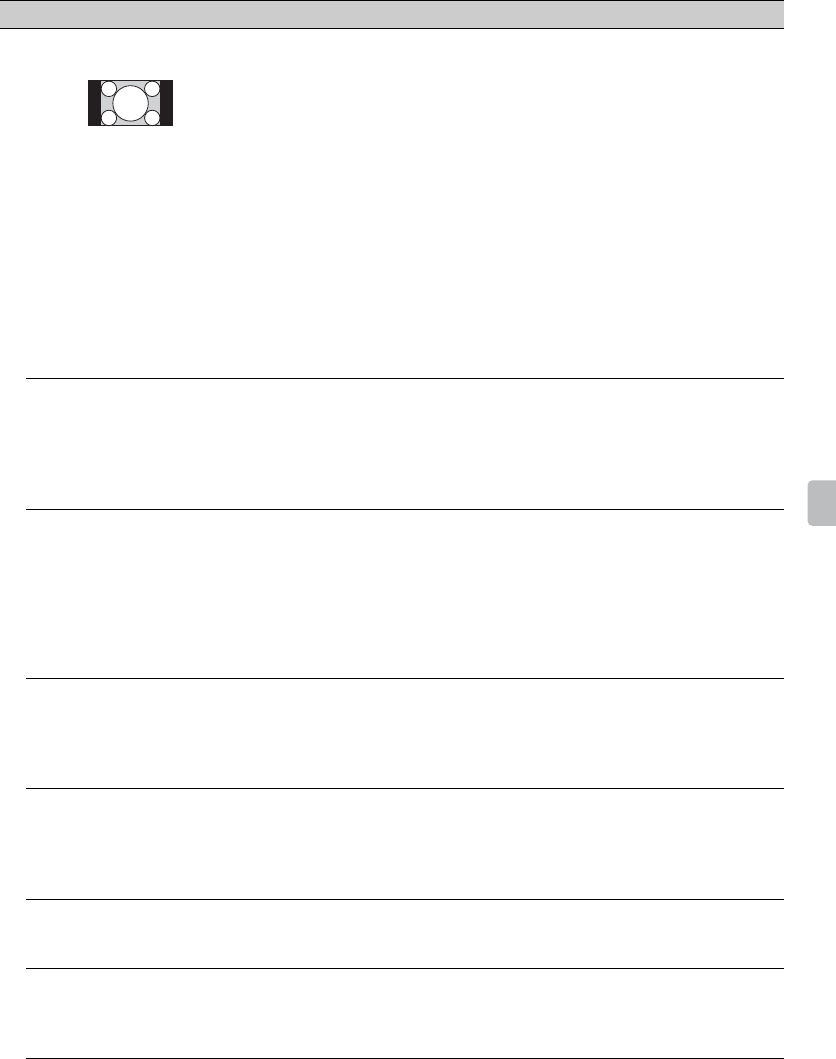
69
Other Information
Black bands appear at
the edges of the screen
• Some wide screen programs are filmed in aspect ratios that are
greater than 16:9 (this is especially common with theatrical
releases). Your TV will show these programs with black bands at
the top and bottom of the screen. For more details, check the
documentation that came with your DVD/Blu-ray (or contact your
program provider).
• Programs in 4:3 aspect ratio will have bands on left and right
sides of the screen.
• Programs broadcast in HD formats (720p and 1080i) with 4:3
content will commonly have black bands on the left and right
sides of the screen which are added by the broadcaster (see
image on left).
• Auto Wide will not expand the picture when the black bands on
the sides of the screen are added by the broadcaster. You can
manually change the Wide Mode to Wide Zoom, or Zoom to fill
the screen, which will remain in affect until you change the
channel or input or manually change the Wide Mode again.
Certain programs on
DVD or other digital
sources display a loss of
detail, especially during
fast-motion or dark
scenes
• This is due to the digital compression of the source content used
by certain digital broadcasts and DVDs which may cause your
TV’s screen to display less detail than usual, or cause artifacts
(small blocks or dots, pixelations) to appear on your screen.
These signal compressions are more visible and are dependent
on the clarity and resolution of the TV.
Remote control does not
operate
• To determine if the problem is with the remote control or not,
touch a button on the TV.
• Check the polarity of the batteries or replace the batteries.
• Point the remote control at the remote control sensor located at
the front of the TV.
• Keep the remote control sensor area clear from obstacles.
• Fluorescent lamps can interfere with your remote control
operation; try turning off the fluorescent lamps.
Some digital cable
channels are not being
displayed
• Certain cable companies have limitations on the broadcast of
digital cable channels. Check with your cable company for more
information.
• The digital cable channel may be set to Hidden in the Show/
Hide Channels setting (see page 44).
Some photo, music, or
video files are not
displaying from my USB
equipment
• The accessible file or folder limit in a directory is 1,000 for USB
connected equipment. This limit includes non-supported files or
just folders. Files or folders are populated based on their time
stamps. Photo, music files or folders exceeding the limit will not
be displayed.
Photo images appear
small in the screen
• Set display size to expanded.
• Whether or not photo images can or cannot be displayed in full-
screen depends on the resolution or aspect ratio of the file.
Photo images or folders
take time to display
• Depending on the image dimension, file size, and number of files
in a folder, some photo images or folders take time to display.
• The first time a camera is connected to the TV via USB cable, it
may take up to a couple of minutes for the photos to display.
Condition Explanation/Solution
(Continued)