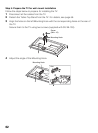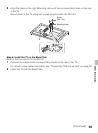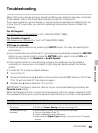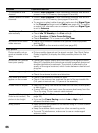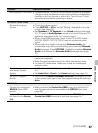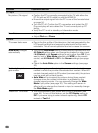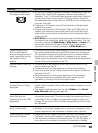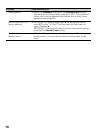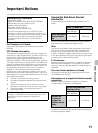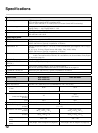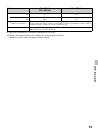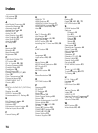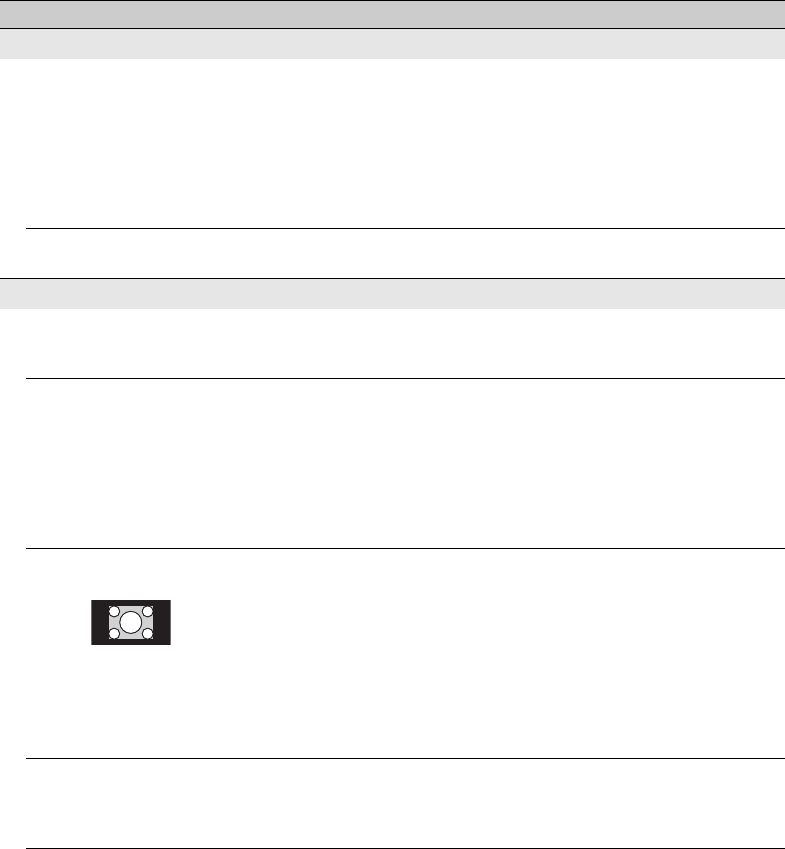
68
PC Input
No picture / No signal • Confirm the PC is correctly connected to the TV with either the
PC IN (with an HD15 cable) or with the HDMI IN.
• Ensure the output signal from the PC is one of the formats listed
on page 54.
• Turn the PC off. Confirm the PC connection and restart the PC.
Plug-and-play will auto-detect the TV and correctly set up PC
timing.
• Verify the PC is not in standby or hibernation mode.
Poor Picture • Adjust the resolution (see page 54).
•Adjust Pitch and Phase.
General
TV screen feels warm • Due to the thin profile of this television, the heat generated by the
LCD panel backlight and supporting electronics will be more
noticeable. This is normal operation and not a cause for concern.
Wide Mode changes
automatically
• The current Wide Mode setting is automatically replaced with the
4:3 Default setting when you change the channel or video input,
if 4:3 Default in the Screen settings is set to other than Off. If you
want to lock in Wide Mode selected with WIDE on the remote
control, set 4:3 Default to Off in the Screen settings (see page
42).
• Check the Auto Wide option in the Screen settings (see page
42).
Suddenly the picture
gets smaller
• The picture gets smaller during the commercials due to the
method in which the provider broadcasts their content. When HD
content channels switch to SD content (commercials), the picture
may be small with a black border.
• Auto Wide will not expand the picture during these content
changes since the content information is regulated by the
channel signal provider. You can manually change the Wide
Mode if you prefer (see page 30). This setting will remain in
effect until you change the channel or input or manually change
the Wide Mode again.
“Black box” on screen • You have selected a text option and no text is available (see
page 49). To turn off this feature, set the CC Display option to
Off. If you were trying to select closed captioning, select CC1
instead of Text1-4.
Condition Explanation/Solution