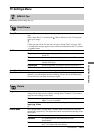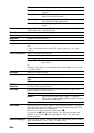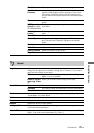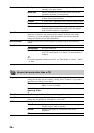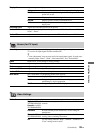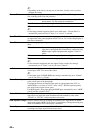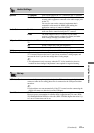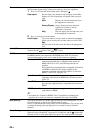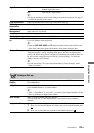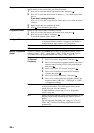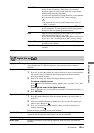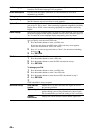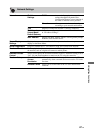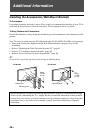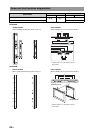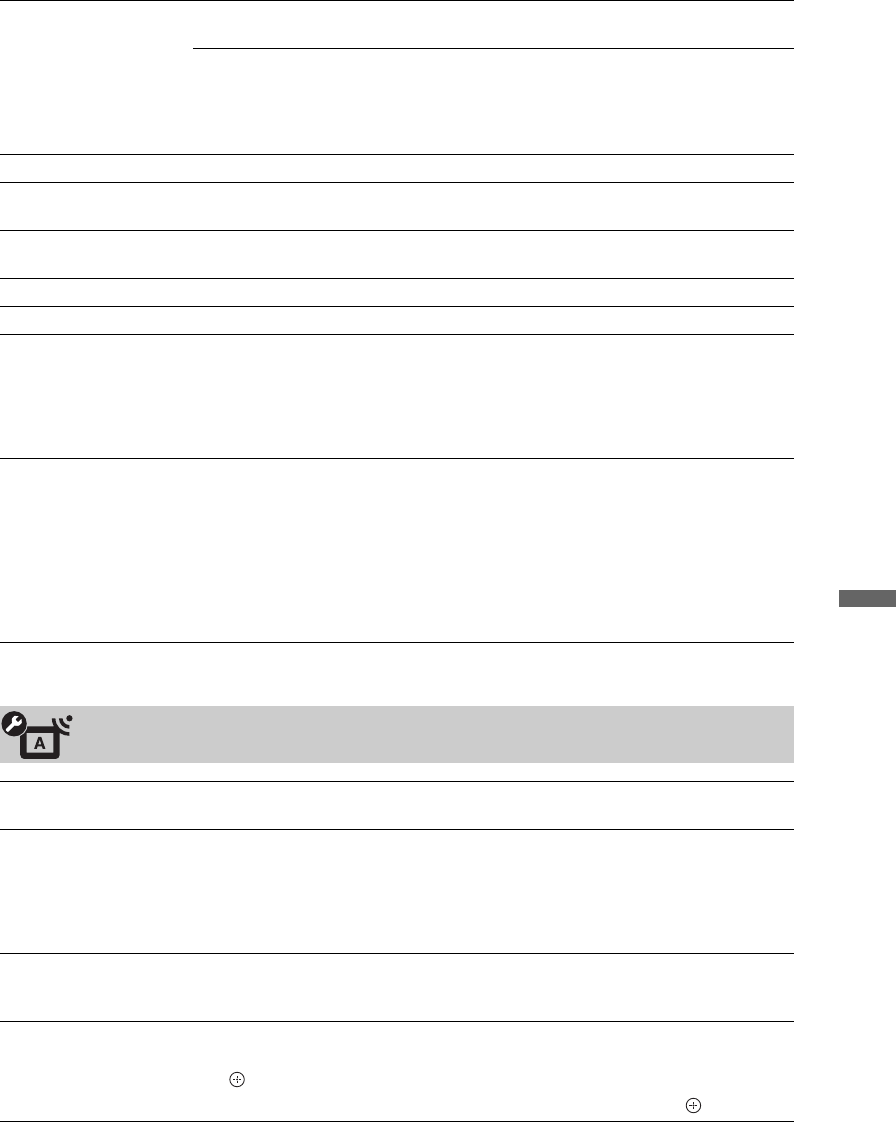
43
GB
Using Menu Functions
Light Sensor On Automatically optimises the picture settings according to the
ambient light in the room.
Off Turns off the “Light Sensor”.
~
• Do not put anything over the sensor, doing so may affect its function. See page 15
to check the position of the sensor.
Logo Illumination Lights up and turns off the Sony logo on the front of the TV.
Panel Key
Illumination
Constantly lights up the touch sensors on the front of the TV.
PC Power
Management
Switches the TV to standby mode when the TV receives no signal from the PC
input source for 30 seconds.
Language Sets the language displayed on the menu screens.
Product Information Displays product information of the TV.
Remote Control Set-
up
You can register a new remote to the TV or delete registered remotes from the TV.
Up to five remotes can be registered.
~
•When the BD, DVD, AMP and TV function buttons on the remote flash several
times at the same time, replace the batteries of the remote with new ones.
Factory Settings Resets all settings to factory settings except for the “Programme Block” setting,
“Digital Favourites” setting, and programme preset data. After completing this
process, the initial set-up screen is displayed. Completing auto tuning in initial set-
up will reset the settings that are not reset by “Factory Settings”. To retain the
settings, skip the “Auto Tuning”.
~
• Do not turn off the TV or press any buttons during “Factory Settings” (takes
about 30 seconds).
Analogue Set-up
Programme List
Display
Select “Off” to hide the list of analogue channels from the XMB™
(XrossMediaBar).
1 Digit Direct When “1 Digit Direct” is set to “On”, you can select an analogue channel using one
preset number button (0 – 9) on the remote.
~
• When “1 Digit Direct” is set to “On”, you cannot select channel numbers 10 and
above by entering two digits on the remote.
Auto Tuning Tunes in all the available analogue channels.
You can retune the TV after moving house, or to search for newly launched
channels.
Programme Sorting Changes the order of analogue channels stored in the TV.
1 Press F/f to select the channel you want to move to a new position, then press
.
2 Press F/f to select the new position for the channel, then press .
(Continued)