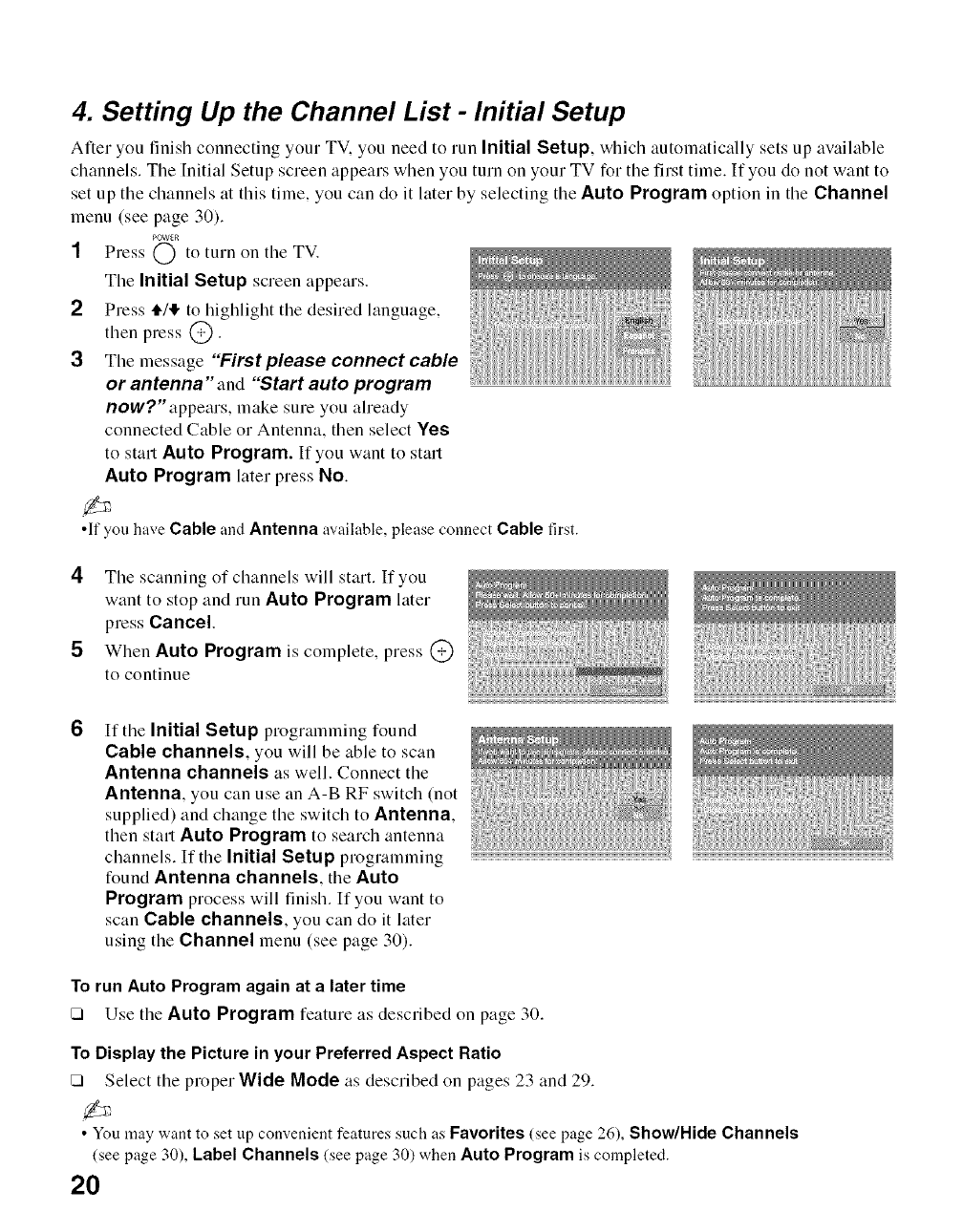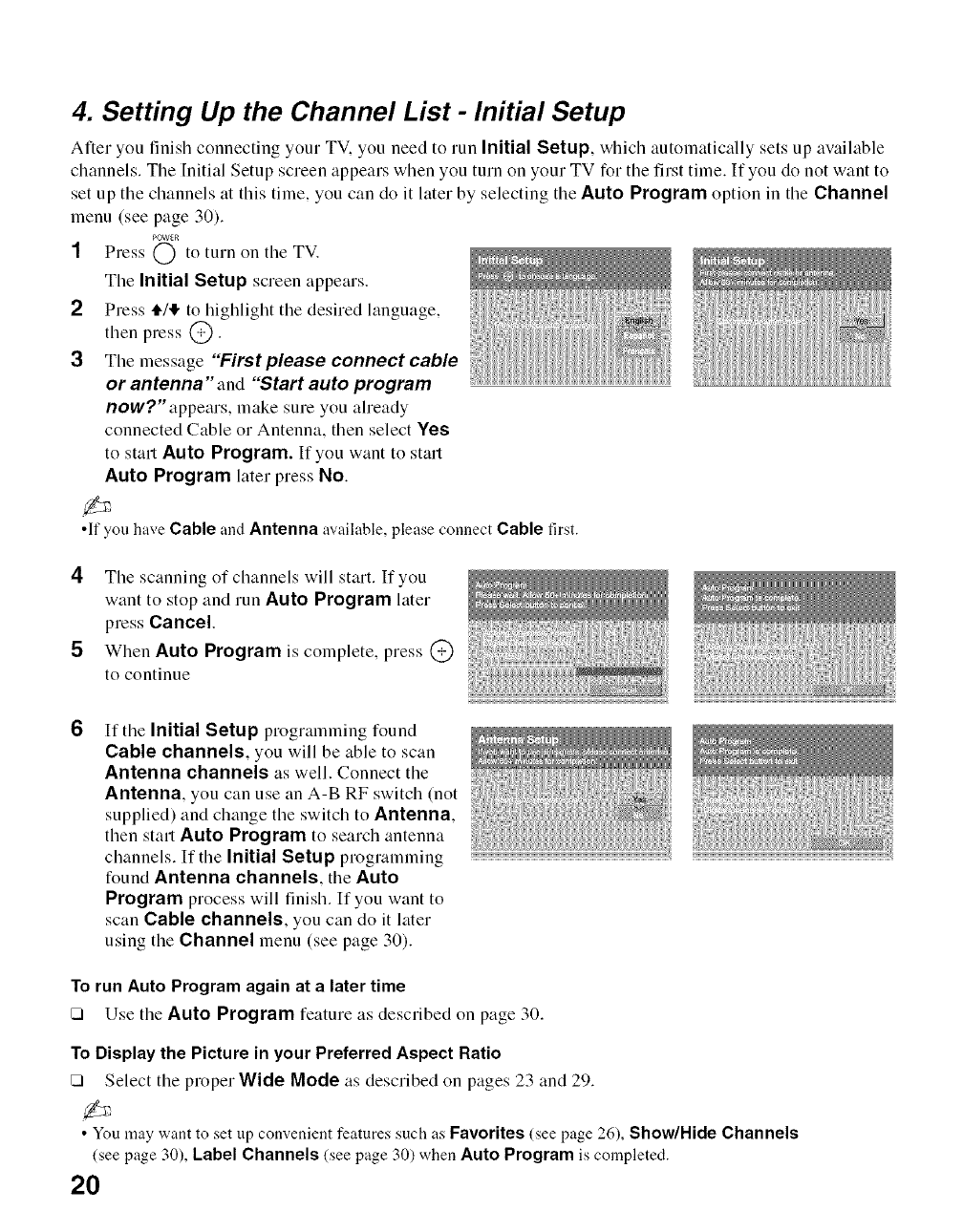
4. Setting Up the Channel List - Initial Setup
After you finish connecting your TV. you need to run Initial Setup, which autolnatically sets up available
channels. The Initial Setup screen appears when you turn on your TV for the first time. If you do not want to
set up the channels at this time, you can do it later by selecting the Auto Program option in the Channel
menu (see page 30).
POWER
1 Press @ to turn on the TV.
The Initial Setup screen appears.
2 Press ,i,/,!, to highlight the desired language,
then press @.
3 The message "First please connect cable
or antenna" and "Start auto program
now?" appears, make sure you aheady
connected Cable or Antenna, then select Yes
to start Auto Program. If you want to start
Auto Program later press No.
•If yon have Cable and Antenna available, please connect Cable first.
4 The scanning of channels will start. If you
want to stop and run Auto Program later
press Cancel.
5 When Auto Program is complete, press @
to continue
If the Initial Setup programming found
Cable channels, you will be able to scan
Antenna channels as well. Connect the
Antenna, you can use an A-B RF switch (not
supplied) and change the switch to Antenna,
then start Auto Program to search antenna
channels. If the Initial Setup programming
found Antenna channels, the Auto
Program process will finish. If you want to
scan Cable channels, you can do it later
using the Channel menu (see page 30).
To run Auto Program again at a later time
[] Use the Auto Program feature as described on page 30.
To Display the Picture in your Preferred Aspect Ratio
[] Select the proper Wide Mode as described on pages 23 and 29.
• You may want to set up convenient features such as Favorites (see page 26), Show/Hide Channels
(see page 30), Label Channels (see page 30) when Auto Program is completed.
20