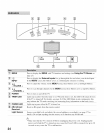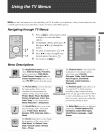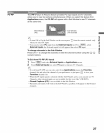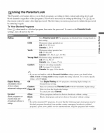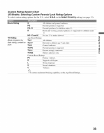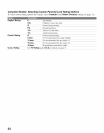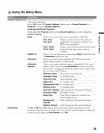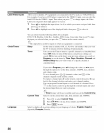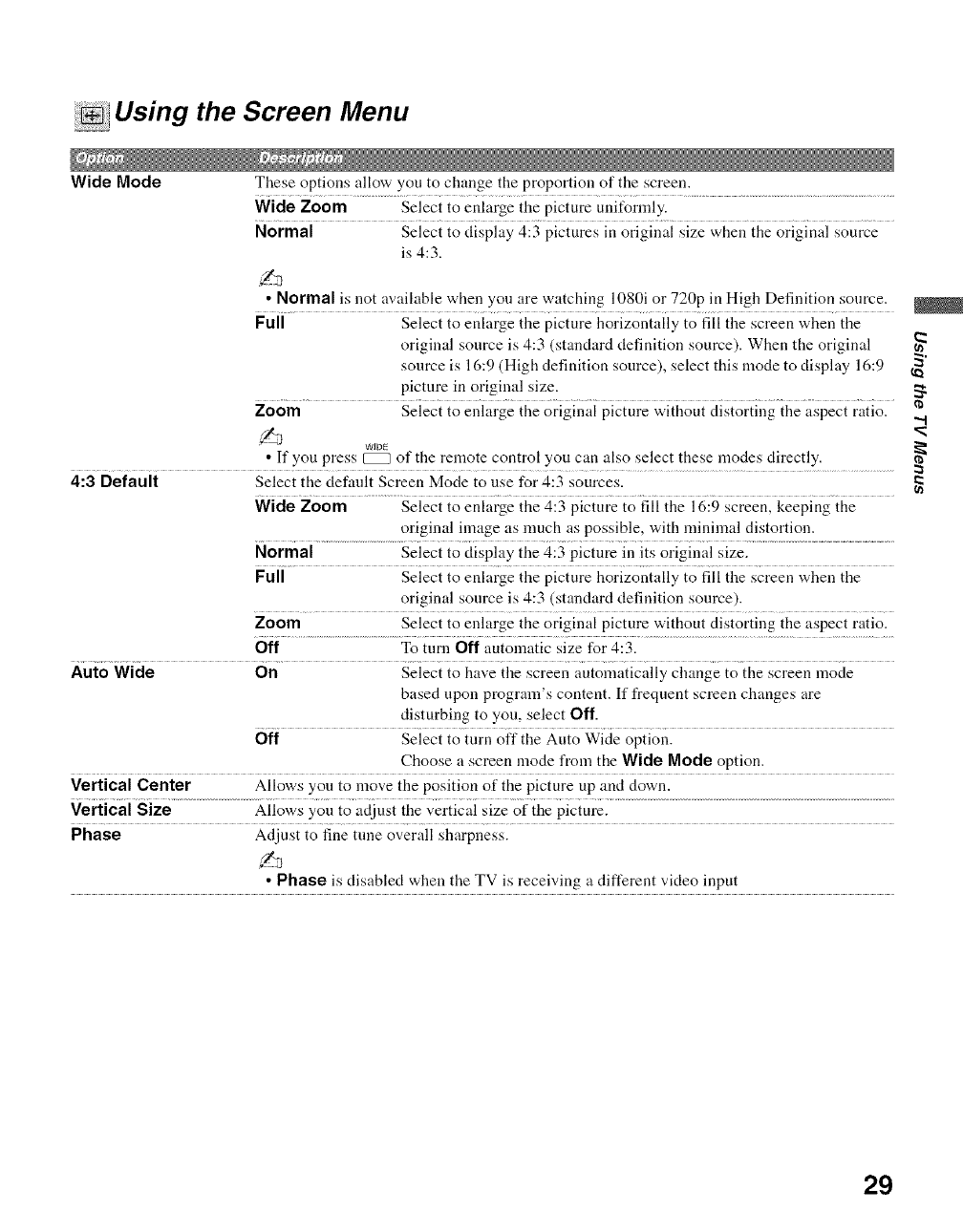
Using the Screen Menu
Wide Mode
These options allow you to change the proportion of the screen.
Wide Zoom Select to enlarge the picture unit_rmly.
Normal Select to display 4:3 pictures in original size when the original source
is 4:3.
• Normal is not available when yo u are watching 1080i or 720p in High Definition source.
Full Select to enlarge the picture horizontally to fill the screen when the
original source is 4:3 (standard definition source). When the original
source is 16:9 (High definition source), select this mode to display 16:9
picture in original size.
Zoom Select to enlarge the original picture without distorting the aspect ratio.
WiDE
• If you press [ZEZ_of the remote control you can also select these modes directly.
4:3 Default Select the default Screen Mode to use for 4:3 sources.
Wide Zoom Select to enlarge the 4:3 picture to fill the 16:9 screen, keeping the
original image as much as possible, with minimal distortion.
Normal Select to display the 4:3 picture in its original size.
Full Select to enlarge the picture horizontally to fill the screen when the
original source is 4:3 (standard definition source).
Zoom Select to enlarge the original picture without distorting the aspect ratio.
Off To turn Off automatic size for 4:3.
Auto Wide On Select to have the screen automatically change to the screen mode
based upon program's content. If frequent screen changes are
disturbing to you, select Off.
Off Select to turn off the Auto Wide option.
Choose a screen mode from the Wide Mode option.
Vertical Center Allows you to move the position of the picture up and down.
Vertical Size Allows you to adjust the vertical size of the picture.
Phase Adjust to fine tune overall sharpness.
• Phase is disabled when the TV is receiving a different video input
"'1
29