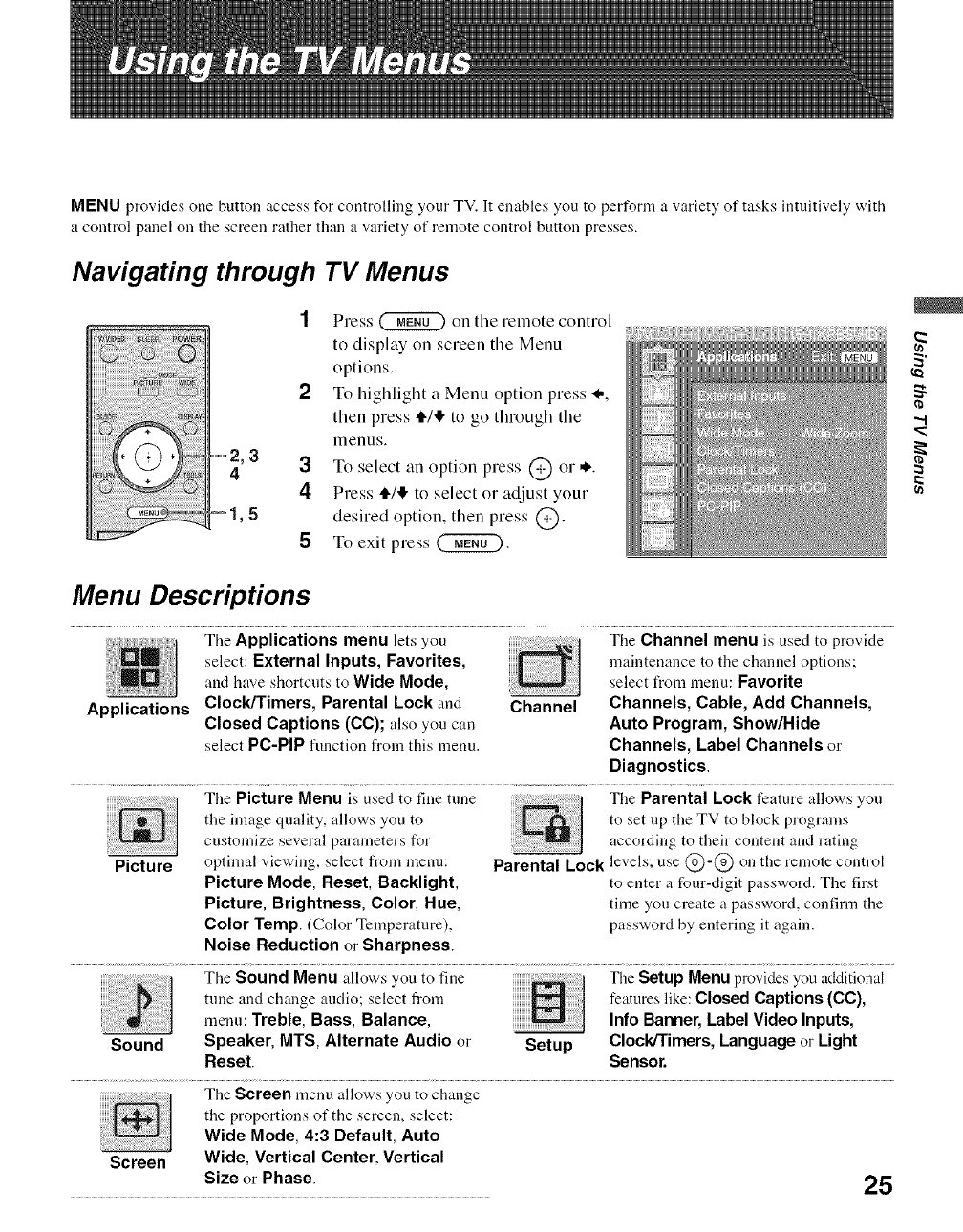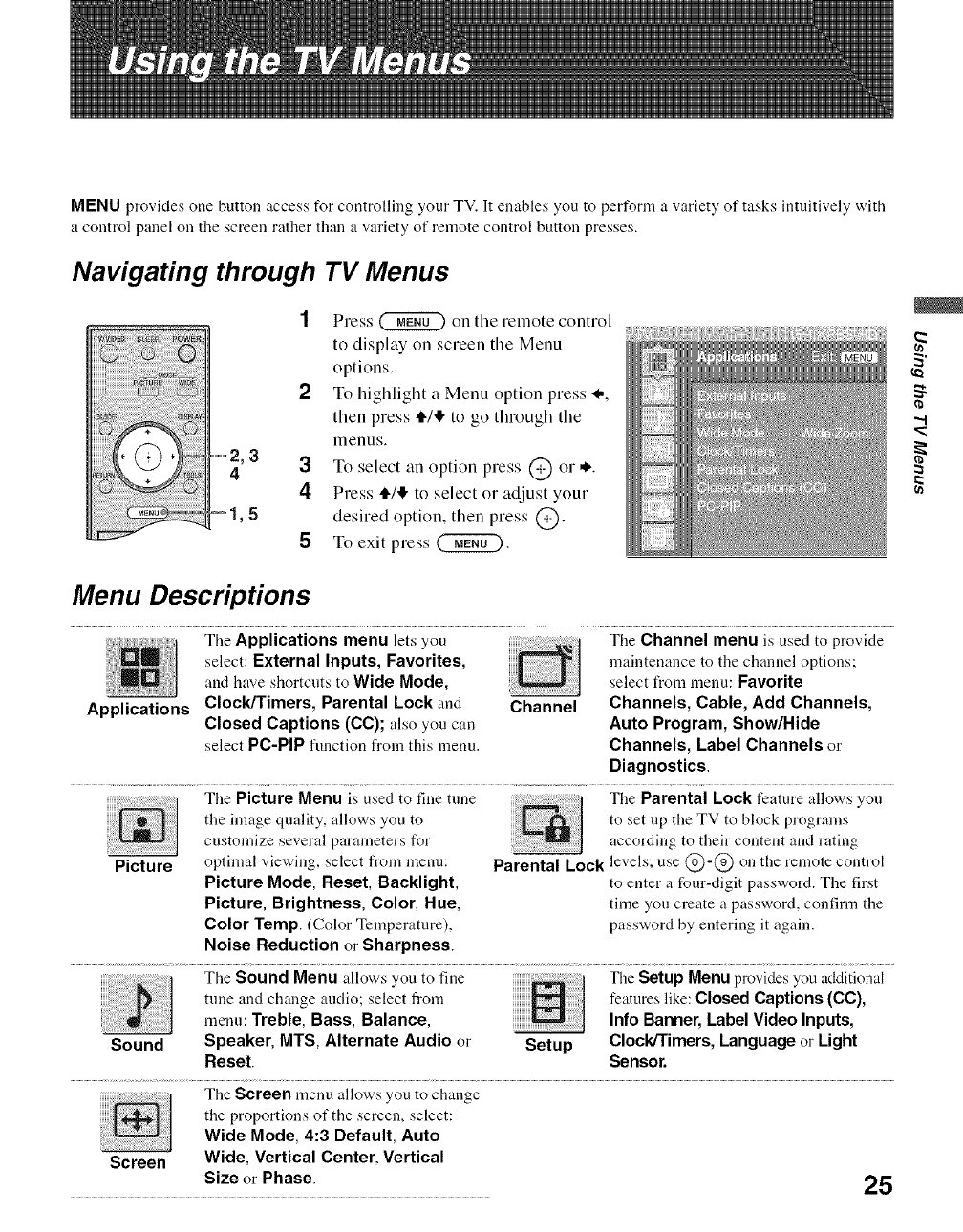
MENU provides one button access for controlling your TV. It enables you to perform a variety of tasks intuitively with
a control panel on the screen rather than a variety of remote control button presses.
Navigating through TV Menus
_o=,,,2,3"
4
5
1 Press @ on the remote control
to display on screen the Menu
options.
2 To highlight a Menu option press _,,
then press t_/,1!,to go through the
menus.
3 To select an option press @ or*.
4 Press t_/,1!,to select or adjust your
desired option, then press @.
5 To exit press (_.
2
"d
Menu Descriptions
The Applications menu lets you _ The Channel menu is used to provide
select: External Inputs, Favorites, _] maintenance to the channel options;and have shortcuts to Wide Mode, select t_om menu: Favorite
Applications Clock/Timers, Parental Lock and Channel Channels, Cable, Add Channels,
Closed Captions (CC); also you can Auto Program, Show/Hide
select PC-PIP function from this menu. Channels, Label Channels or
Diagnostics.
The Picture Menu is used to fine rune The Parental Lock feature allows you
Picture
the inaage quality, allows you to
customize several parameters for
optimal viewing, select from menu:
Picture Mode, Reset, Backlight,
Picture, Brightness, Color, Hue,
Color Temp. (Color Temperature),
Noise Reduction or Sharpness.
to set up the TV to block programs
according to their content and rating
Parental Lock levels; use @-@ on the remote control
to enter a four-digit password. The first
time you create a password, confirm the
password by entering it again.
The Sound Menu allows you to fine The SetupMenu provides you additional
tune and change audio; select from features like: Closed Captions (CC),
menu: Treble, Bass, Balance, Info Banner, Label Video Inputs,
Sound Speaker, MTS, Alternate Audio or Setup Clock/Timers, Language or Light
Reset. Sensor.
_j he Screen menu allows you to change
the proportions of the screen, select:
Wide Mode, 4:3 Default, Auto
Screen Wide, Vertical Center. Vertical
Size or Phase. 25