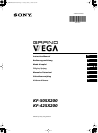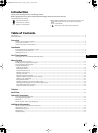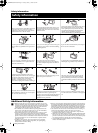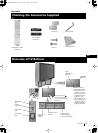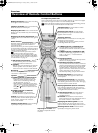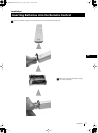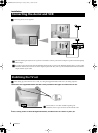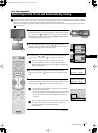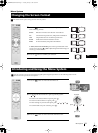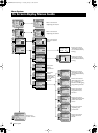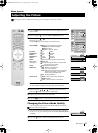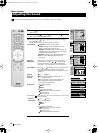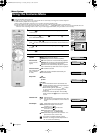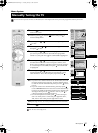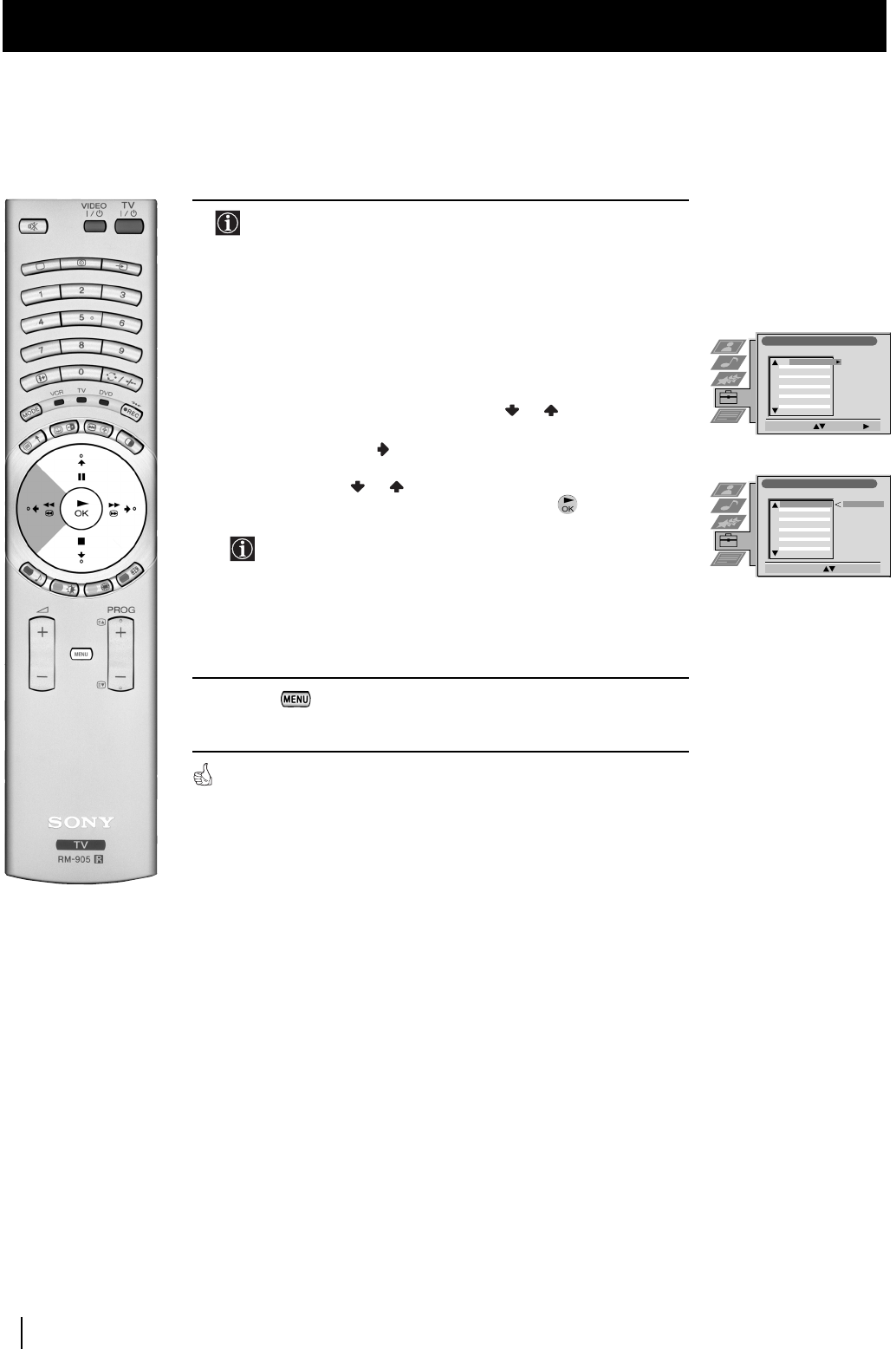
10
First Time Operation
6
After all available broadcast channels are captured and stored,
the Programme Sorting menu appears automatically on the
screen enabling you to change the order in which the channels
appear on the screen.
a)
If you wish to keep the broadcast channels in the tuned order, go to
step 7.
b)
If you wish to store the broadcast channels in a different order:
1
Push the joystick on the remote control
or to select the
programme number with the broadcast channel you wish to
rearrange, then push to enter.
2 Push the joystick or to select the new programme number
for your selected broadcast channel, then press .
The selected broadcast channel now moves to its new
programme position and the other broadcast channels move
accordingly.
3 Repeat steps b1) and b2) if you wish to change the order of the
other channels.
7 Press the button to exit and return to the normal TV screen.
The TV set is now ready for use.
First Time Operation
Programme Sorting
Select Prog: Confirm:
PROG CH LABEL
1
2
3
4
5
6
7
8
9
10
11
C03
C05
C07
C08
C09
C11
C12
C13
C14
C15
C16
TV 5
PRO 7
EU-SP
SWF
RTL
SAT
MDR
DDI
DSF
RTL 2
KAB 1
Programme Sorting
Select Position: Move: OK
C03 TV 5
PROG CH LABEL
C03
C05
C07
C08
C09
C11
C12
C13
C14
C15
C16
TV 5
PRO 7
EU-SP
SWF
RTL
SAT
MDR
DDI
DSF
RTL 2
KAB 1
1
2
3
4
5
6
7
8
9
10
11
01GBKF50/42SX200.fm Page 10 Tuesday, January 7, 2003 9:58 AM