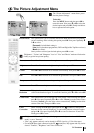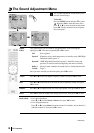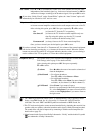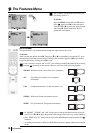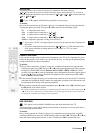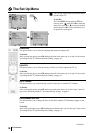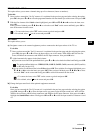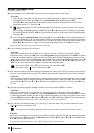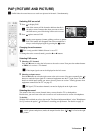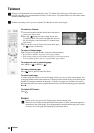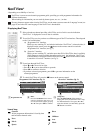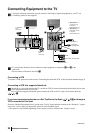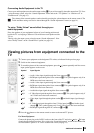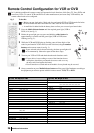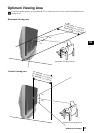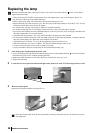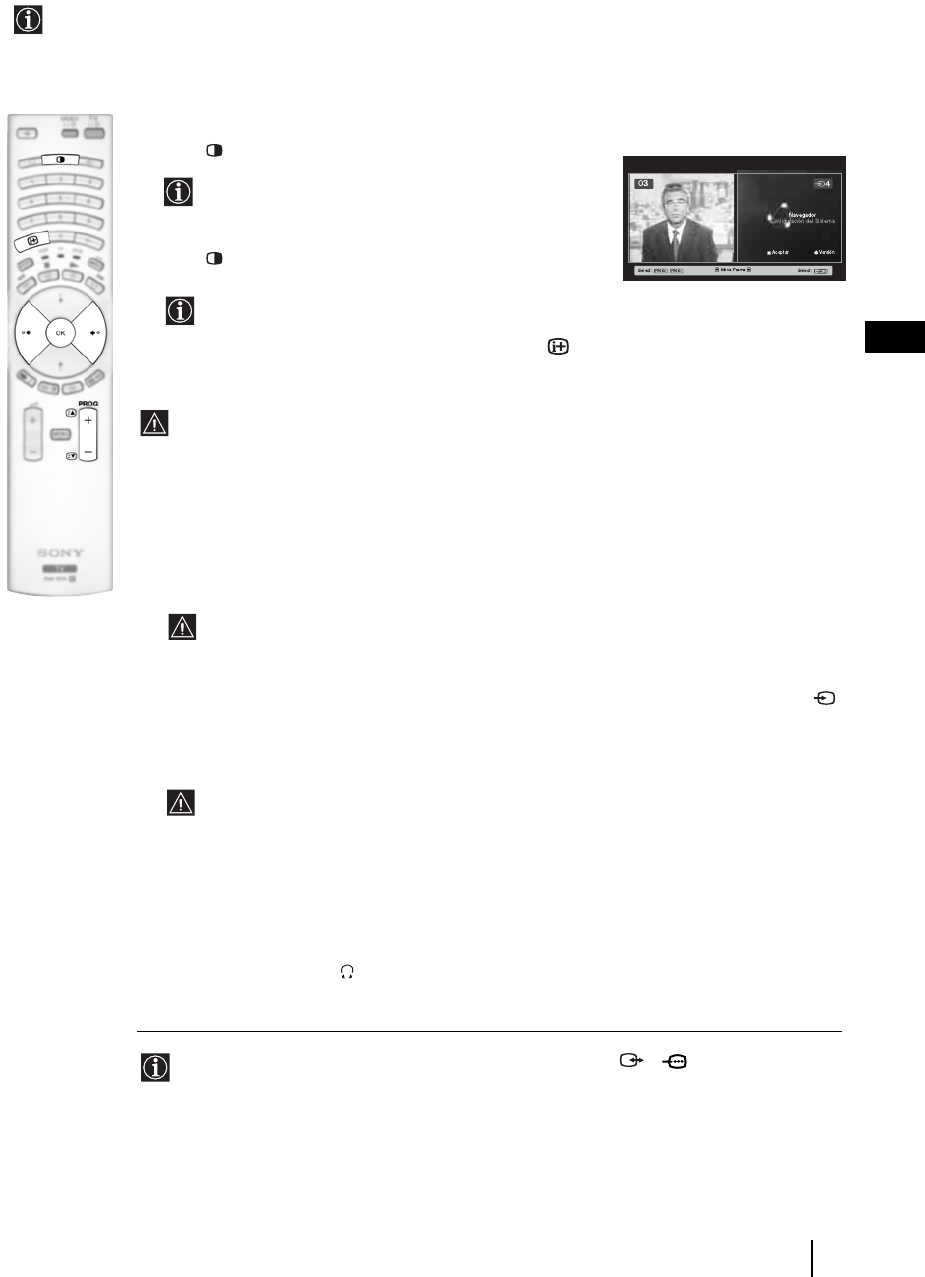
21
GB
Switching PAP on and off
1 Press to display PAP.
One of the screens will be framed to indicate that this is
the active screen. It means that when you want to select
the PAP source, you will be doing it in the active screen.
2 Press again to remove PAP.
On the screen appears a banner guiding you how to operate
PAP. This banner will disappear after some seconds but it
always can be displayed again by pressing the button.
Changing the active screen
This is only possible if Media Selector is set to TV.
To change the active screen (framed), press the B or b buttons.
Selecting PAP source
1 Selecting a TV channel:
Press the
B button to select the left screen as the active screen. Next press the number buttons
or PROG +/- to select a TV channel.
Video input signals can not be displayed on the left screen.
2 Selecting an input source:
Press the
b button to select the right screen as the active screen. Next press repeatedly the
button to watch the input signal of a connected equipment onto the TV right screen. For more
details on which input symbol you want to choose, please see section "Viewing pictures from
equipment connected to the TV" on page 25.
RF signal (TV broadcast channels) can not be displayed on the right screen.
Selecting the sound
The sound of the active screen (framed) always comes from the TV set loudspeakers.
Besides that, you can listen to the active screen as well as the non active screen via headphones.
To do this:
With the PAP switched on, refer to the section "The Sound Adjustment Menu", select "Headphones
Set Up" and set the option " PAP Sound" according your preference. For details see page 15.
In PAP (picture and picture) mode, the output from the Scart 2/ 2 is fixed to the right
picture.
TV Functions
PAP (PICTURE AND PICTURE)
PAP divides the screen into two to watch two pictures in format 4:3 simultaneously.