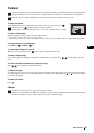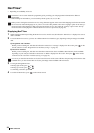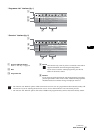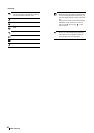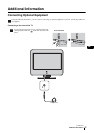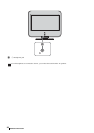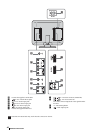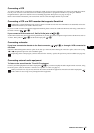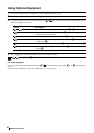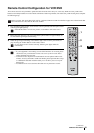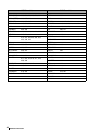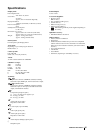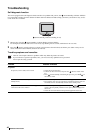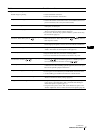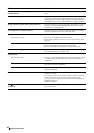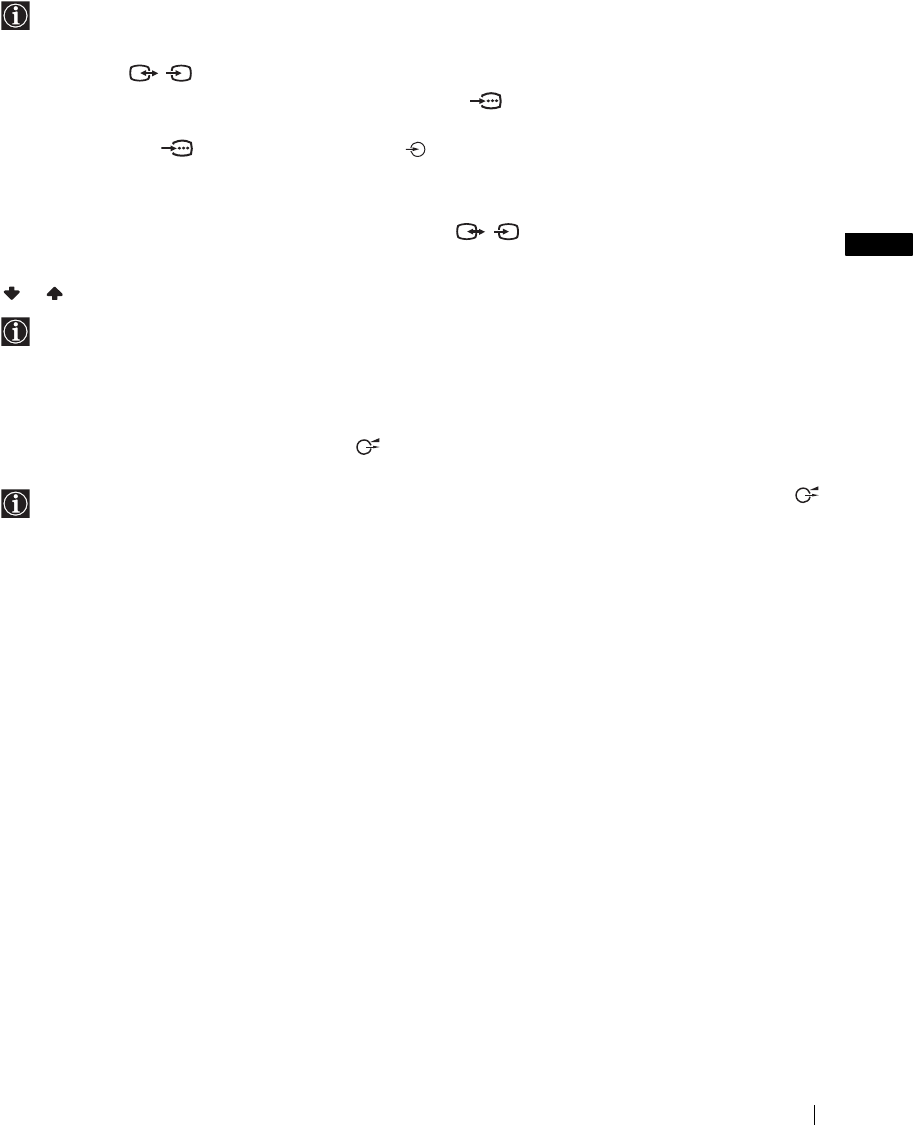
41
Additional Information
GB
Connecting a VCR
To connect a VCR, refer to “Connecting an Aerial and a VCR” on page 16. We recommend you connect your VCR using a Scart
lead. If you do not have a Scart lead, tune in the VCR test signal to the TV programme number “0” by using the “Manual
Programme Preset” option. For details on how to manually programme these presets, see page 30, step A.
Refer to the instruction manual of your VCR to find out how to find the output channel of your VCR.
Connecting a VCR or a DVD recorder that supports SmartLink
If you use a VCR or a DVD recorder that supports SmartLink, please connect the VCR or the DVD recorder using a Scart lead to
the Scart connector / 2 (I).
If you connect a DVD recorder to Y, PB/CB, PR/CR jacks of 3 (C)
Some DVD recorders may have component signal format. If you wish to input the component signal connect the DVD recorder to
Y, P
B/CB, PR/CR jacks of 3 (C) and the audio input jacks 3 (D).
Connecting a decoder
If you have connected a decoder to the Scart connector / 2 (I), or through a VCR connected to
this Scart
Select the “Manual Programme Preset” option in the “Set Up” menu and, after entering the “Decoder” option, select “On” (using
or ). Repeat this option for each scrambled signal.
Connecting external audio equipment
To listen to the sound from the TV on Hi-Fi equipment
Connect your Hi-Fi equipment to the audio output jacks (L) if you want to amplify the audio output from the TV. Next, using
the menu system, select the “Features” menu and set “Speaker” to “Off” (see page 27).
SmartLink is a direct link between the TV and a VCR or a DVD recorder. For more information on SmartLink, refer to the
instruction manual of your VCR or DVD recorder.
Depending on the country/region you have selected in the “Country” option, this option may not be available (see page 28).
When you switch on or off your TV, turn down the volume of the Hi-Fi equipment connected to the audio output jacks .
If the volume is set too high, it may damage the Hi-Fi equipment.
S
S