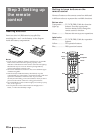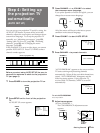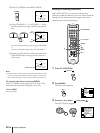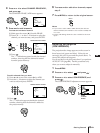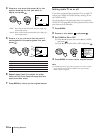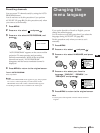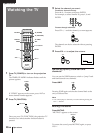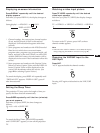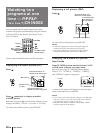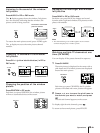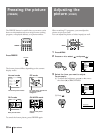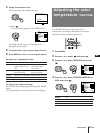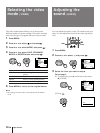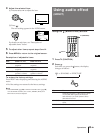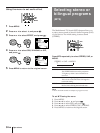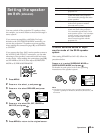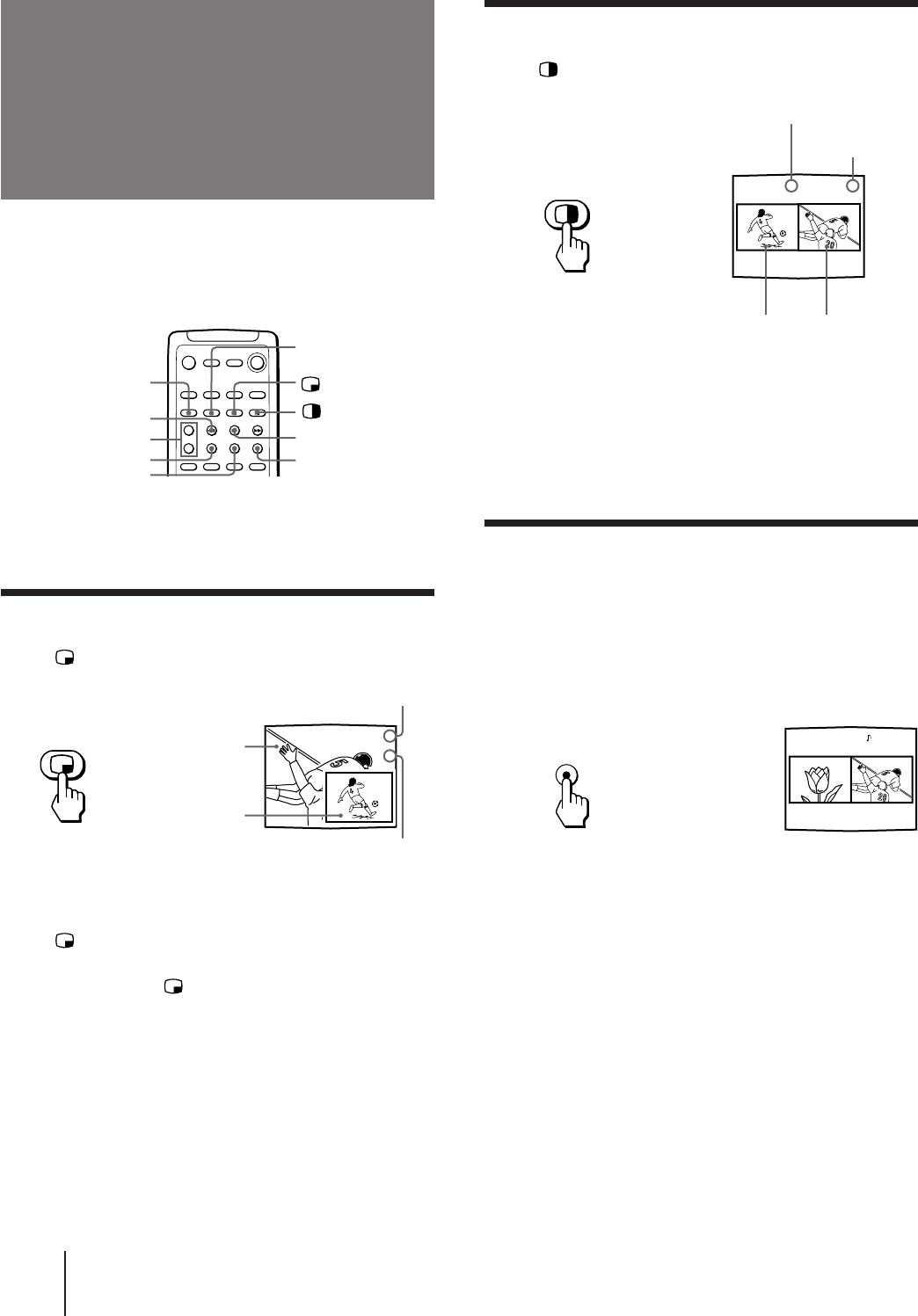
28
-EN
Operations
You can watch both the main/right picture and a
window/left picture simultaneously using the Picture-
in-Picture (PIP) or the Picture-and-Picture (Twin
View™) feature.
Use the yellow labelled buttons for PIP operations.
Displaying a window picture (PIP)
Press .
Press repeatedly to display a smaller
window picture.
Each time you press , the size of the window picture
changes as follows: 1/4 size n 1/9 size n 1/16 size.
To remove the window picture, press PIP OFF.
Displaying a left picture (P&P)
Press .
To restore the normal picture, press PIP OFF.
Notes
• If the main/right picture is not receiving an image, the
window/left picture may become a noisy picture.
• The window/left picture sound is also output from the
AUDIO (VAR/FIX) OUT jacks when you listen to it.
Changing the window/left picture
input mode
Press TV/VIDEO (yellow labelled button) in PIP
or P&P mode to select the input mode.
Each time you press TV/VIDEO (yellow labelled
button), “TV”, “VIDEO 1”, “VIDEO 2”, “VIDEO 3”,
and “VIDEO 4” appear in sequence.
A window/left picture will appear in the same input
mode as the last time you used PIP.
Notes
• If you connect your VCR without a cable box, your PIP input
source is a VCR. If you connect your VCR with a cable box,
your PIP input source is a VCR or cable box.
• When the video label for VIDEO 4 is set to SKIP, “VIDEO
4”does not appear on the display.
TV/VIDEO
1 6
67
Watching two
programs at one
time — PIP/P&P
(Twin View™)/CH INDEX
SWAP
TV/VIDEO (yellow
labelled button)
PIP OFF
FREEZE
Left picture Right picture
Input-source mode or TV
channel for the left picture
Input-source mode
or TV channel for
the right picture
Input-source mode or TV
channel for the window picture
Input-source mode or TV
channel for the main picture
Main picture
Window picture
(1/4 size)
CH +/– (yellow
labelled button)
POSITION
AUDIO
6
7
CH INDEX