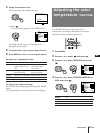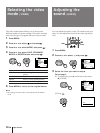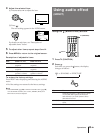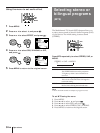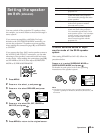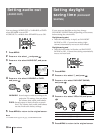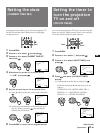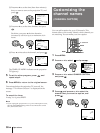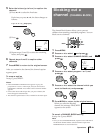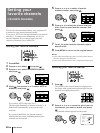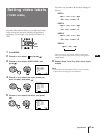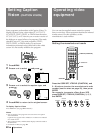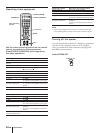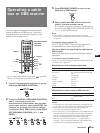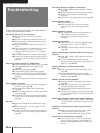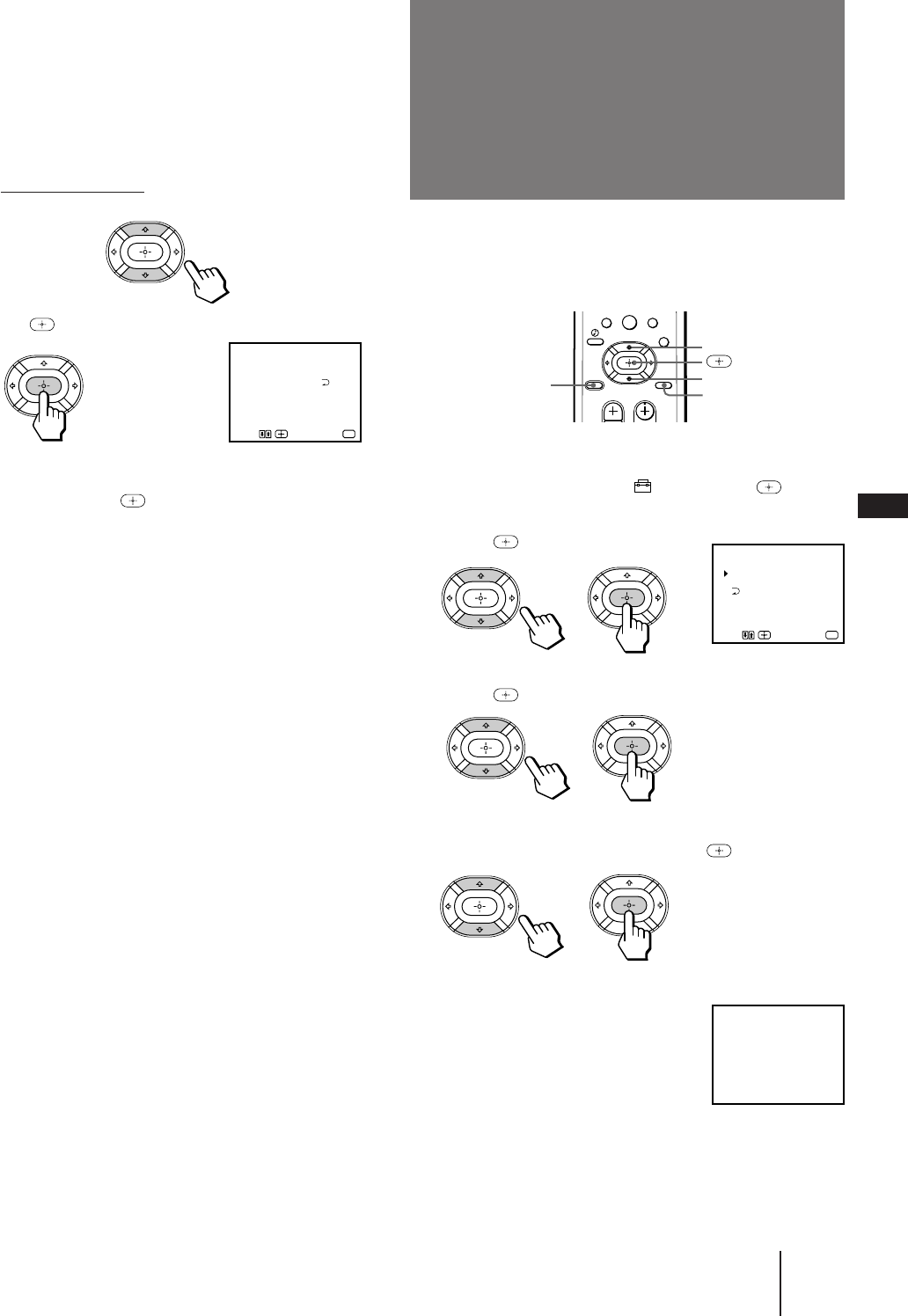
39
-EN
Operations
EN
The channel block feature allows you to prevent
children from watching unsuitable programs. You can
block out two channels.
1 Press MENU.
2 Press V or v to select , and press .
3 Press V or v to select CHANNEL BLOCK, and
press .
4 Press V or v to select program 1 or 2, and
press .
5 Press V or v to select the channel which you
want to block out, and press .
6 Press MENU to return to the original screen.
When you select the blocked
channel, the message “BLOCKED”
appears on the screen.
To cancel a CHANNEL BLOCK setting
In step 4 or 5, press RESET.
Note
• Once you use CHANNEL BLOCK, Caption Vision and XDS of
the blocked channel and the selected channel output from
MONITOR OUT are also blocked out.
BLOCKED
2
CHANNEL BLOCK
Use
Select a program.
1. CH
2. CH
Exit
MENU
MENU
–––
–––
7 8
0
9
5 Enter the letters (up to four) to caption the
channel:
(1) Press V or v to select the first letter.
Each time you press V or v, the letter changes as
follows:
0...9˜A...Z˜&,/,_(blank space)
(2) Press .
(3) Repeat steps (1) and (2) to select the remaining
letters, and press .
6 Repeat steps 4 and 5 to caption other
channels.
7 Press MENU to return to the original screen.
After you customize the channel, the channel caption
appears green.
To erase a caption
In step 5, press RESET.
Notes
• If the CHANNEL CAPTION menu appears in gray, the
projection TV is set to a video input, and you cannot select
CHANNEL CAPTION. Press ANT so that a channel number
appears.
• If more than 90 seconds elapse after you press a button, the
menu disappears automatically.
• The channel caption feature is not available for the AUX input.
125
ESP
–
CHANNEL CAPTION
Select the letter.
Use Exit
MENU
MENU
n
n
Blocking out a
channel
(CHANNEL BLOCK)
V
v
MENU
RESET