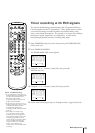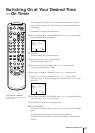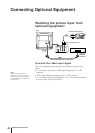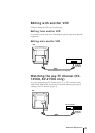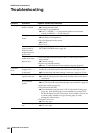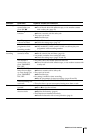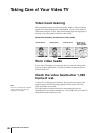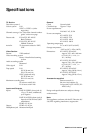40
Additional Operations
1
2
3
4
5
6
7
8
9
-/--
0
C
PROGR
PAUSE
PLAY
MENU
SLEEP
OK
ON
TIMER
TIMER
ON SCREEN
TIMER REC
ON/OFF
TIMER REC
CLEAR
REC
QUICK
TIMER
TAPE
SPEED
COUNTER
RESET
REPLAY
INDEX SEARCH
REW
STOP
FF
VIDEO Plus+
Adjusting the tracking
Adjusting the tracking automatically
The tracking condition is automatically adjusted on this video TV. The
AUTO TRACKING indicator will appear while the video TV is searching
for the best tracking condition.
Adjusting the tracking manually
If streaks or snow noise appear on the video playback picture, adjust the
tracking condition manually.
1 Press MENU to display the main menu.
2 Move the cursor (z) to “TRACKING CONTROL” with + ◊ or – √ and
press OK.
The TRACKING CONTROL menu appears.
3 Select MANUAL with + ◊ or – √ and press OK.
The tracking meter appears.
4 Using + ◊ or – √, adjust the tracking to get the best picture.
5 Press OK.
The main menu reappears.
6 Press MENU to return to the original screen.
OK
TRACKING CONTROL
Sapelect nd ress
AUTO
MANUAL
NORMAL TRACKING
OK
TRACKING CONTROL
Sapelect nd ress
AUTO
MANUAL
Enhancing Video Picture Quality
To return to automatic
tracking
Select AUTO in the TRACKING
CONTROL menu with + ◊ or – √
and press OK.