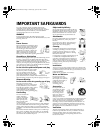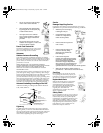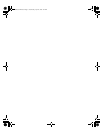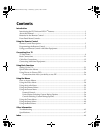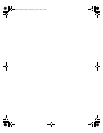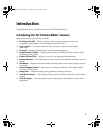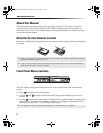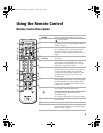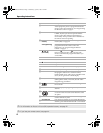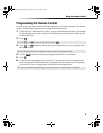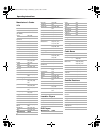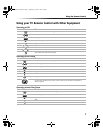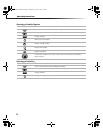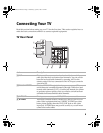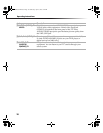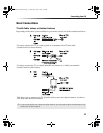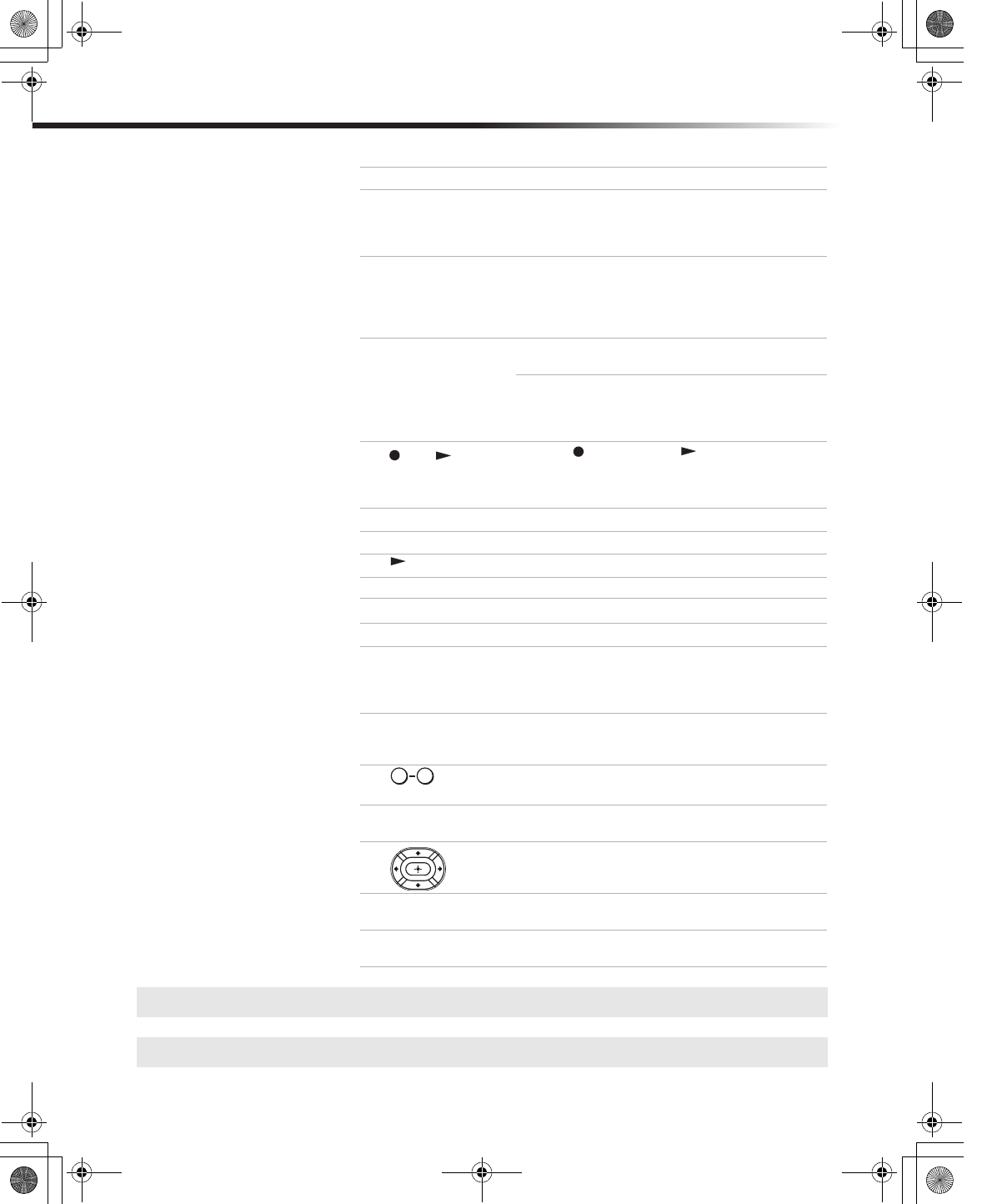
4
Operating Instructions
qs
POWER buttons Press to turn on and off the TV and other audio/
video equipment you have programmed into the
remote control. For instructions, see “Programming
the Remote Control” on page 5.
qd
FUNCTION buttons Press to select the equipment (VCR/DVD, SAT/
CABLE, TV) that you want to operate with the
remote control. The indicator (LED) lights up
momentarily when pressed to show which device
the remote control is operating.
qf
PIP (Picture in
Picture)
VCR (operating)
Press to operate PIP feature. See “Using Picture in
Picture (PIP)” on page 24.
Press to operate your VCR. The VCR must be
programmed into the remote control. For
instructions, see “Programming the Remote
Control” on page 5.
and
(to record)
Press the button and the button at the same
time to record programs with your VCR. The
remote control must be programmed before you
can use REC.
m Rewind.
M Fast-forward.
Play.
x Stop.
X
Pause. Press again to resume normal playback.
qg
TV/VIDEO Press to cycle through available video inputs.
qh
DISPLAY Press once to display the current time (if set) and
the program status such as channel number,
Channel Label (if set), video input, and Video Label
(if set). Press again to turn off the display.
qj
MTS/SAP Press to cycle through the Multi-channel TV Sound
(MTS) options: Stereo, Auto SAP (Second Audio
Programming), and Mono.
qk
and
ENTER
Press to change channels. The channel changes after
two seconds.
ql
GUIDE Press to display the program guide of your satellite
antenna.
w;
Press the arrow buttons to move the cursor in the
on-screen menus. Press the center button to select
an option.
wa
MENU Press to display the on-screen menu. Press again to
exit the menu at any time.
ws
CH (channel)
Press to change channels. To scan rapidly through the
channels, press and hold down the CH+ or CH- button.
✍ For information on Picture in Picture (PIP) operation buttons, see page 25.
✍ If you lose your remote control, see page 44.
Button Description
0 9
01US01COV-BR2.book Page 4 Wednesday, April 23, 2003 2:44 PM