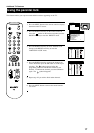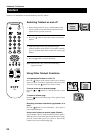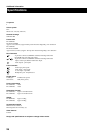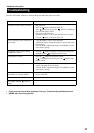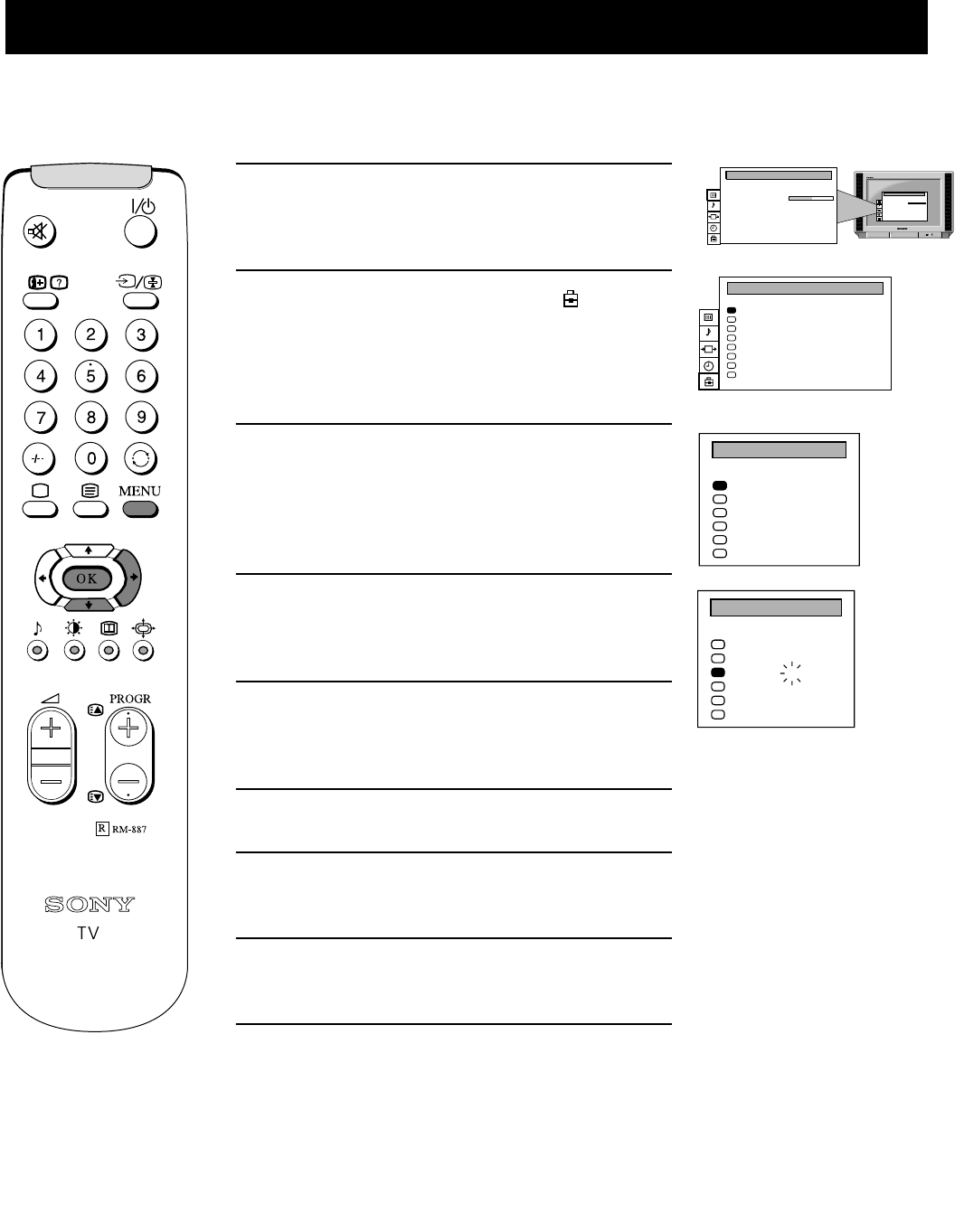
25
Optional Equipment
Connecting equipment to the TV
Optional Equipment
This function enables you to designate a name to the optional equipment you have connected to the sockets of this TV. This name
can be up to 5 characters (letters or numbers) and will appear on screen whenever the equipment is selected for use.
Using the AV Label Preset feature
1. Press the MENU button on the remote control to display
the menu on the TV screen.
2. Press the DOWN arrow key to select the symbol on
the menu screen then press the RIGHT arrow key to
enter the ‘PRESET’ menu.
3. Press the DOWN arrow key to select ‘AV Label Preset’
then press the RIGHT arrow key to enter the ‘AV
LABEL PRESET’ menu.
4. Press the UP or DOWN arrow keys to select the input
source you wish to name (eg AV2) then press the RIGHT
arrow key to highlight the first element of the ‘LABEL’
column.
5. Press the UP or DOWN arrow keys to select a letter or
number (select ‘-’ for a blank) then press the RIGHT
arrow key to confirm. Select the other four characters in
the same way.
6. After selecting all the characters, press the OK button.
7. Repeat steps 4 to 6 if you wish to label other input
sources.
8. Press the MENU button to remove the menu from the
TV screen.
PICTURE CONTROL
Contrast
Reset
Format
Format
Picture Mode
Personal
. . . . . . . . .
Wide
PICTURE CONTROL
Contrast
Reset
Format
Format
Picture Mode
Personal
. . . . . . . . .
Wide
Auto Programme
Manual Programme Preset
Further Programme Preset
AV Label Preset
Programme Sorting
Parental Lock
Language
Picture Rotation
0
PRESET
AV1
RGB
AV2
YC2
AV3
YC3
INPUT
- - - - -
- - - - -
- - - - -
- - - - -
- - - - -
- - - - -
LABEL
AV LABEL PRESET
AV1
RGB
AV2
YC2
AV3
YC3
INPUT
- - - - -
- - - - -
A - - - -
- - - - -
- - - - -
- - - - -
LABEL
AV LABEL PRESET