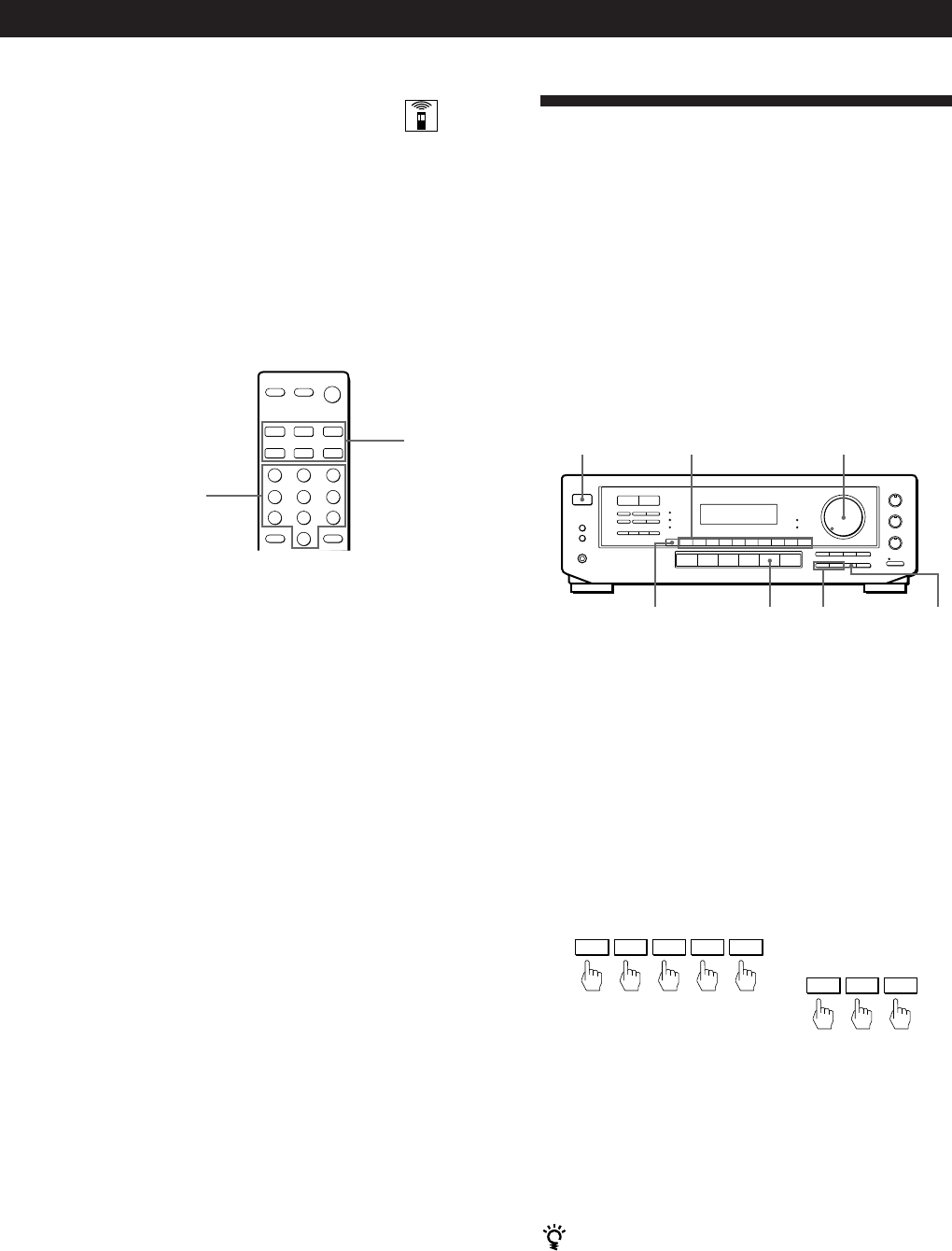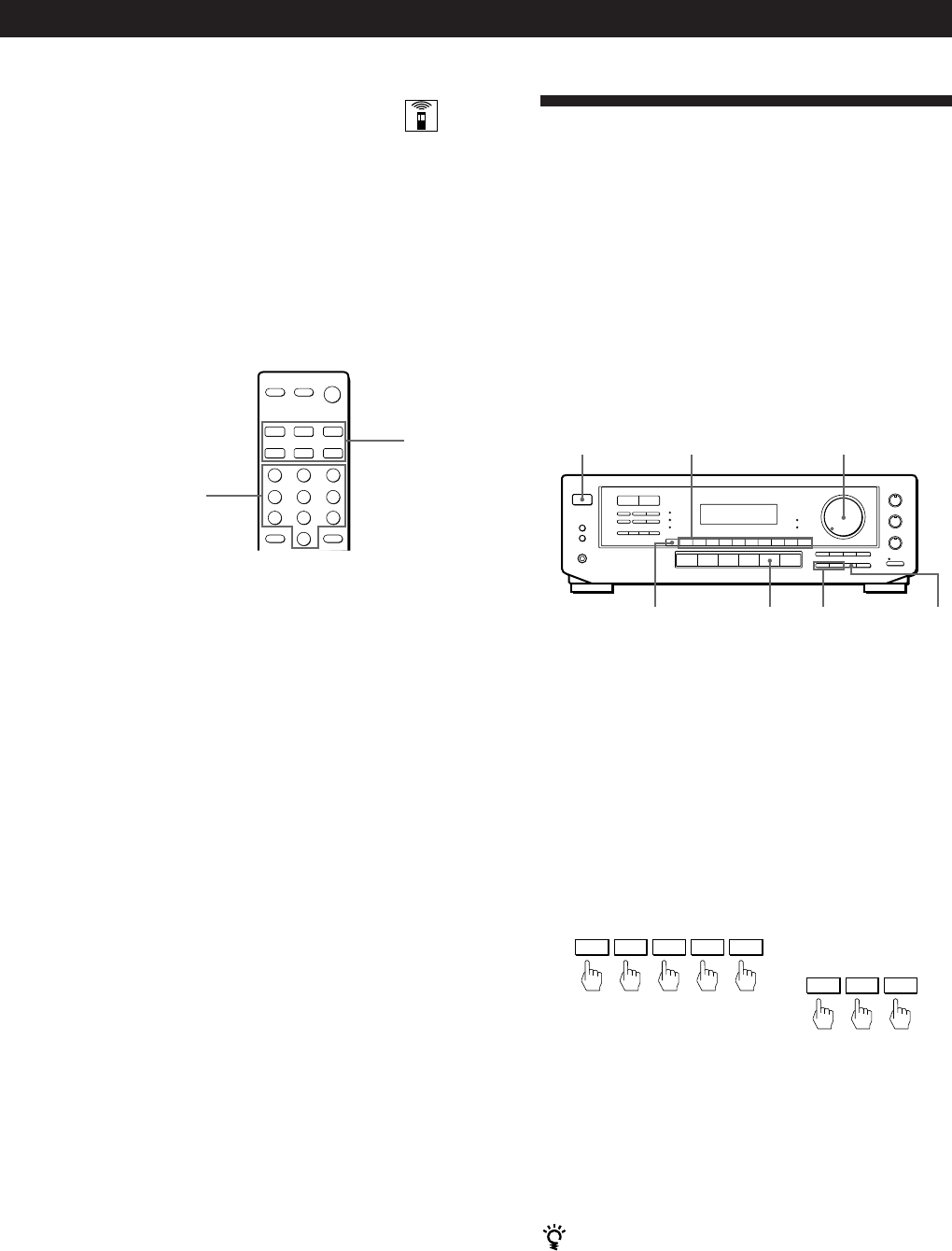
Receiver Operations
11
EN
Changing the factory setting of a
function button
If the factory settings of the FUNCTION buttons (page
10) don’t match your system components, you can
change them. For example, if you have two CD players
and you don’t have a tape deck or an MD deck, you
can assign the TAPE/MD button to your second CD
player.
Note that the settings of the TUNER and PHONO
buttons cannot be changed.
1 Hold down the SYSTEM CONTROL/FUNCTION
button whose function you want to change
(TAPE/MD, for example).
2 Press the corresponding numeric button of the
component you want to assign to the SYSTEM
CONTROL/FUNCTION button (1 - CD player,
for example).
For the numeric buttons, see the table in
“Operating one component while using another”
on page 10.
Now you can use the TAPE/MD button to control
a second CD player.
To reset the setting to the factory setting
Repeat the above procedure.
SYSTEM
CONTROL/
FUNCTION
Numeric buttons
Receiving Broadcasts
This receiver lets you enter a station’s frequency
directly by using the numeric buttons (direct tuning). If
you don’t know the frequency of the station you want,
see “Receiving broadcasts by scanning stations
(automatic tuning)” on page 12.
Before you begin, make sure you have:
• Connected an FM/AM aerial to the receiver as
indicated on page 5.
• Selected the appropriate speaker system. (See
“Selecting the speaker system” on page 7.)
1 Press POWER to turn on the receiver.
2 Press TUNER.
The last received station is tuned in.
3 Press FM/AM to select FM or AM stations.
4 Press DIRECT.
5 Press the numeric buttons to enter the frequency.
Example 1: FM 102.50 MHz Example 2: AM 1350 kHz
(You don’t have to enter
the last “0.”)
6 When you tune in AM stations, adjust the
direction of the AM loop aerial for optimum
reception.
To receive other stations
Repeat Steps 3 to 5.
If the STEREO indicator remains off
Press FM MODE when an FM stereo broadcast is
received.
MASTER VOLUMEPOWER Numeric buttons
DIRECT TUNER
FM/AM
TUNING/
CHARACTER
+/–
1 0 2 5 0
1 3 5
(continued)