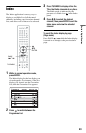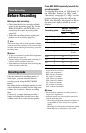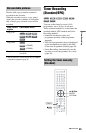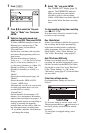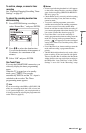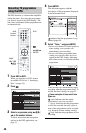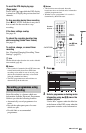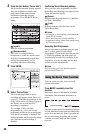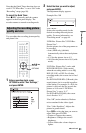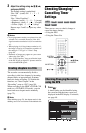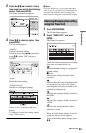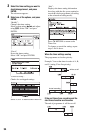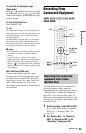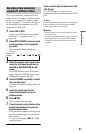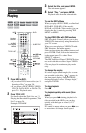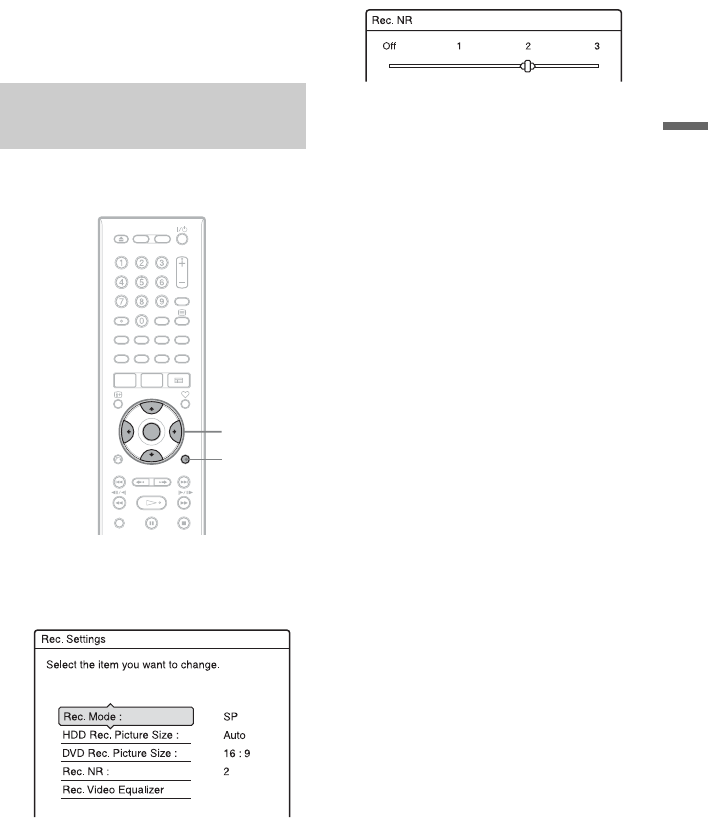
51
Timer Recording
Note that the Quick Timer function does not
work if “TV Direct Rec.” is set to “On” in the
“Recording” setup (page 98).
To cancel the Quick Timer
Press z REC repeatedly until the counter
appears in the front panel display. The
recorder returns to normal recording mode.
You can adjust the recording picture quality
and picture size.
1 Before recording starts, press
OPTIONS to select “Rec. Settings,”
and press ENTER.
2 Select the item you want to adjust,
and press ENTER.
The adjustment display appears.
Example: Rec. NR
“Rec. Mode”:
Selects the recording mode for the
desired recording time and picture
quality. For more information, see
“Recording mode” on page 44.
“HDD Rec. Picture Size”/“DVD Rec.
Picture Size”:
Sets the picture size of the programme to
be recorded.
• Auto (HDD only) (default):
Automatically selects the actual picture
size.
• 4:3: Sets the picture size to 4:3.
• 16:9: Sets the picture size to 16:9 (wide
mode).
“DVD Rec. Picture Size” works with
DVD-RWs/DVD-Rs (Video mode)
when the recording mode is set to HQ,
HSP, SP, LSP, or ESP. For all other
recording modes, the screen size is fixed
at “4:3.”
For DVD-Rs/DVD-RWs (VR mode), the
actual picture size is recorded regardless
of the setting. For example, if a 16:9 size
picture is received, the disc records the
picture as 16:9 even if “DVD Rec.
Picture Size” is set to “4:3.”
For DVD+RWs/DVD+Rs, the screen
size is fixed at “4:3.”
“Rec. NR” (noise reduction): Reduces
noise contained in the video signal.
“Rec. Video Equalizer”: Adjusts the
picture in greater detail.
Press M/m to select the item you want to
adjust, then press ENTER.
• Contrast: Changes the contrast.
• Brightness: Changes the overall
brightness.
• Colour: Makes the colours deeper or
lighter.
Adjusting the recording picture
quality and size
</M/m/,,
ENTER
OPTIONS
,continued