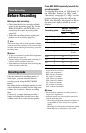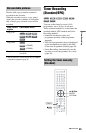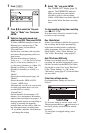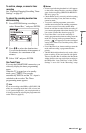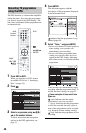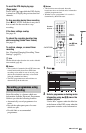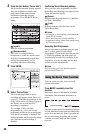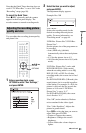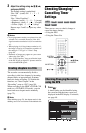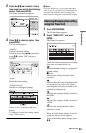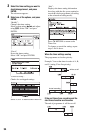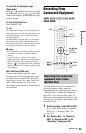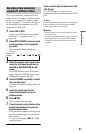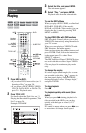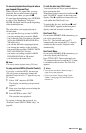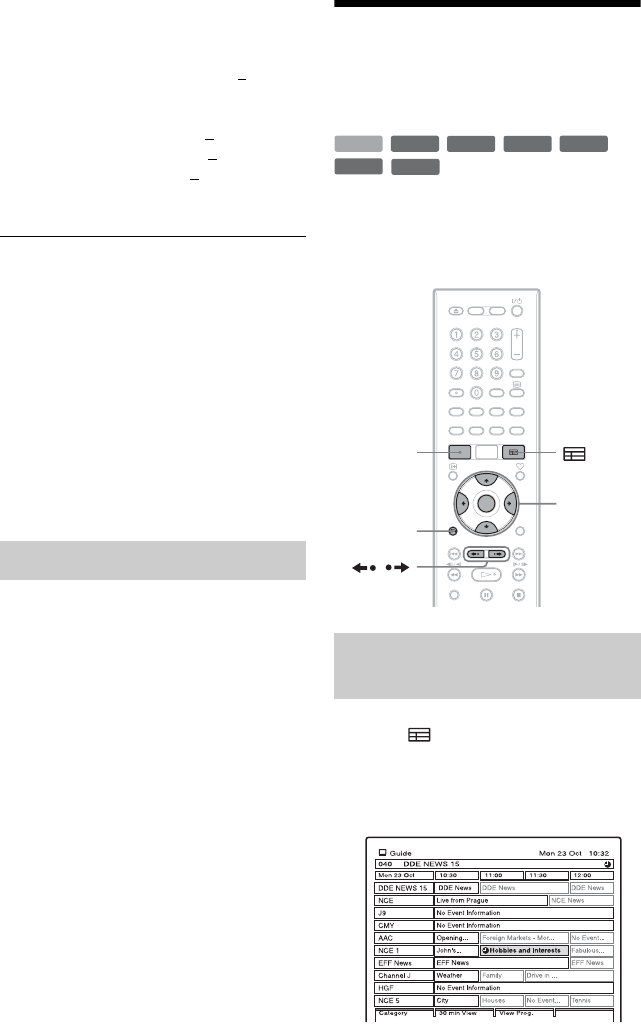
52
3 Adjust the setting using </M/m/,,
and press ENTER.
The default setting is underlined.
“Rec. NR”: (weak) Off 1 ~ 2
~ 3
(strong)
“Rec. Video Equalizer”:
• Contrast: (weak) –3 ~ 0
~ 3 (strong)
• Brightness: (dark) –3 ~ 0 ~ 3 (bright)
• Colour: (light) –3 ~ 0
~ 3 (deep)
Repeat steps 2 and 3 to adjust any other
items.
b Notes
• If one programme contains two picture sizes, the
selected size is recorded. However, if the 16:9
signal cannot be recorded as 16:9, it is recorded as
4:3.
• When playing a 16:9 size picture recorded as 4:3,
the image is fixed to 4:3 Letter Box regardless of
the setting in “TV Type” of “Video” setup
(page 92).
• Remnants of images may appear on your screen
when using “Rec. NR.”
• “Rec. Video Equalizer” does not affect the input
of the DV IN jack or digital TV pictures and does
not work with RGB signals.
The recorder can automatically divide a
recording (a title) into chapters by inserting
chapter marks at approximately 6 minute
intervals during recording. To disable this
function, set “Auto Chapter” in the
“Recording” setup to “Off” (page 98).
When recording to the HDD, a DVD-R (VR
mode) or a DVD-RW (VR mode), you can
insert and erase chapter marks manually
(page 72).
b Note
When dubbing (page 76), the chapter marks in the
dubbing source are not retained in the dubbed title.
Checking/Changing/
Cancelling Timer
Settings
There are two ways to check, change or
cancel the timer settings.
• Using the EPG
• Using the Timer List
1 Press .
A timer setting can be identified using
the event bar and the timer event icon
displayed in the EPG display. For details,
see page 48.
Creating chapters in a title
Checking/Changing/Cancelling
using the EPG
+
RW
-
RWVR
-
RW
Video
-
RVR
+
R
HDD
-
R
Video
</M/m/,,
ENTER
O
RETURN
/
SYSTEM
MENU