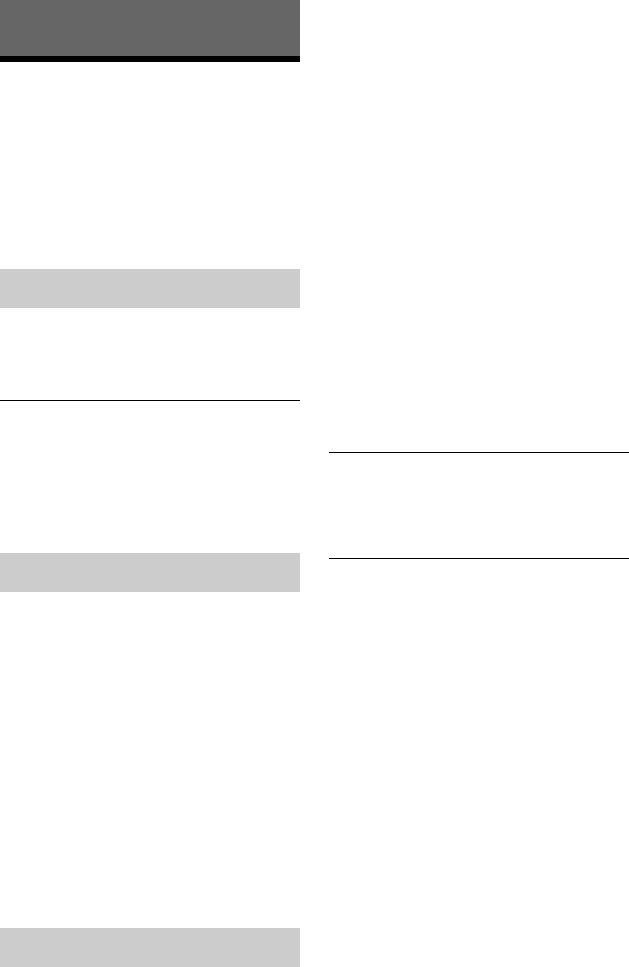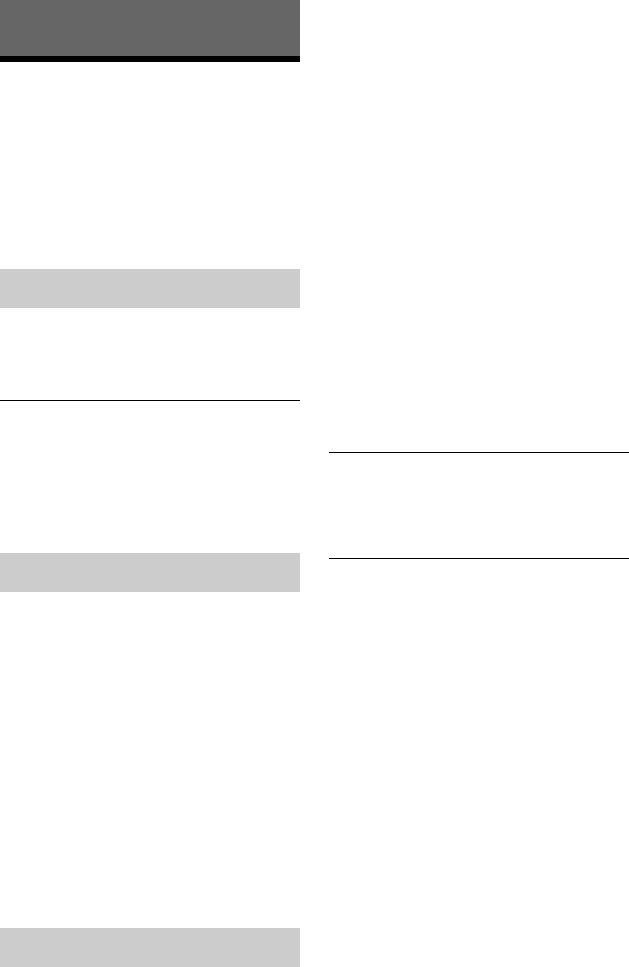
98
Additional Information
Troubleshooting
If you experience any of the following
difficulties while using the recorder, use this
troubleshooting guide to help remedy the
problem before requesting repairs. Should
any problem persist, consult your nearest
Sony dealer.
The power does not turn on.
, Check that the mains lead is connected
securely.
The power of the recorder turns off at the
same time as the TV is turned off.
, This is caused by the BRAVIA Sync
features. Set “Control for HDMI” to “Off”
in the “System 1” setup to cancel this
function (page 87).
The channel is not found or stored or
missed.
, Make sure that your aerial is properly
connected to the recorder.
, Confirm with your dealer that you are in an
area that can receive a digital signal.
, Check your aerial installation.
, When you have changed the channel
settings, turn the recorder off and wait for
a while to let the recorder save the settings,
then turn it on again. Do not disconnect the
mains lead during this procedure.
, When the channel list you have set is not
stored, set “Auto Service Update” to “Off”
in the “Channel” setup (page 87).
There is no picture.
, Re-connect all connecting cables securely.
, The connecting cables are damaged.
, Check the connection to your TV
(page 16).
, Switch the input selector on your TV (such
as to “VCR” and “AV 1”) so that the signal
from the recorder appears on the TV
screen.
, Check that the “Video In/Out” setup is set
to the appropriate item that conforms to
your system (page 91).
, If you connect the recorder to your TV via
only the COMPONENT VIDEO OUT
jacks, set “Component Video Out” in the
“Video In/Out” setup to “Progressive”
(page 91).
, Set “Standby Mode” to “Mode 2” in the
“System 1” setup (page 87).
, (For RDR-DC90/DC100/DC200/DC500)
A scrambled channel is selected.
, (For RDR-DC105/DC205/DC305/
DC505) A scrambled channel is selected.
Insert the proper CAM (page 20).
, A HD (High Definition) programme is
selected.
, A radio channel is selected.
“No signal” appears on the TV screen.
, Check that the video signal format is PAL/
SECAM. The recorder cannot play or
record any other video signal formats.
Picture noise appears.
, If the picture output signal from your
recorder passes through your VCR to get to
your TV, or if you are connected to a
combination TV/VIDEO player, the copy-
protection signal applied to some DVD
programmes could affect picture quality. If
you still experience this problem even
when you connect your recorder directly to
your TV, try connecting your recorder to
your TV’s S VIDEO input.
, When you set the recorder to progressive
format, hold down x (stop) on the
recorder, and press Z (open/close) on the
recorder. The recorder is set to normal
(interlace) format.
, You are playing a title recorded in a colour
system that is different from your TV.
, Noise may appear in the pictures recorded
on the HDD, which is due to the
characteristics of HDD, and is not a
malfunction.
, When playing a double-layer DVD, the
video and audio may be momentarily
interrupted at the point where the layers
switch.
Power
Tuner
Picture