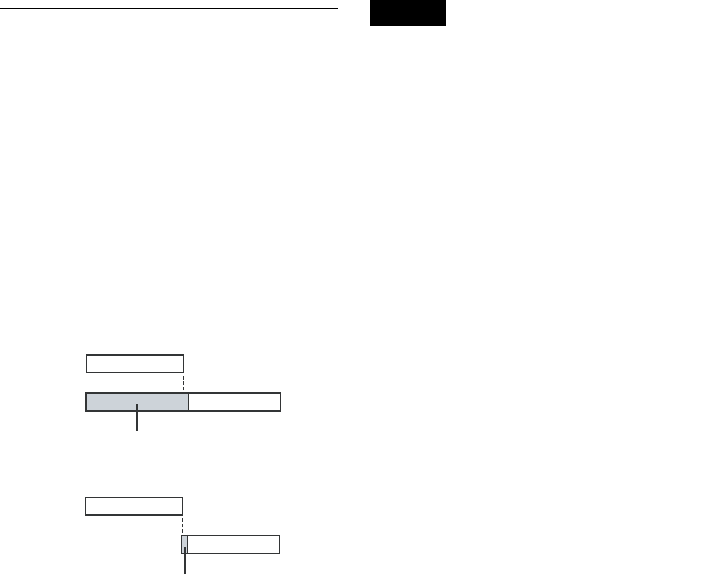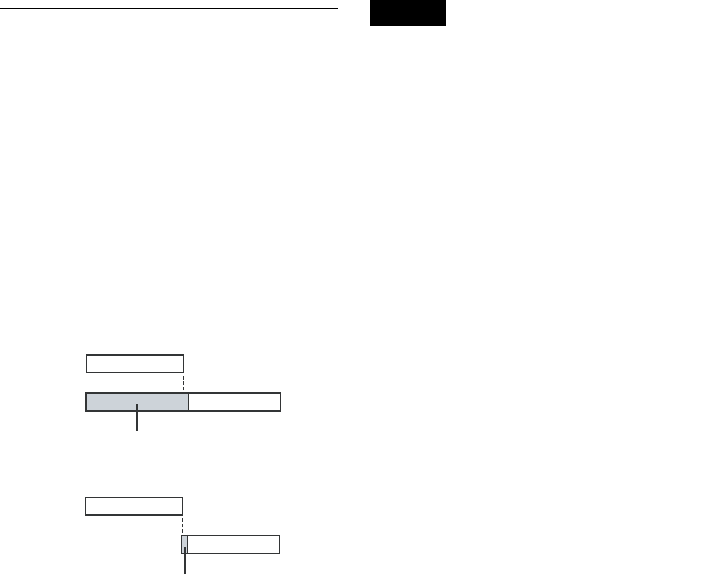
52
5 Press ENTER.
The Timer List menu (page 54) appears.
The c indicator lights up in the front panel
display, and the recorder is ready to start
recording.
•If the c indicator flashes in the front panel
display, a recordable disc is not inserted.
Insert a recordable disc and check that there
is enough disc space for the recording.
• If timer settings overlap, a message appears.
To change or cancel a timer recording, select
“Edit” from the Timer List (page 54).
6 Press SYSTEM MENU to turn off the menu.
There is no need to turn off the recorder before
the timer recording starts.
To stop recording
Press x STOP twice.
Note that it may take a few seconds for the
recorder to stop recording.
If timer settings overlap
The program that starts first has priority and the
second program starts recording only after the first
program has finished. If the programs start at the
same time, the program listed first in the menu has
priority. If the end time of one setting and the start
time of another timer setting is the same, the
beginning of the program that starts later will be
cut.
To change or cancel timer recording
See “Changing or Canceling Timer Settings
(Timer List)” on page 54.
To use the Rec Mode Adjust function
If the remaining disc space is not enough for the
current recording, the recorder automatically
adjusts the recording mode. Select “AUTO” for
“Mode” when setting the timer.
z Hints
• You can play the recorded program by selecting the
program title in the Title List menu.
• You can also turn on the timer programming menu
from the System Menu. Press SYSTEM MENU to
select “Timer,” and select “Timer-Standard.”
• You can use the number buttons and the dot (·) button
to select a channel.
• You can select a video source from the LINE 1 IN or
LINE 2 IN jacks, using the INPUT button.
Notes
• To record a cable or satellite program, turn on the cable
box or satellite receiver and select the program you
want to record. Leave the cable box or satellite receiver
turned on until the recorder finishes recording.
• Even when correctly set, the program may not be
recorded if another recording is underway, or other
prioritized timer setting overlaps.
• Before the timer recording starts, “TIMER REC”
flashes in the front panel display.
• The recorder automatically turns off when a timer
recording finishes, even if the recording started with
the recorder turned on.
• The recorder does not record programs with Copy-
Never signals. Such recordings stop after a few
seconds.
• Digital closed captions cannot be recorded (page 35).
• For audio settings, “Stream 1” is usually recorded
(page 35).
• When you set the Digital Rating, a program with a
digital rating beyond your limit setting cannot be
recorded correctly (page 85).
7:00 8:00 9:00 10:00
7:00 8:00 9:00 10:00
Program 1
Program 2
will be cut off
Program 1
Program 2
will be cut off