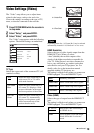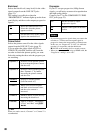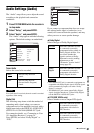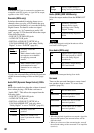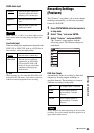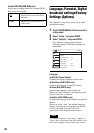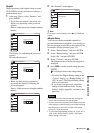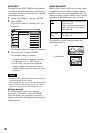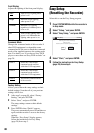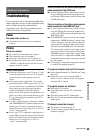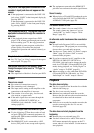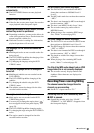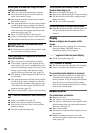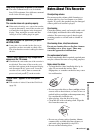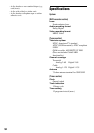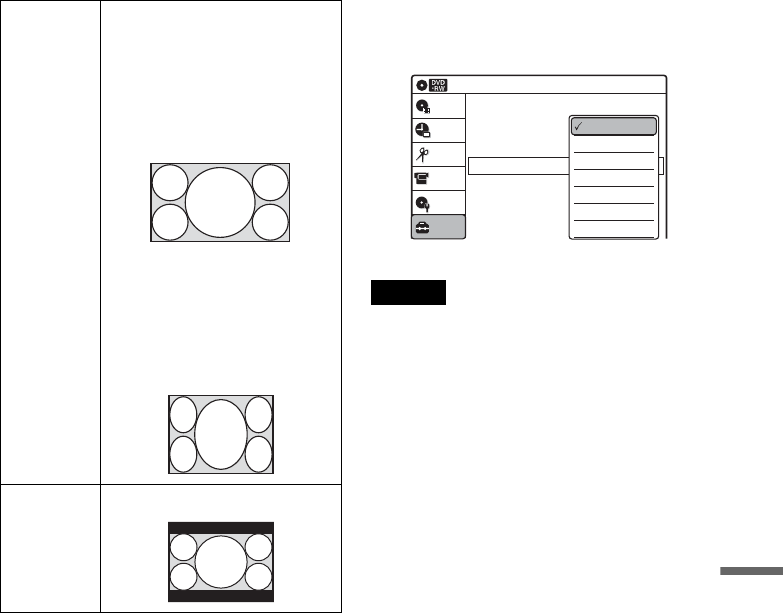
87
Settings and Adjustments
z Hints
• When recording a digital program with wide signals on
digital broadcasts, refer to the table below.
• This setting is linked with the setting of “TV type” in
the “Easy Setup” display.
When you select “4:3 Letter Box” or “4:3 Pan Scan” of
“TV type” in the “Easy Setup” display, the “Digital
Wide Control” setting is automatically set to “4:3
Letter Box” (page 29).
Caption Service
You can select a service from several closed
caption services for programs that are broadcast
with closed caption.
If the support service number is selected, the
caption appears on the screen.
Note
Digital closed captions cannot be recorded.
Caption Setting
The default setting is decided by the broadcaster.
◆Character Size
Select a character size from Small, Standard, or
Large.
◆Character Style
Select a character style from Style 1~7.
◆Character Color
Change the character color to your preference.
◆Character Opacity
Change the character opacity.
◆Edge Color
Change the edge color to your preference.
◆Edge Type
Change the edge type to your preference.
◆Background Color
Change the background color to your preference.
◆Background Opacity
Change the background opacity.
16:9 Record wide signals on digital
broadcasts as they are.
• DVD-RWs/DVD-Rs in VR
mode
• DVD-RWs/DVD-Rs in Video
mode, DVD+RWs/DVD+Rs
(when recording in HQ, HSP,
SP, or LSP mode)
Record as 4:3. When playing a
disc, change the setting on your
TV.
• DVD-RWs/DVD-Rs in Video
mode, DVD+RWs/DVD+Rs
(when recording in ESP, LP, EP,
or SLP mode)
4:3 Letter
Box
Record as 4:3 Letter Box.
10:10 AM
Options
Setup
Disc Setting
Edit
Title List
Timer
Language
Parental
Digital Wide Control
Caption Service
Caption Setting
Front Display
Command Mode
Factory Settin
g
: 16:9
: Off
: Auto
: DVD 3
DV/D8 Dubbing
Off
Service1
Service2
Service3
Service4
Service5
Service6
,continued