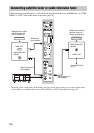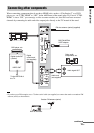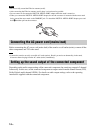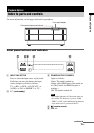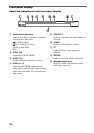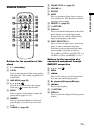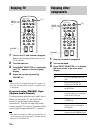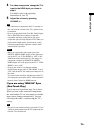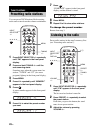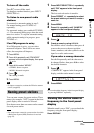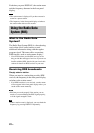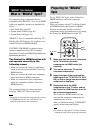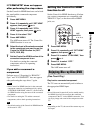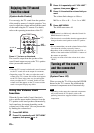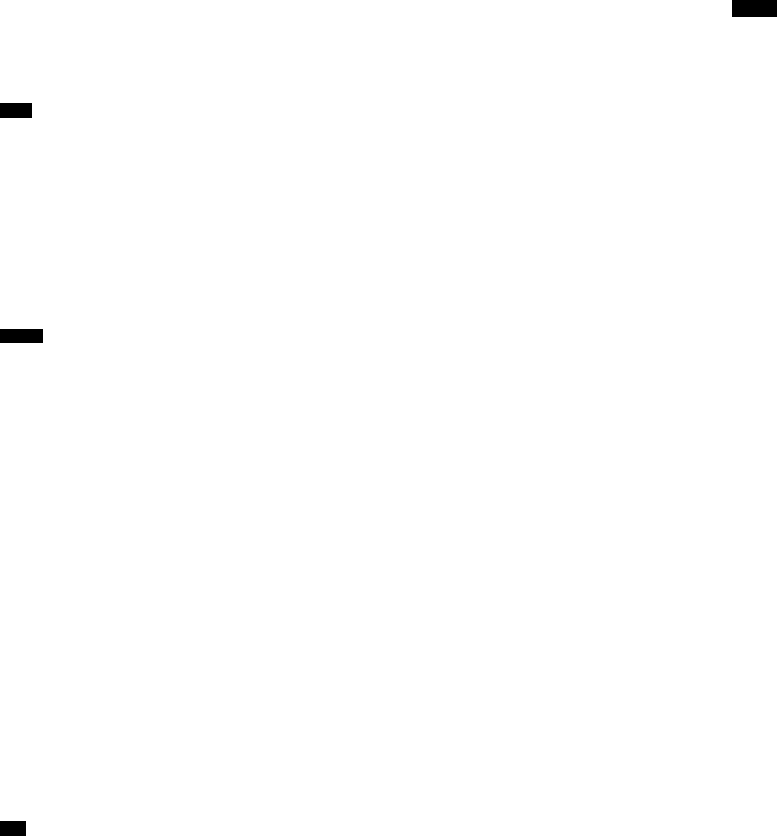
19
GB
Playback Options
4 For video components, change the TV’s
input to the HDMI input you chose in
step 3.
For details, refer to the operating
instructions of your TV.
5 Adjust the volume by pressing
VOLUME +/–.
• The sound may be output from the TV’s speaker. In
this case, turn the volume of the TV’s speaker down
to minimum.
• Even if you playback Dolby True HD, Dolby Digital
Plus or DTS HD with a connected component
compatible with these sound formats, the stand
accepts the signal as Dolby Digital or DTS. When you
playback these high-quality sound formats, set the
connected component to output the sound in multi-
channel PCM, if possible.
• When you connect the video output jack of the
DIGITAL MEDIA PORT adapter to the video input
jack of the TV, set “CTRL HDMI” to “OFF” in the
AMP menu of the stand (page 25). The images of a
component connected to the DIGITAL MEDIA
PORT adapter will not be played on the TV if “CTRL
HDMI” is set to “ON.”
• To enjoy the sound of a component without
displaying the images when “CTRL HDMI” is set to
“ON,” turn off the TV first and then reset the power of
the stand.
If you turn on the stand first and then turn off the TV,
all components connected to the TV will be turned off
because of the Control for HDMI function.
If you are using “BRAVIA” Sync
(One-Touch Play)
You do not need to perform steps 2 to 4 above.
When you turn on the connected components,
the stand and the TV are also turned on, and the
input source changes automatically. You can
also adjust the stand’s volume using the TV’s
remote.
• The stand is not turned on when you turn the TV on if
sound was being output from the TV speakers the last
time the TV was turned off.
Tips
Notes
Tip