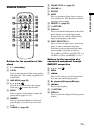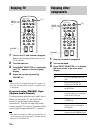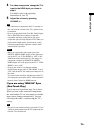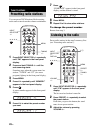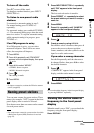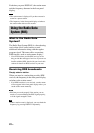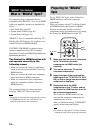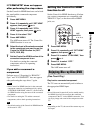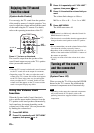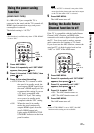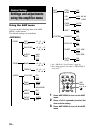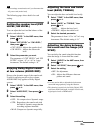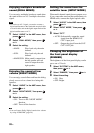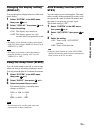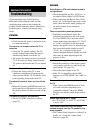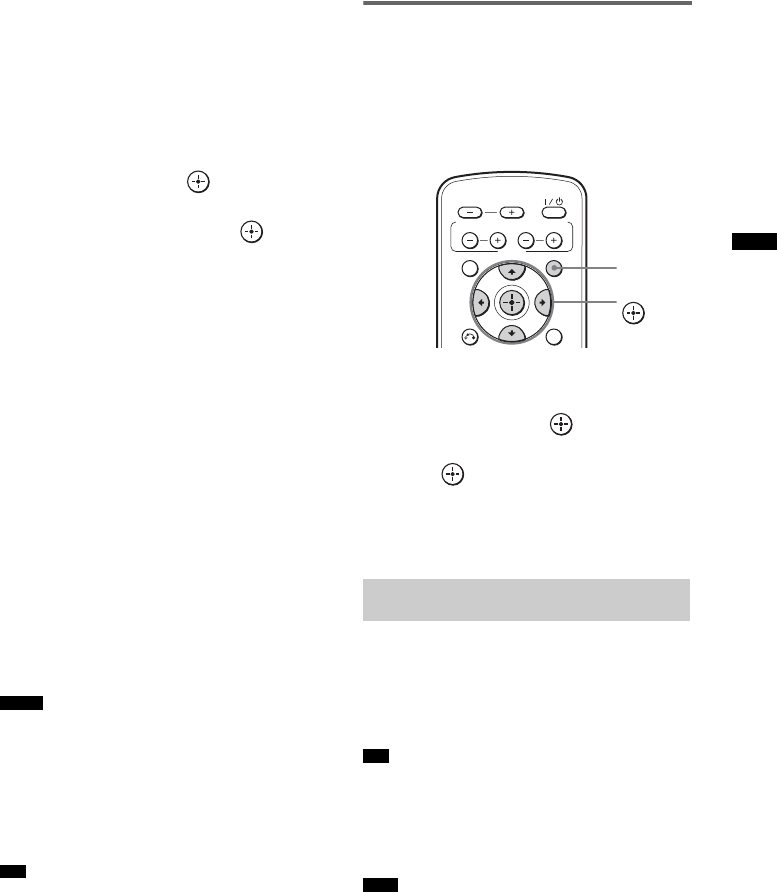
25
GB
“BRAVIA” Sync Features
If “COMPLETE” does not appear
after performing the steps above
Set the Control for HDMI function to on for both
the stand and the connected component
individually.
1 Press AMP MENU.
2 Press X/x repeatedly until “SET HDMI”
appears, then press or c.
3 Press X/x repeatedly until “CTRL
HDMI” appears, then press or c.
4 Press X/x to select “ON.”
5 Press AMP MENU.
The AMP menu turns off. The Control for
HDMI function is set to on.
6 Select the input of the stand connected
to the component you want to use the
Control for HDMI function for (SAT/
CATV, DVD, BD).
7 Set the Control for HDMI function of the
connected component to on.
For details on setting the connected
component, refer to its operating
instructions.
If you add or reconnect a
component
Perform steps of “Preparing for “BRAVIA”
Sync” and “If “COMPLETE” does not appear
after performing the steps above” again.
• If the Control for HDMI function for the connected
component cannot be set simultaneously by setting
“CONTROL FOR HDMI” of the TV, set the Control
for HDMI function using the menu of the connected
component.
• For details on setting the TV and the connected
components, refer to their operating instructions.
• The default setting of the Control for HDMI function
of the stand is “ON.”
Setting the Control for HDMI
function to off
Set the Control for HDMI function to off when
you connect components not compatible with
“BRAVIA” Sync, or that do not have HDMI
jacks, etc.
1 Press AMP MENU.
2 Press X/x repeatedly until “SET HDMI”
appears, then press or c.
3 Press X/x to select “CTRL HDMI,” then
press or c.
4 Press X/x to select “OFF.”
5 Press AMP MENU.
The AMP menu turns off.
Play back a connected component.
The TV turns on automatically and switches to
the appropriate HDMI input.
• Even if the stand is turned off (active standby mode),
the HDMI signal will be sent from the connected
component to the TV via the HDMI connection. You
can enjoy image and sound of the component on the
TV.
• Depending on the TV, the start of the content may not
be output.
Notes
Tip
Enjoying Blu-ray Disc/DVD
(One-Touch Play)
Tip
Note
DISPLAY
CENTER SUBWOOFER
INPUT SELECTOR
AMP MENU
LEVEL
RETURN
MENU
AMP
MENU
C, X, x, c,