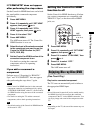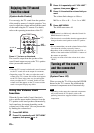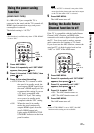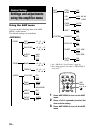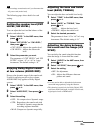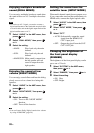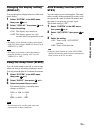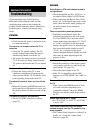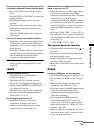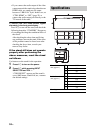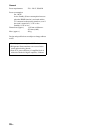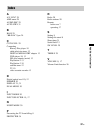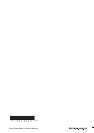33
GB
Additional Information
No sound or only a very low-level sound of the
connected component is heard from the stand.
• Press VOLUME + and check the volume
level.
• Press MUTING or VOLUME + to cancel the
muting function.
• Check that the input source is correctly
selected.
• Check that all the cables and cords of the
stand and the connected components are
fully inserted.
• Check the HDMI setting of the connected
components.
No sound is output from specific speakers.
• Depending on the sound source that is input
to the stand or selected sound field of the
stand (page 23), no sound is output from the
center speaker.
• The built-in speakers that are located in the
top shelf output only high-pitched sound. It
may be difficult to hear audio which
contains few high-pitched sounds.
Sound is interrupted or there is noise.
• Check “Formats supported by this stand”
(page 35).
IMAGE
No image appears on the TV.
• Check that the TV and the stand are
connected correctly.
• Check that the TV is selected correctly.
• Set the TV to the appropriate input mode.
• Check whether HDMI IN and HDMI OUT
are connected in reverse.
• Check that the cords are fully inserted into
the jacks on both the component and this
stand (pages 10, 12, 13).
No 3D image appears on the TV.
• Depending on the TV or the video
component, 3D images may not be
displayed. Check the 3D image formats
supported by the system (page 35).
When the stand is in standby mode, there is no
image or sound on the TV.
• When the stand is in standby mode, image
and sound are output from the HDMI
component selected the last time you turned
off the stand. If you want to play a
component other than the HDMI component
you selected last time, play the component
via One-Touch Play, or turn on the stand to
select the HDMI component you want to
enjoy.
• Make sure “PASS THRU” is set to “ON” in
the AMP menu if you connect components
not compatible with “BRAVIA” Sync to the
stand (page 27).
• “CTRL HDMI” is set to “OFF.”
The remote does not function
• Point the remote at the remote sensor on
the stand.
• Remove any obstacles in the path between
the remote and the stand.
• Replace both batteries in the remote with
new ones, if they are weak.
• Make sure you select the correct input on the
remote.
OTHER
Control for HDMI does not work properly.
• Check the HDMI connection (pages 10, 12).
• Set up Control for HDMI on the TV (page
24).
• Make sure the connected component is
compatible with “BRAVIA” Sync.
• Check the Control for HDMI settings on the
connected component. Refer to the
operating instructions supplied of the
connected component.
• If you change the HDMI connection,
connect/disconnect the AC power cord
(mains lead), or if there is a power failure,
repeat the procedures of ““BRAVIA” Sync
Features” (page 24).
• When you plug in or unplug the AC power
cord (mains lead), wait 15 seconds or more
before operating the stand.
continued