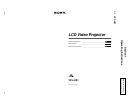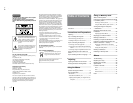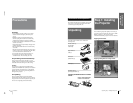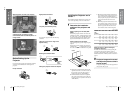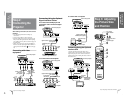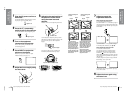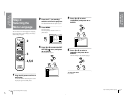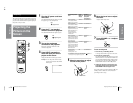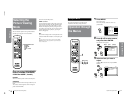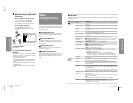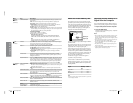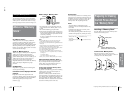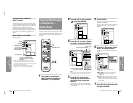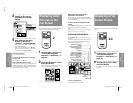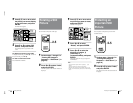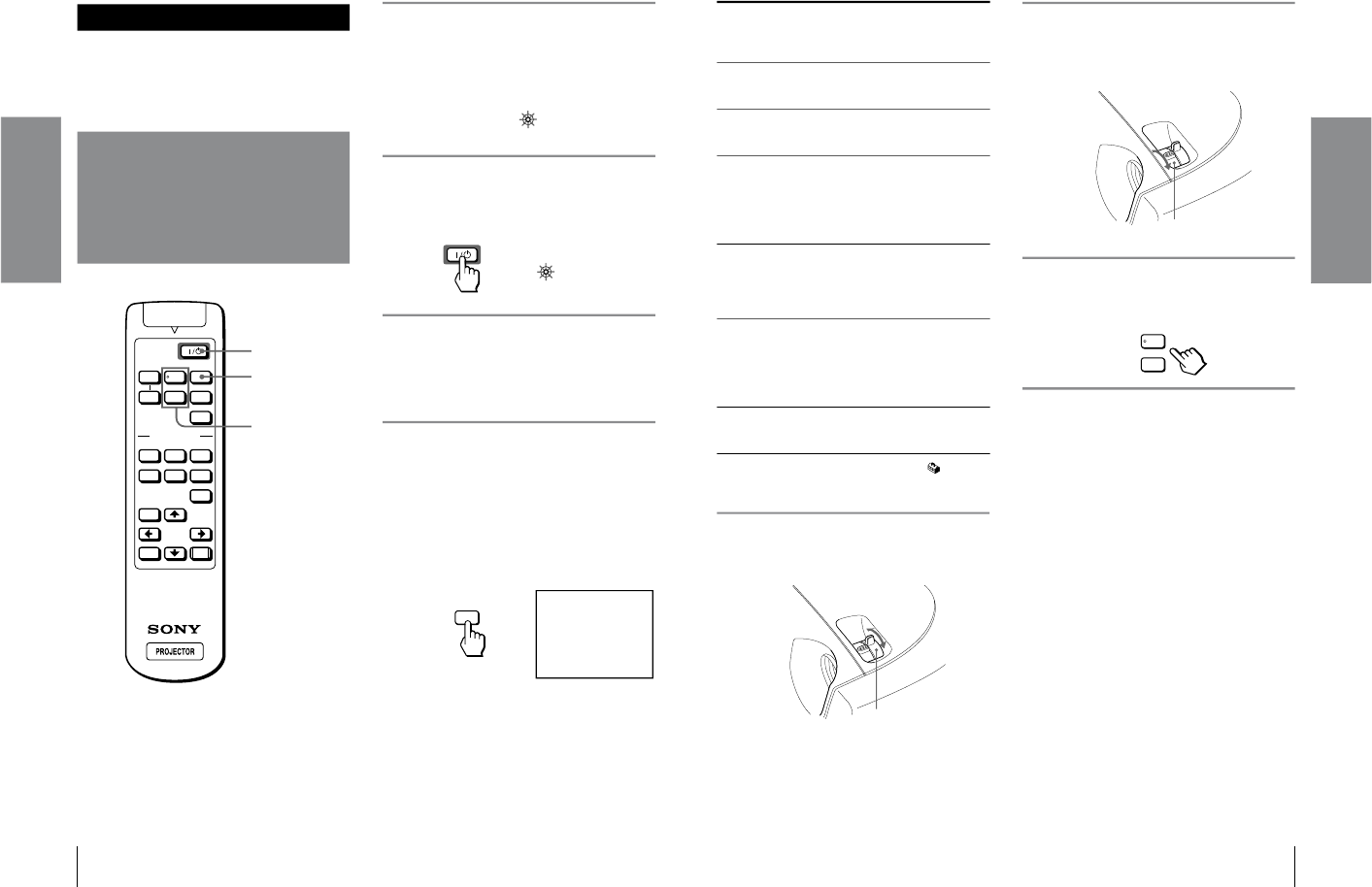
1-8
VPL-HS1
GB
14
Projecting the Picture on the Screen
Projecting
Projecting
This section describes how to operate the projector to
view the picture from the equipment connected to the
projector. It also describes how to adjust the quality of
the picture to suit your taste.
Projecting the
Picture on the
Screen
1
Plug the AC power cord into a
wall outlet.
The ON/STANDBY indicator lights in red and
the projector goes into standby mode.
2
Press the @/1 (on/standby)
switch to turn on the projector.
The ON/STANDBY indicator lights in green.
3
Turn on the equipment
connected to the projector.
Refer to the operating instructions of the
connected equipment.
4
Press INPUT repeatedly to
select the input you want to
project on the screen.
Display the indication of the input you want.
Example:To view the picture from the video
equipment connected to the VIDEO
INPUT jack.
VOLUME
MS SLIDE
DYNAMICSTANDARD LIVING
USER 1
MENU
ENTER
RESET
USER 2 USER 3
OFF
APA
INPUT
VIDEO MEMORY
+
–
SIDE
SHOT
+
–
4
2
7
ON/
STANDBY
Lights in red.
ON/
STANDBY
Lights in green.
INPUT
VIDEO 1
15
GB
Projecting the Picture on the Screen
Projecting
*
Set the INPUT-A setting in the SET SETTING menu
according to the input signal. (1 page 20)
5
Move the zoom lever to adjust
the size of the picture.
6
Move the focus lever to adjust
the focus.
Adjust to obtain sharp focus.
7
Press VOLUME + or – to adjust
the volume.
To turn off the power
1 Press the
@
/
1
(on/standby) switch.
A message “Power OFF?” appears on the screen.
2 Press the
@
/
1
switch again.
The ON/STANDBY indicator flashes in green and
the fan continues to run to reduce the internal heat.
Also, the ON/STANDBY indicator flashes quickly
during which you will not be able to light up the
ON/STANDBY indicator with the @/1 switch.
3 Unplug the AC power cord from the wall
outlet after the fan stops running and the
ON/STANDBY indicator lights in red.
You can turn off the projector by holding the @/1 (on/
standby) switch for about one second, instead of
performing the above steps.
To view the picture
from
Press
INPUT to
display
Sound is
heard from the
equipment
connected to
Video equipment
connected to VIDEO
INPUT on the projector
VIDEO 1 AUDIO INPUT
Video equipment
connected to S VIDEO
INPUT on the projector
S-VIDEO 1 AUDIO INPUT
RGB/component
equipment connected to
PJ MULTI INPUT via
the optional signal
interface cable or the
interface unit
INPUT A
*
PJ MULTI
INPUT
Video equipment
connected to PJ MULTI
INPUT via the optional
signal interface cable or
the interface unit
VIDEO 2 PJ MULTI
INPUT
Video equipment
equipped with S VIDEO
connected to PJ MULTI
INPUT via the optional
signal interface cable or
the interface unit
S-VIDEO 2 PJ MULTI
INPUT
“Memory Stick”
inserted into the
“Memory Stick” slot
MS AUDIO INPUT
Zoom lever
Focus lever
VOLUME
+
–