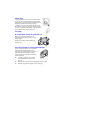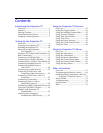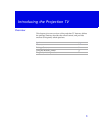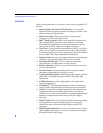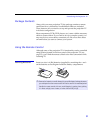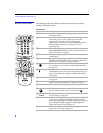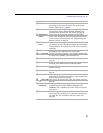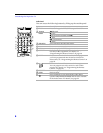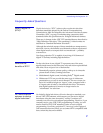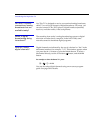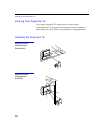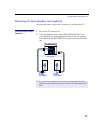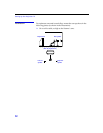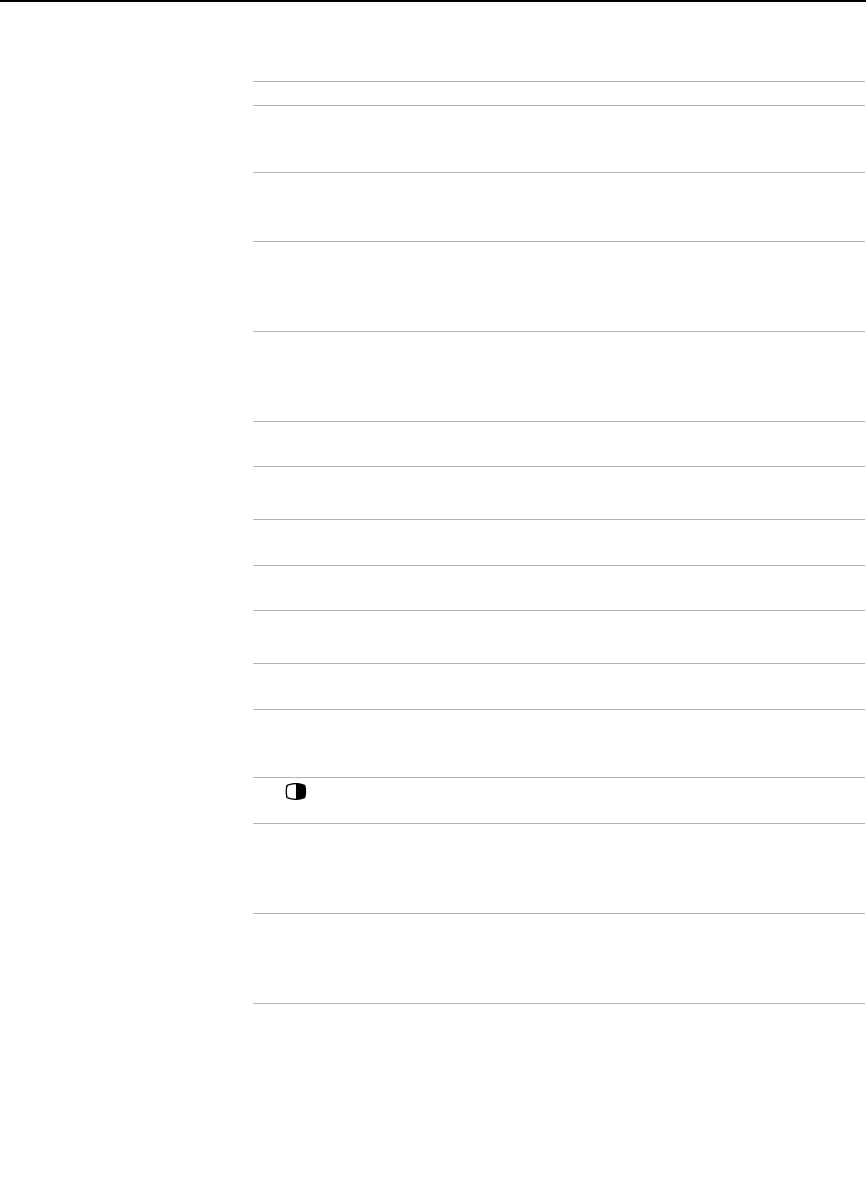
Introducing the Projection TV
5
qg RESET Press while a menu is displayed (page 51 to 66) to reset
the settings to the factory defaults. Also used to clear
Favorite Channels (see page 42).
qh MTS/SAP Press repeatedly to step through the Multi-channel TV
Sound (MTS) options: Stereo, Auto SAP, and Mono. Also
available in the Audio menu. For details, see page 54.
qj POWER buttons
(GREEN)
Press to turn on and off the projection TV and other
audio/video equipment you have programmed into the
remote control. For instructions, see “Programming the
Remote Control” on page 68.
qk FUNCTION
buttons
Press to select the equipment (SAT/CABLE or TV) that
you want to operate. The indicator lights up momentarily
when pushed to show which device the remote control is
operating.
ql TV/VIDEO
Press repeatedly to step through the video equipment
connected to your projection TV’s video inputs.
w; 0 – 9 and ENTER Press 0 - 9 to select a channel — the channel changes after
2 seconds. Press ENTER to select immediately.
wa GUIDE Press to display the program guide. For details, see
page 38.
ws CH Press to scan through channels. To scan rapidly through
channels, press and hold down either CH button.
wd EXIT Press to exit the on-screen menu or display and return to
normal viewing.
wf SURF FAVORITE Press to display the Favorite Channels list. For details, see
page 41.
wg JUMP Press to jump back and forth between two channels. The
projection TV alternates between the current channel and
the last channel that was selected.
wh (TWIN VIEW) Press to turn on and off Twin View. For details, see pages
44 to 46.
wj DRC
CINEMOTION
Press repeatedly to step through the available high-
resolution picture modes: Interlaced, Progressive and
CineMotion. Also available in the Video menu. For details,
see page 53.
wk TIMER Press to program the projection TV to turn on and off and
tune to a specific channel at two scheduled viewing times
(see page 49). Also available in the Setup menu (see
page 66).
Button Description