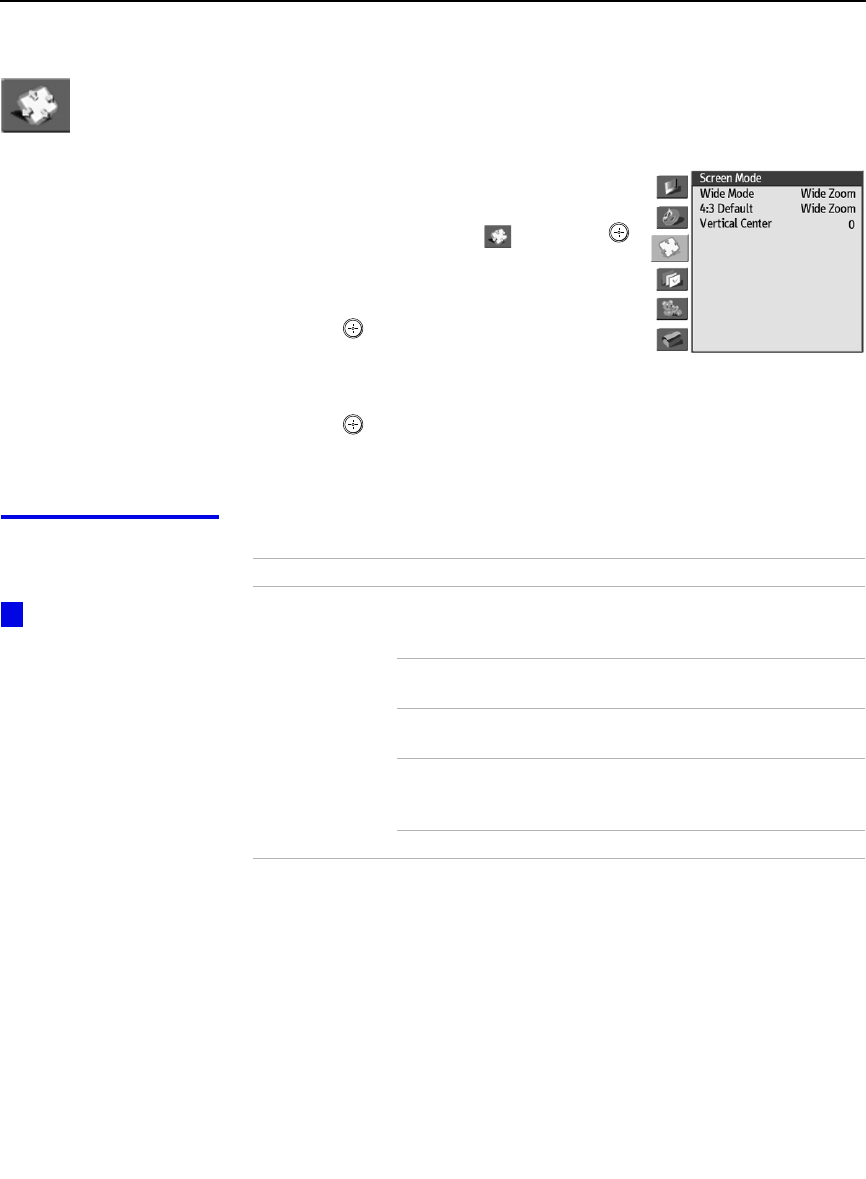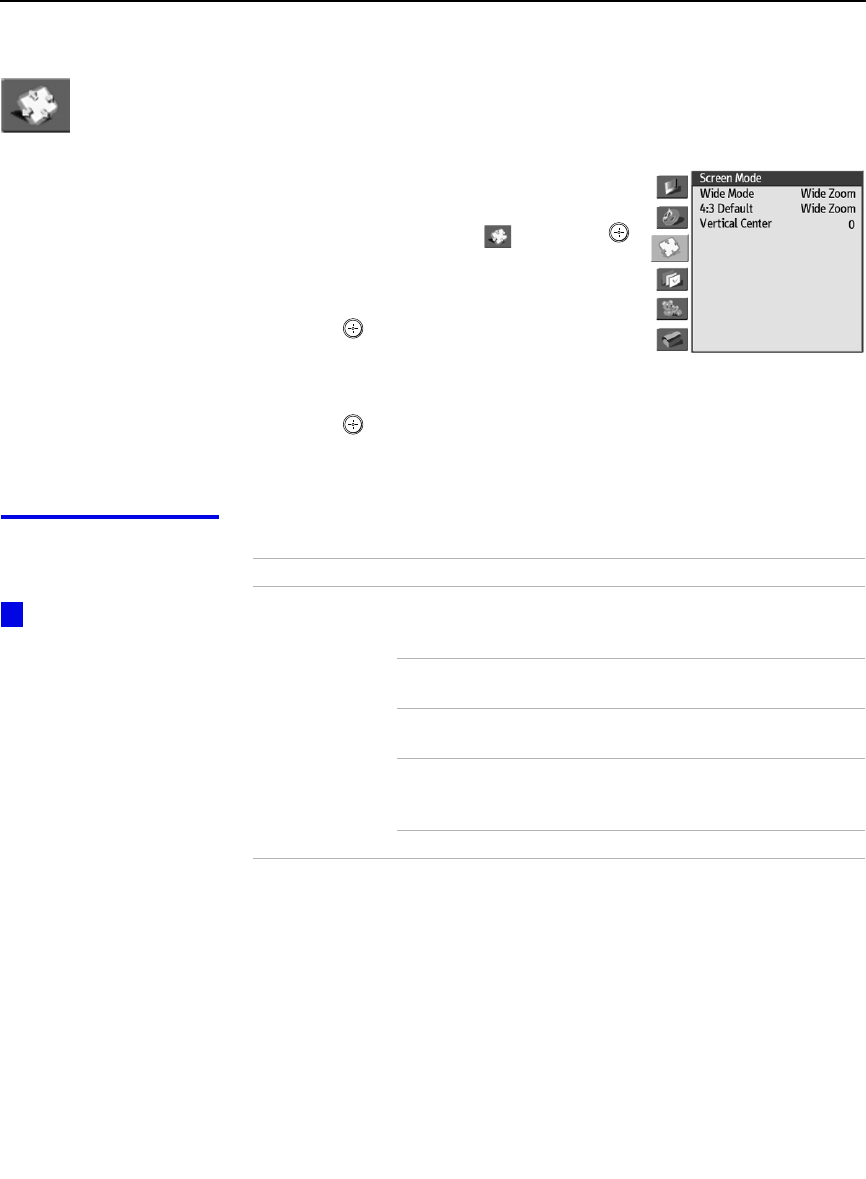
Using the Projection TV Menus
56
Using the Screen Mode Menu
To select the Screen Mode menu
1 Press MENU.
2 Move the joystick V or v to highlight
the Screen Mode icon and press .
3 Move the joystick V or v to scroll
through the features.
4 Press to select a feature. That
feature’s options appear.
5 Use the joystick to scroll through the options.
6 Press to select the desired option.
7 Press EXIT to exit the menu screen.
Selecting Screen
Mode Options
The Screen Mode menu includes the following options:
Option Description
Wide Mode
Select a Wide
Mode to use for
4:3 sources.
Wide Zoom Select to enlarge the 4:3 size picture, while
the upper and lower parts of the picture are
condensed to fit the wide screen.
Normal Select to return the 4:3 picture to normal
mode.
Full Select to enlarge the 4:3 picture
horizontally only, to fill the wide screen.
Zoom Select to enlarge the 4:3 picture
horizontally and vertically to an equal
aspect ratio that fills the wide screen.
(Wide Mode is unavailable while in Twin View.)
To change from one Wide
Mode to another, use the WIDE
MODE button on the remote
control.
z