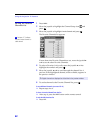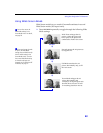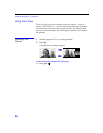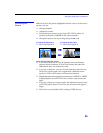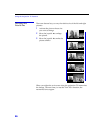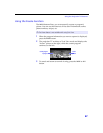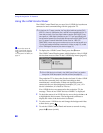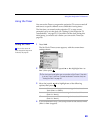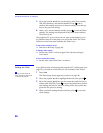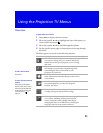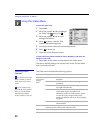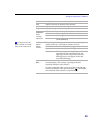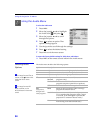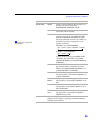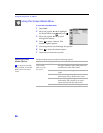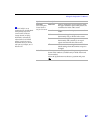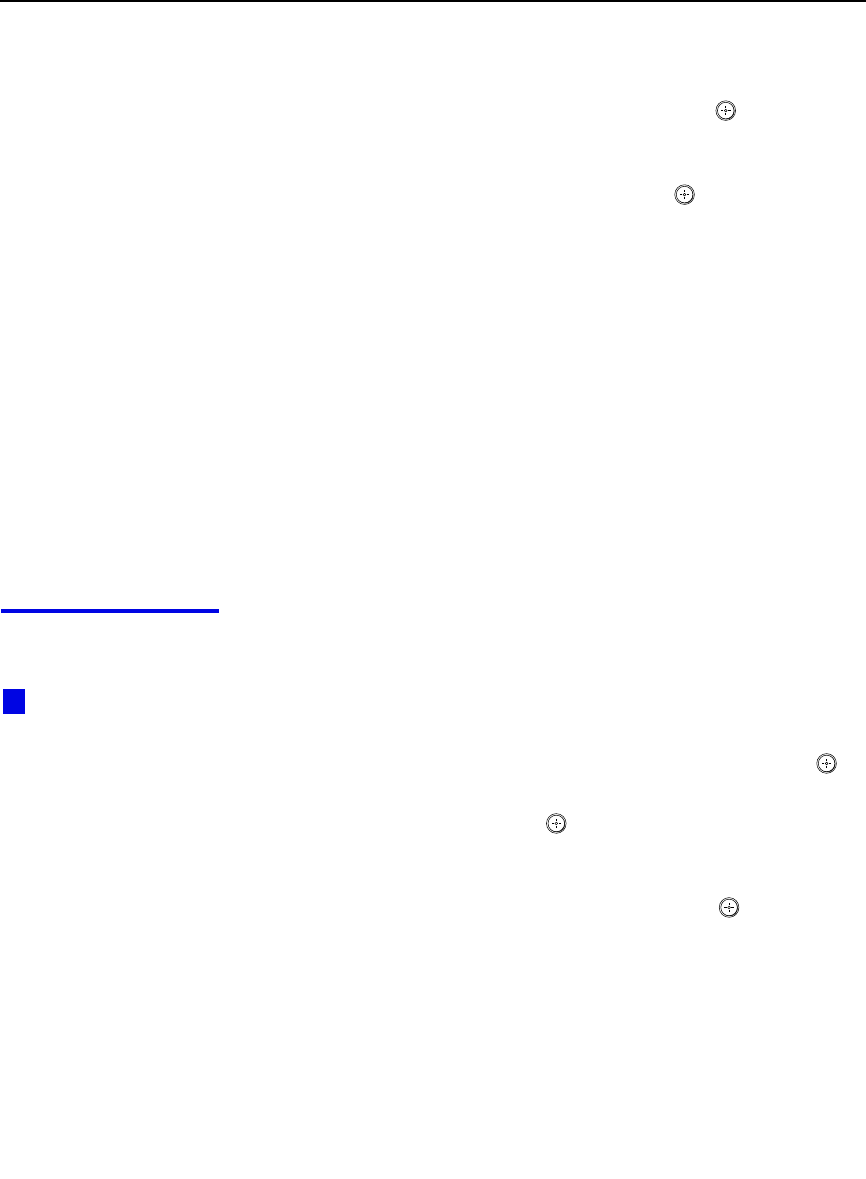
Using the Projection TV Features
50
5 Move the joystick V and v to set the day(s), time (hour, minute,
AM/PM), duration, and channel number. Press or
b to
confirm each setting and move to the next setting. Press
B to go
back to the previous setting.
6 After you’ve set the channel number, press to save the Timer
settings. The settings are displayed in the Timer screen and the
Timer is set to
On.
The projection TV is now set to turn on, tune to the channel you’ve
set, and then turn off at the times you set for that Timer. The Timer
indicator on the front panel indicates the Timer is set.
To turn a Timer setting on or off
❑
Select On or Off in step 3 (page 49).
To change a Timer setting
❑
Set the timer (Timer 1 or Timer 2) again. The old timer setting is
overwritten.
To set a second Timer setting
❑
Set the other unset timer (Timer 1 or Timer 2).
Setting the Clock If you didn’t set the clock during the projection TV’s initial setup (see
page 35), you need to set it before you can set either of the Timers.
1 Press TIMER.
The Timer Setup screen appears (as shown on page 49).
2 Move the joystick V or v to highlight Set the Clock, then press .
3 Move the joystick V and v to set the current day and time (hour,
minute, and AM/PM). Press or move the joystick
b to confirm
each setting and move to the next setting. Move the joystick
B to
go back to the previous setting.
4 When you finish setting the day and time, press to save the
clock settings.
You can also access the
Timer through the Setup menu.
For details, see page 66.
z