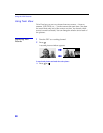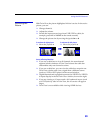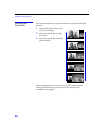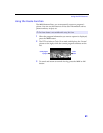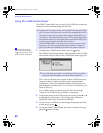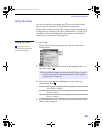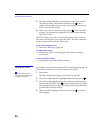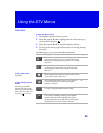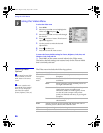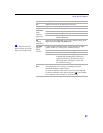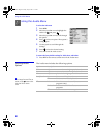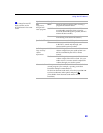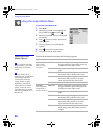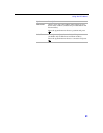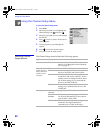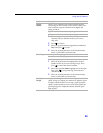Using the DTV Menus
46
Using the Video Menu
To select the Video menu
1 Press MENU.
2 Move the joystick V or v to highlight the
Video icon and press .
3 Move the joystick V or v to scroll through
the features.
4 Press to select a feature. That feature’s
adjustment appears.
5 Use the joystick to make the desired
adjustments.
6 Press to select/set.
7 Press EXIT to exit the menu screen.
To restore the factory default settings for Picture, Brightness, Color, Hue, and
Sharpness, Color Temp and VM
❑ Press RESET on the remote control when in the Video menu.
The factory default settings are restored only for the Picture Mode
that is currently selected.
Selecting Video
Options
The Video menu includes the following options.
To change from one Video
Mode to another, use the PIC
MODE button on the remote
control.
You can customize each
Picture Mode (Vivid, Standard,
Movie, etc.) by changing the
other video menu options
(Picture, Brightness, Color, etc).
z
z
Option Description
Picture Mode
Preset picture
viewing
modes
Vivid Select for enhanced picture contrast and
sharpness.
Standard Recommended for Normal viewing
conditions.
Movie Select to display a finely detailed picture for
low-light environments.
Game Select to reduce the visibility of artifacts,
which often appear in graphics and
animation (such as in a video game). Game
can also be used to improve the picture
quality on channels with noisy or poor signal
reception.
Pro Select to display a picture with minimum
enhancements.
Picture Adjust to increase picture contrast and deepen the color or
decrease picture contrast and soften the color.
Brightness Adjust to brighten or darken the picture.
Color Adjust to increase or decrease color intensity.
Menus.fm5 Page 46 Friday, July 6, 2001 1:50 PM